Introduction.
Notion has become one of the most popular tools for organizing thoughts, projects, and information. From personal note-taking to team collaboration, it’s versatile and widely loved for its clean design and easy-to-use interface.
However, as much as I enjoy using Notion for just about everything, there’s one question I’ve come across quite a bit: Can Notion pages be password protected?
You might have some sensitive notes, project plans, or even a to-do list that you’d prefer to keep private or secure from others who might have access to your Notion workspace.
So, it’s totally understandable to wonder if you can add an extra layer of security to your pages with a password. It’s a valid concern, and one that comes up often for those using Notion for work or personal organization.
In this article, I’ll walk you through the key details of Notion’s security features, what’s possible in terms of locking down your pages, and share some helpful alternatives if password protection isn’t quite what you need. Let’s jump right in!
Understanding Notion’s Security Options
Notion is a flexible tool, and that flexibility includes various ways to control who sees and interacts with your content.
However, when it comes to password protection, the situation is a bit different from other tools or apps you might use.
Unlike some platforms that allow you to set a password directly on a page or file, Notion does not have an inbuilt password protection feature.
Here’s what you need to know:
- Private and Shared Pages: The closest you can get to password-protecting a page is by managing permissions. You can make a page private and only share it with specific people, whether they’re in your workspace or invited as guests. This means that only the people you share the page with can view or edit it.
- Team or Workspace Settings: If you’re using Notion in a workspace (either personal or team-based), you can control access at the workspace level, allowing you to manage who can view or edit pages, but again, this doesn’t involve a password on individual pages.
While this might not sound like password protection, it’s a form of control, giving you the ability to limit who sees your content and ensuring that only trusted people have access.
Why Notion Doesn’t Offer Password Protection
There’s a reason Notion doesn’t have built-in password protection for pages, and it’s important to understand why.
Notion’s security model is based more on user roles and permissions than individual passwords for each page.
This approach allows for smoother collaboration, particularly in team settings, where different users have different access levels.
For example, in a team workspace, you can give different team members access to certain pages, while others remain locked.
This keeps things organized and makes sure that only the right people are involved. Adding individual passwords for every page would likely complicate this workflow.
So, while password protection might seem like an easy solution, it might hinder Notion’s collaborative spirit, where the focus is more on creating shared knowledge and workflows rather than locking things down with passwords.
Alternatives to Password Protection in Notion
Since password protection isn’t a feature that Notion offers, you might be wondering what alternatives exist to keep your pages safe. Here are a few ideas that might help:
1. Private Pages & Shared Links
If you want to make sure your content stays private, you can use the privacy settings to restrict access to your pages. Notion allows you to:
- Make a page private: This means only you (or people you invite) can view or edit it.
- Share pages with specific people: You can send links to your pages to specific people and set permissions (like read-only access or full editing).
This ensures that only the people you trust can access your content, without the need for passwords. You also have the option to revoke access at any time.
2. Two-Factor Authentication (2FA)
While Notion doesn’t allow individual page passwords, it does support two-factor authentication (2FA).
This adds an extra layer of security to your entire account. Once you enable 2FA, anyone trying to access your Notion workspace will need both your password and a code sent to your phone.
This makes it much harder for anyone to access your account, even if they have your login details.
3. Use a Password Manager for Sensitive Information
If you’re worried about sensitive notes, one alternative is to store them in a password manager that integrates with Notion or keeps them separate.
Password managers like 1Password, LastPass, or Bitwarden allow you to keep track of passwords and sensitive information securely.
You can also use a password manager to store links to specific Notion pages for easy access—while keeping the passwords themselves protected.
4. External Encryption Tools
If you’re concerned about keeping your Notion data private and secure, you can use third-party encryption tools before adding files or documents to Notion.
For example, encrypt sensitive documents before uploading them to Notion’s file blocks.
This way, even if someone gains access to your Notion workspace, they won’t be able to read the content of the file unless they have the decryption key.
FAQs
Q1: Can I lock a Notion page with a password?
Unfortunately, Notion doesn’t offer a feature to lock pages with a password directly. However, you can control access by making pages private or sharing them with specific people.
Q2: How can I keep my Notion pages safe from others?
To keep your pages secure, make use of Notion’s privacy settings. Ensure pages are set to private, limit sharing to specific people, and enable two-factor authentication (2FA) on your account for added security.
Q3: Can I protect sensitive information in Notion?
Yes! While you can’t use passwords for individual pages, you can store sensitive information securely by using external tools like password managers, encrypting files before uploading them to Notion, or restricting access to specific people.
Q4: What happens if someone shares my Notion page without permission?
If someone shares your Notion page without your consent, you can revoke their access by adjusting the permissions or removing them from the shared page entirely. This ensures that you stay in control of who sees your content.
Q5: Is there any way to protect a Notion page from unauthorized viewers?
Yes! The best way to protect a Notion page from unauthorized viewers is to make it private and only share it with trusted individuals. Also, using 2FA adds an extra layer of security for your account.
Final Thoughts
While Notion doesn’t offer a straightforward password protection feature for individual pages, the platform still provides several robust tools to ensure your content stays private and secure.
By taking advantage of privacy settings, sharing options, and two-factor authentication, you can effectively control who accesses your pages and protect your sensitive information.
But I’m curious—do you think password protection for individual Notion pages would be a helpful feature?
Or do you feel the current security options are enough to keep your workspace safe? Let me know your thoughts!


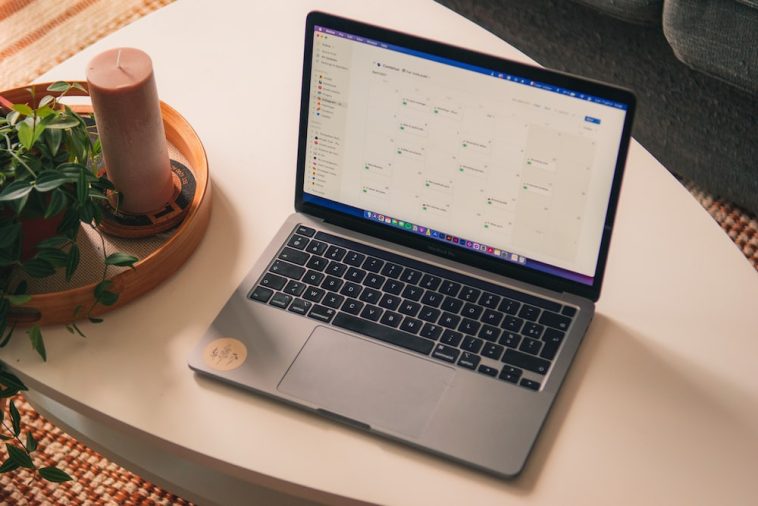
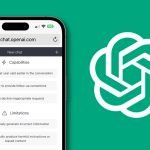
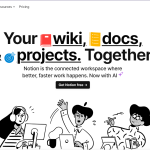
GIPHY App Key not set. Please check settings