Introduction.
Twitch has become one of the biggest platforms for live streaming, with millions of people tuning in daily to watch their favourite creators play games, share creative projects, or just hang out.
If you’re a streamer looking to turn your passion into a source of income, setting up a donation button is a great place to start.
Why? Because donations allow your viewers to directly support you and your content. Unlike ads or subscriptions, donations can be spontaneous and come in any amount, making them a flexible and immediate way for your community to show their appreciation.
Plus, even small contributions can add up and make a big difference in helping you improve your streaming setup or simply cover everyday expenses.
In this guide, I’ll walk you through how to add a donation button to your Twitch channel. By the end, you’ll have a clear understanding of how to set it up, the best platforms to use, and a few tips to encourage your viewers to donate. Let’s get started!
Why Add a Donation Button?
Streaming can be a lot of fun, but it also takes time, effort, and sometimes a bit of cash to keep things running smoothly.
If you’re just starting, you might not have access to features like Twitch subscriptions or Bits, which are reserved for Affiliates and Partners.
That’s where donations come in. They offer:
- Immediate Support: Unlike subscriptions, donations don’t have a payout threshold. You receive the money directly once the transaction is complete.
- Flexibility: Viewers can give whatever amount they feel comfortable with.
- Community Building: Donations often come with personal messages, which can make your streams feel more interactive and personal.
Now, let’s get into the steps to set up your donation button.
How Do I Add Donation Button To Twitch?
Step 1: Choose a Donation Platform
Twitch itself doesn’t offer a built-in donation button for streamers who aren’t Affiliates or Partners. Instead, most streamers rely on third-party platforms. Here are a few popular options:
1. PayPal
PayPal is one of the easiest and most widely used platforms for accepting donations.
- Pros: It’s simple to set up, widely trusted, and available in most countries.
- Cons: PayPal takes a small fee for each transaction, and you’ll need to manage your account to avoid chargebacks.
How to Set It Up:
- Log in to your PayPal account.
- Click on “Send & Request” and then “Request Money.”
- Select “Create a PayPal.me link” and personalize it with your username or Twitch handle.
- Copy the link and add it to your Twitch channel under the “About” section or create a panel for it.
2. Streamlabs
Streamlabs is a streaming tool that integrates with Twitch and offers a built-in donation feature.
- Pros: It’s designed for streamers, offers customizable donation alerts, and integrates with other features like overlays and chatbots.
- Cons: It also takes a small fee and might require more setup than PayPal.
How to Set It Up:
- Go to Streamlabs.com and log in with your Twitch account.
- Under the “Dashboard,” click on “Settings” and then “Donations.”
- Link your PayPal or other payment methods like Stripe.
- Customize your donation page and alerts.
- Add the donation link to your Twitch channel.
3. Ko-fi
Ko-fi is a platform where fans can “buy you a coffee” (a small donation) to support your work.
- Pros: Ko-fi is simple, has a friendly interface, and doesn’t take a cut from your donations.
- Cons: It might not be as recognizable as PayPal or Streamlabs for some viewers.
How to Set It Up:
- Sign up at Ko-fi.com and create a profile.
- Link your PayPal or Stripe account.
- Personalize your donation page and copy the link.
- Add it to your Twitch “About” section or as a custom panel.
Step 2: Add the Donation Link to Twitch
Once you’ve chosen a platform and set up your donation page, it’s time to add the link to your Twitch channel. Here’s how:
- Go to your Twitch channel and click on your profile picture in the top-right corner.
- Select “Channel” from the dropdown menu.
- Scroll down to the “About” section and toggle on “Edit Panels.”
- Click the large “+” sign to add a new panel.
- Choose a title like “Support the Stream” or “Donations.”
- Paste your donation link and add a brief description encouraging viewers to contribute.
Step 3: Customize Your Donation Alerts
Donation alerts make the process more interactive and fun for both you and your viewers. Most platforms like Streamlabs allow you to set up custom alerts that play when someone donates.
To set up alerts in Streamlabs:
- Go to the “Alert Box” section in the Streamlabs dashboard.
- Customize the sound, animation, and text for donation alerts.
- Copy the widget URL and paste it into your streaming software (like OBS or Streamlabs OBS).
Step 4: Encourage Donations (Without Being Pushy)
Asking for donations can feel awkward, but remember that your viewers want to support you! Here are a few tips to make it natural:
- Be Transparent: Let viewers know why you’re accepting donations. Are you saving for a new microphone, upgrading your PC, or covering daily expenses?
- Thank Your Donors: Always take a moment to thank people who donate during the stream. It makes them feel appreciated and encourages others to join in.
- Set Goals: Display a donation goal on your stream. It gives viewers a sense of purpose and progress.
- Offer Incentives: Consider small rewards for donations, like personalized shoutouts or funny challenges.
FAQs
1. Do I Need to Be a Twitch Affiliate to Accept Donations?
No. Anyone can accept donations on Twitch using third-party platforms like PayPal, Streamlabs, or Ko-fi.
2. Are There Any Fees for Receiving Donations?
Yes, most platforms take a small fee for each transaction. For example, PayPal charges around 2.9% + $0.30 per donation.
3. Is It Safe to Share My PayPal Link?
Yes, as long as you use a PayPal.me link or a platform like Streamlabs. Avoid sharing your email directly.
4. Can I Get Donations in Different Currencies?
Most platforms automatically convert donations into your default currency, but check with your chosen service to be sure.
Conclusion
Adding a donation button to your Twitch channel is a simple but powerful way to connect with your community and receive financial support for your content. It’s a small step that can make a big difference in your streaming journey.
Now that you know how to set it up, what’s stopping you from giving it a try? What’s the first thing you’d use your donations for?


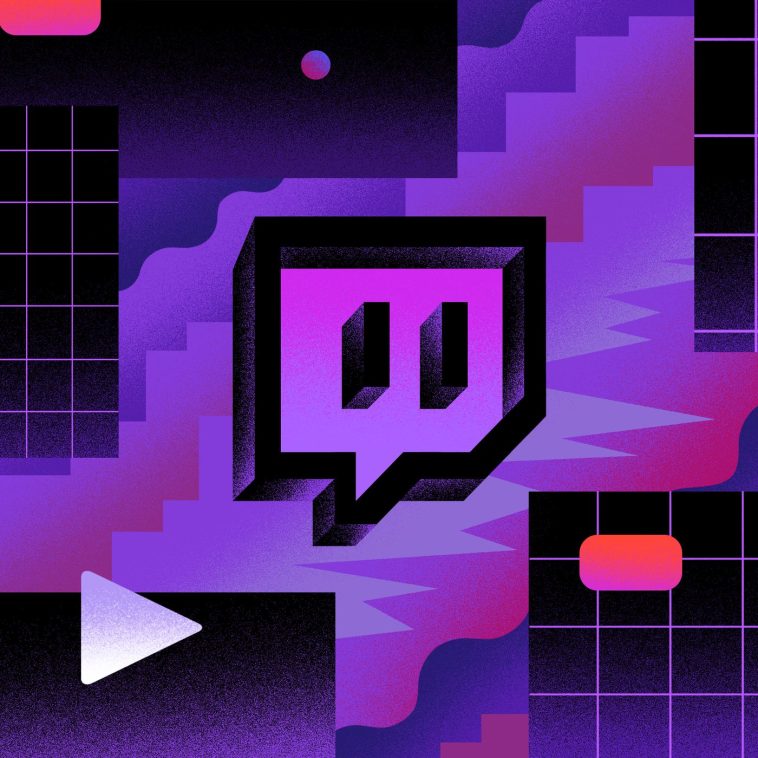


GIPHY App Key not set. Please check settings