Introduction.
If you’re running an online business, selling digital products, or just starting as a creator, you’ve probably heard of Gumroad.
It’s a fantastic platform that lets you share your work with the world and get paid for it. But to get paid, you need to set up a way to receive money. That’s where PayPal comes in.
Connecting PayPal to Gumroad is a simple process that ensures your customers can pay easily and securely while you get your earnings without a hitch.
In this guide, I’ll walk you through how to connect PayPal to Gumroad, explain why it’s so useful, and share tips to make the process smooth. Let’s jump into it!
Why Linking PayPal To Gumroad Matters
PayPal is one of the most widely used payment platforms globally, with over 435 million active users as of 2023.
For Gumroad sellers, offering PayPal as a payment option opens the door to buyers who trust and prefer this method.
Plus, PayPal makes it easier for people worldwide to purchase your products, which means more sales opportunities for you.
Gumroad already has a built-in payment system for credit and debit cards, but adding PayPal gives buyers more flexibility.
Some people feel more secure using PayPal because it adds an extra layer of protection. By offering this option, you show your customers you value their preferences.
How Do I Connect a PayPal To Gumroad?
Here’s how you can link PayPal to Gumroad:
1. Log In to Gumroad
- First, go to Gumroad and log into your account.
- If you don’t have an account yet, sign up—it only takes a few minutes.
2. Navigate to Payment Settings
- Once you’re logged in, click on your profile picture or avatar in the top-right corner.
- Select Settings from the dropdown menu.
- In the Settings menu, find and click on the Payout Settings tab.
3. Set Up Your PayPal Account
- In the Payout Settings, you’ll see an option to connect your PayPal account.
- Click on the Connect PayPal button.
- A pop-up will appear asking you to log into your PayPal account. Enter your PayPal credentials and grant permission for Gumroad to access it. This step ensures your payments are automatically transferred to your PayPal account.
4. Verify Your PayPal Account
- Once connected, Gumroad might ask for additional verification if your PayPal account isn’t already verified.
- To verify, log into your PayPal account and follow the prompts to confirm your email address, link a bank account, or complete any pending steps.
5. Save Your Settings
After connecting PayPal and completing any verification steps, return to Gumroad and save your payout settings. You’re now ready to start accepting payments through PayPal!
What Happens After You Link PayPal?
When someone buys one of your products on Gumroad and chooses to pay via PayPal, the payment will be processed and automatically deposited into your PayPal account. Gumroad will handle the transaction details, including taxes (if you’ve set them up).
This seamless integration allows you to focus on creating and selling while Gumroad takes care of the backend work.
Benefits of Using PayPal with Gumroad
1. Global Reach
PayPal supports payments in over 200 countries and 25 currencies, making it easy for international buyers to purchase your products.
2. Customer Trust
Many buyers prefer PayPal because it’s fast, secure, and doesn’t require them to share their credit card details directly with sellers.
3. Ease of Use
PayPal’s user-friendly platform means you don’t need technical skills to manage your money. Once connected, the payouts are automatic and require little maintenance on your part.
4. Fraud Protection
PayPal’s buyer and seller protection programs help ensure secure transactions, giving both you and your customers peace of mind.
Tips for a Smooth Connection
- Use the Same Email: Ensure the email you use for Gumroad matches the one you use for PayPal to avoid syncing issues.
- Verify Your PayPal Account: An unverified PayPal account may cause delays in payouts. Completing the verification process ensures everything runs smoothly.
- Keep Your Accounts Secure: Enable two-factor authentication (2FA) on both Gumroad and PayPal for added security.
- Check Transaction Fees: PayPal charges fees for receiving payments. Review these so you’re not caught off guard when payouts come in.
FAQs
1. Can I Use PayPal Without Verifying My Account?
Technically, yes. But unverified accounts often have limits on receiving money, which could affect your payouts. Verifying your account ensures there are no issues.
2. Does Gumroad Charge Extra for PayPal Payments?
Gumroad doesn’t charge extra for enabling PayPal. However, PayPal applies standard transaction fees (typically 2.9% + $0.30 per transaction in the U.S.). Check PayPal’s fee structure for international transactions.
3. What Happens If I Change My PayPal Email?
If you update your PayPal email, make sure to re-link it in Gumroad’s settings. Otherwise, payouts might fail.
4. Can Customers Still Use Credit/Debit Cards If I Add PayPal?
Yes, Gumroad automatically offers credit and debit card payment options alongside PayPal. Adding PayPal doesn’t remove these options; it simply adds more flexibility for buyers.
Final Thoughts
Connecting PayPal to Gumroad is a straightforward process that can make a big difference for your online business.
By offering a trusted and globally recognized payment option, you not only boost your credibility but also increase the chances of making more sales.
Now that you know how to set up PayPal on Gumroad, the next step is to try it out and see how it works for your business. Have you connected your accounts yet? If not, what’s holding you back?


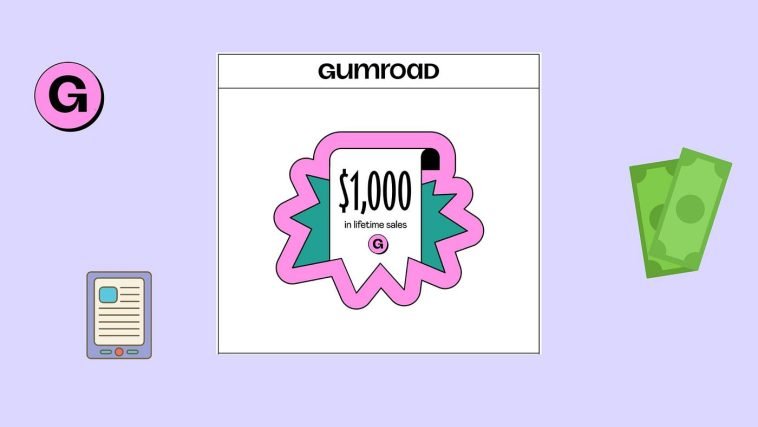
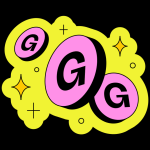
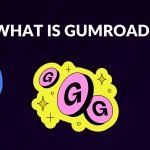
GIPHY App Key not set. Please check settings