Introduction.
Creating a knowledge base in Notion isn’t just about storing information—it’s about making your life easier.
A well-organized knowledge base helps you quickly access the information you need, stay productive, and collaborate effectively.
And if you’re already using Notion for notes, project management, or anything else, it’s the perfect platform to build your knowledge base.
Let’s dive into how to do it step-by-step, so you can create a space that works for you.
What Is a Knowledge Base?
A knowledge base is a collection of information, resources, and answers organized in one place. It could include guides, FAQs, documentation, or anything else you need to reference regularly. Think of it as your personal or team library where everything has its place.
When done right, a knowledge base in Notion can:
- Save time: No more hunting for files or links.
- Improve collaboration: Everyone can access the same info.
- Reduce confusion: Clear answers and instructions, all in one spot.
Why Use Notion for Your Knowledge Base?
Notion is versatile, user-friendly, and great for organizing information visually. Here are some reasons why it’s a fantastic tool for a knowledge base:
- Customization: Build pages and databases the way you want.
- Easy sharing: Share with your team or keep it private.
- Templates: Start with ready-made layouts and tweak them to fit.
- Searchability: Quickly find what you need using Notion’s search function.
Plus, Notion is available on web, desktop, and mobile, so you can access your knowledge base from anywhere.
How Do I Create a Knowledge Base in Notion
Step 1: Set Up Your Workspace
If you don’t already have a Notion account, sign up (it’s free for personal use). Once you’re logged in, create a new page. Name it something simple like “Knowledge Base” or “Resources.”
Step 2: Choose a Structure
Decide how you want to organize your knowledge base. Here are two popular approaches:
- Categories and Pages: Create separate pages for different topics (e.g., Tutorials, FAQs, Templates).
- Databases: Use a database to list all resources in one place, with tags or filters for organization.
For example:
- Page Example:
- Tutorials
- Product Documentation
- Internal Processes
- Database Example:
- Create a database with columns like:
- Title
- Category
- Tags
- Link/Attachment
- Last Updated
- Create a database with columns like:
Step 3: Add Content
Start by adding the information you already have. Don’t worry about perfection; you can always update it later. Use Notion’s blocks to format your content:
- Text Blocks: For plain text or instructions.
- Toggle Lists: For FAQs or expandable sections.
- Links and Attachments: Add links to external resources or upload files.
- Databases: Add details like categories, tags, or dates.
Step 4: Use Templates
Notion offers pre-built templates for knowledge bases, but you can also create your own. For instance, if you’re documenting processes, make a template with headings like “Step 1,” “Step 2,” and “Tips.”
Step 5: Organize with Tags and Filters
Tags are a lifesaver in larger knowledge bases. Use them to group similar content, like “Guides,” “Tools,” or “FAQs.” Add filters to your database so you can quickly find specific resources.
Step 6: Make It Easy to Navigate
Add a table of contents or links to different sections for quick navigation. Notion’s Link to Page feature lets you create shortcuts to specific pages or databases.
Step 7: Share and Collaborate
If you’re building this for a team, share your knowledge base with them. Adjust permissions so they can view, edit, or comment as needed.
Step 8: Keep It Updated
A knowledge base is only useful if it’s up-to-date. Schedule regular reviews to ensure everything is current and relevant.
FAQs
Q: How do I make my knowledge base searchable?
A: Use Notion’s built-in search bar. To make it even easier, add tags and organize your content with clear titles.
Q: Can I import existing documents into Notion?
A: Yes! You can upload files or copy-paste content into Notion pages.
Q: What if I don’t know where to start?
A: Start small. Add the most important information first, then expand as needed.
Q: Can I use Notion for a team knowledge base?
A: Absolutely! Just share the page or workspace with your team and adjust their permissions.
Q: Is Notion free?
A: Yes, the free plan offers plenty of features for a personal knowledge base. For larger teams, there are paid plans with advanced features.
Conclusion
A well-organized knowledge base in Notion can save you time, boost productivity, and make collaboration smoother. The best part? You can build it exactly the way you need it, starting with just a few simple steps.
What will you include in your Notion knowledge base to make it truly your own?


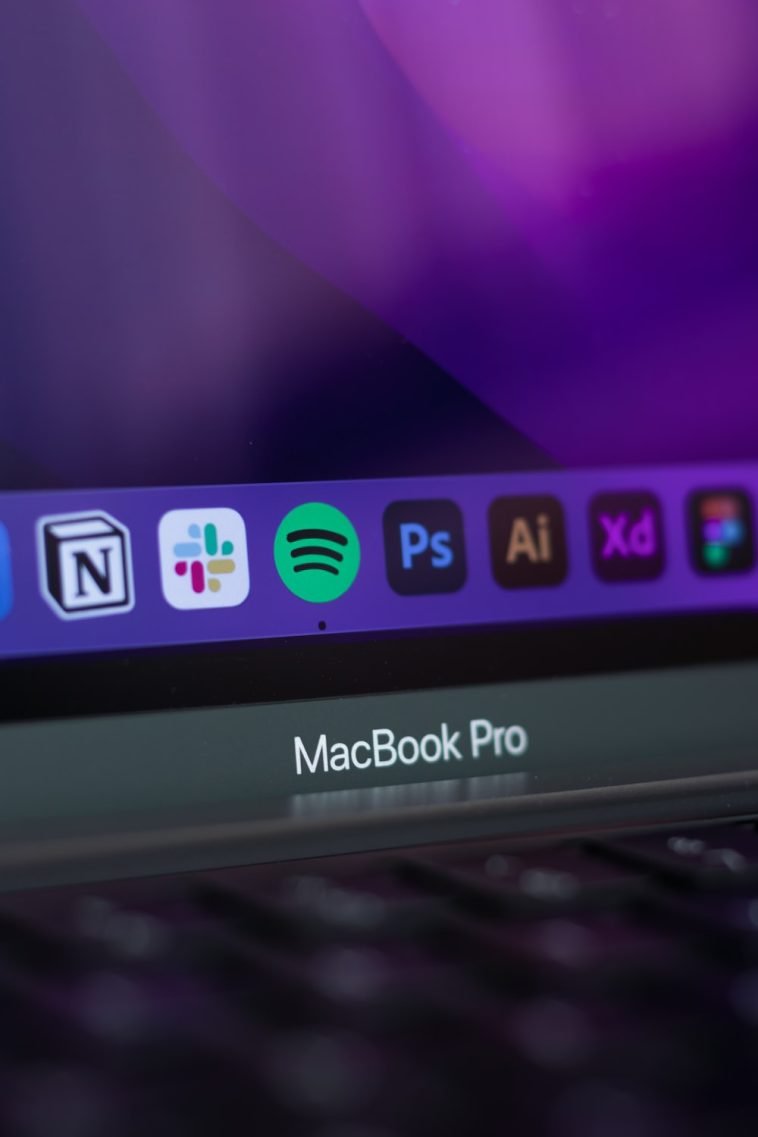

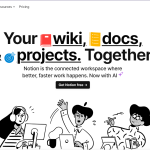
GIPHY App Key not set. Please check settings