Introduction.
Notion has become a go-to app for organizing everything—from personal goals to professional projects.
If you’ve ever felt overwhelmed by scattered notes, missed deadlines, or an endless to-do list, you’re not alone.
A Notion dashboard can bring all your priorities, tasks, and plans together in one place. It’s like your personal command center for life or work.
In this guide, I’ll walk you through everything you need to know about creating a Notion dashboard.
Why a Notion Dashboard Matters
Having everything in one place is a game-changer. A dashboard helps you:
- Stay focused by keeping your top priorities in view.
- Track progress on goals, projects, or habits.
- Save time by reducing the need to switch between tools or apps.
- Customize your workspace to match your exact needs.
Whether you’re managing work projects, tracking fitness goals, or planning a vacation, a dashboard keeps it simple and stress-free.
How Do I Create a Notion Dashboard?
1. Set Your Goals
Before jumping in, figure out what you want your dashboard to do. Some common uses include:
- Managing tasks and projects
- Tracking personal goals
- Keeping notes and ideas organized
- Monitoring finances
- Planning a daily, weekly, or monthly schedule
Once you’ve identified your main goals, it’s easier to decide what to include in your dashboard.
2. Create a New Page
To start, open Notion and create a new page. This will serve as your dashboard. Give it a name that reflects its purpose, like “My Life Hub” or “Work HQ.”
3. Choose a Layout
Notion gives you the flexibility to design your dashboard however you like. Here are a few common layouts:
- Grid Layout: Use columns to organize different sections like tasks, notes, and calendars.
- List Layout: Great for keeping things simple with a linear structure.
- Mixed Layout: Combine grids, lists, and visual elements like images or progress bars.
To add columns, drag and drop blocks side by side. Experiment with different layouts to see what works best.
4. Add Key Components
Here are some essential elements you might want to include:
- Task Manager: Use a database to track tasks. Add fields for deadlines, priority levels, and progress.
- Calendar: Embed a calendar to schedule important dates or deadlines.
- Goal Tracker: Create a table to track personal or professional goals. Include columns for target dates, progress, and notes.
- Quick Links: Add links to frequently used pages or external websites.
- Notes Section: Keep a space for jotting down ideas or meeting notes.
- Widgets: Use third-party widgets to display weather, clocks, or habit trackers. Websites like Indify make this easy.
5. Customize the Design
Notion dashboards aren’t just about functionality—they can look great too! Here are some tips to make your dashboard visually appealing:
- Icons and Covers: Add an icon and cover image to personalize your page. Notion offers a library of icons, or you can upload your own.
- Color Coding: Use colored text or backgrounds to highlight important sections.
- Dividers and Headings: Organize content with headings and horizontal dividers.
- Minimalism: Avoid clutter by keeping only the essentials on your main dashboard.
6. Use Templates
If designing from scratch feels overwhelming, Notion has plenty of free templates. You can also find user-created templates on sites like Reddit or Notion Templates. Start with a template and tweak it to match your needs.
Tips for Maintaining Your Dashboard
Creating a dashboard is just the start. To keep it effective, you’ll need to maintain it. Here’s how:
- Update Regularly: Make it a habit to update tasks, goals, and notes daily or weekly.
- Review Your Setup: Check every month to see if your layout or sections need tweaking.
- Archive Old Content: Move completed tasks or outdated info to an archive page.
FAQs
1. Do I need to be tech-savvy to create a dashboard?
Not at all. Notion is user-friendly, and most features are drag-and-drop. Plus, templates make it even easier.
2. Can I use a dashboard for both work and personal life?
Absolutely. You can create separate sections or pages for different areas of your life, all within the same dashboard.
3. How long does it take to set up a dashboard?
It depends on how complex you want it to be. A basic setup can take 20-30 minutes. If you’re customizing heavily, it might take a few hours.
4. Are there any costs involved?
Notion’s free plan is more than enough for most users. If you need advanced features like team collaboration, the paid plans start at $8/month.
Conclusion
Creating a Notion dashboard is one of the best ways to take control of your organization, whether it’s for work, personal goals, or a mix of both. The best part? You can start small and tweak it over time as your needs evolve.
What will your Notion dashboard look like? Share your ideas or questions below!


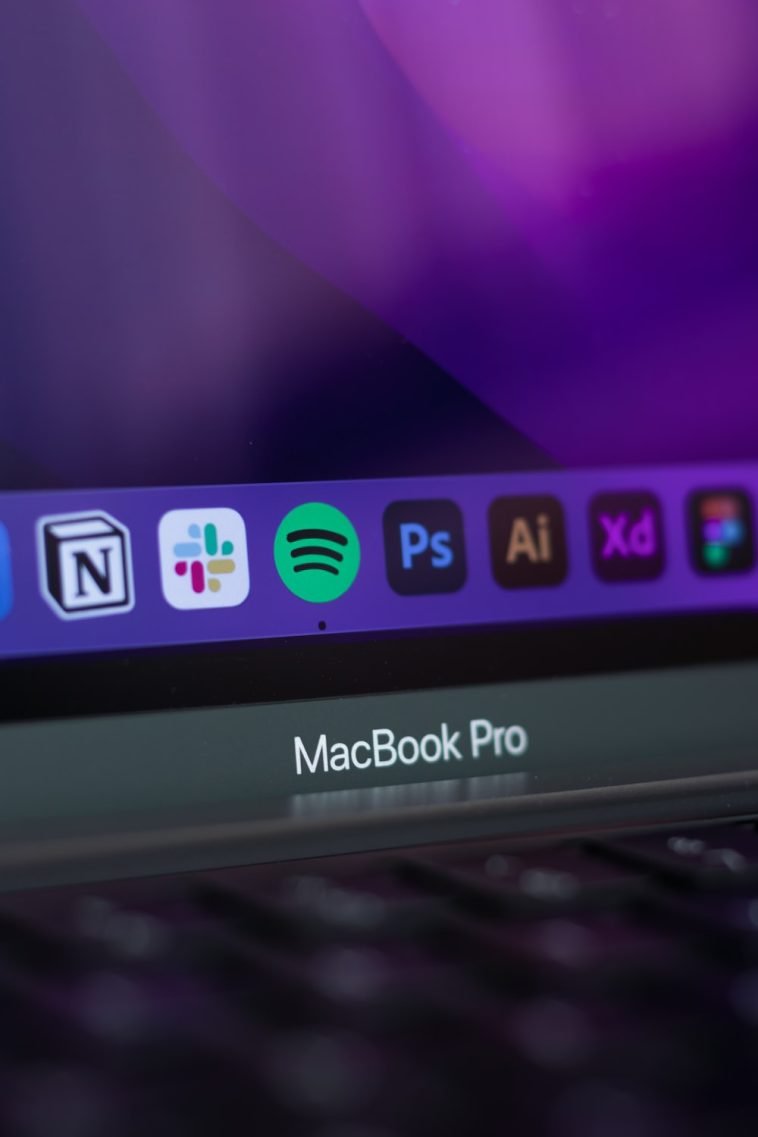


GIPHY App Key not set. Please check settings