Introduction.
Streaming on Twitch is more than just going live and playing games. It’s about building a community, making connections, and helping others grow too.
Hosting is one of the easiest ways to do just that. But if you’re new to the platform or have never hosted anyone before, it can feel a little confusing at first.
In this guide, I’ll walk you through everything you need to know about hosting on Twitch. By the end, you’ll not only know how to do it, but you’ll also understand why it’s a great tool for both you and your community.
Let’s dive in!
What Is Hosting on Twitch?
Hosting on Twitch simply means streaming another person’s live channel on your own. Imagine you’ve finished your stream, but you don’t want your viewers to leave just yet.
You can “host” another streamer so that your viewers stay on your channel but watch someone else’s live stream. It’s a way to keep your audience engaged while supporting fellow streamers.
For example, if you have 20 viewers watching you and you host a friend, those 20 viewers will now see your friend’s stream without having to leave your channel.
Why Host Someone on Twitch?
Hosting someone on Twitch isn’t just about helping others. There are a lot of benefits for both you and your viewers:
1. Support Other Streamers
If you have friends or streamers you admire, hosting them is a simple way to show support. It helps them gain more viewers, and you get to share cool content with your audience.
2. Keep Your Channel Active
Even when you’re offline, hosting keeps your channel active. If someone visits your channel while you’re hosting, they’ll still see live content instead of an empty screen.
3. Build Community Connections
Twitch is all about community. When you host other streamers, it creates a sense of community between you, the person you’re hosting, and your viewers. This can lead to more followers, collaborations, and friendships.
4. Discover New Content
Your viewers might love the content you stream, but they also enjoy variety. Hosting someone who plays different games or has a different style can keep your community entertained.
How Do I Host Someone on Twitch?
Now, let’s get into the actual steps. There are a few ways to host someone, and I’ll break them down for you.
1. Hosting from Chat
This is the quickest and easiest way to host someone while you’re on Twitch.
- Go to your Twitch channel chat.
- Type:
/host [channel name]and hit enter.
Example: If you want to host a channel named “Gamer123,” type/host Gamer123. - That’s it! Your viewers will now see their stream on your channel.
To stop hosting, type: /unhost.
2. Auto Hosting
If you’re not around to host manually, auto hosting is a great option. You can set it up so Twitch automatically hosts a list of streamers you choose.
Here’s how to set it up:
- Go to your Twitch dashboard.
- Click on Settings and then Channel.
- Scroll down to Auto Hosting and toggle it on.
- Click Host List and add the channels you want to auto-host.
- Save your changes.
Now, whenever you’re offline, Twitch will randomly host someone from your list.
3. Using the Twitch App
You can also host from the Twitch mobile app if you’re away from your computer.
- Open the Twitch app and go to your profile.
- Tap on your channel icon.
- In the chat, type
/host [channel name]. - To stop, type
/unhost.
Tips for Hosting on Twitch
1. Host Streamers with Similar Content
Your audience follows you for a reason. If you stream FPS games, hosting someone who plays the same genre might keep your viewers interested.
2. Communicate with Your Viewers
Before you host someone, let your viewers know. You can say something like, “I’m wrapping up, but I’m hosting a friend who’s playing an awesome game. Stick around!”
3. Support Small Streamers
Big streamers already have tons of viewers. Hosting smaller channels can have a bigger impact and often leads to more meaningful connections.
4. Engage with the Hosted Streamer’s Chat
Don’t just host and leave. Stick around, chat with the new community, and interact. This makes hosting more personal and fun.
FAQs
Can I host someone who’s not live?
No, you can only host channels that are currently live.
How many channels can I host in a day?
You can host up to three different channels per hour. After that, you need to wait an hour before switching to another host.
Does hosting help me gain followers?
Yes, it can! If the hosted streamer acknowledges you or your community enjoys their content, they may follow you in return.
Is auto hosting the same as raiding?
Not quite. Hosting displays another stream on your channel, while raiding sends your viewers directly to another channel’s chat.
Final Thoughts
Hosting on Twitch is one of the easiest ways to build community and support other streamers.
Now that you know how to host someone, how do you plan to use it? Will you support smaller streamers, or maybe auto-host your favorite creators? Let me know!


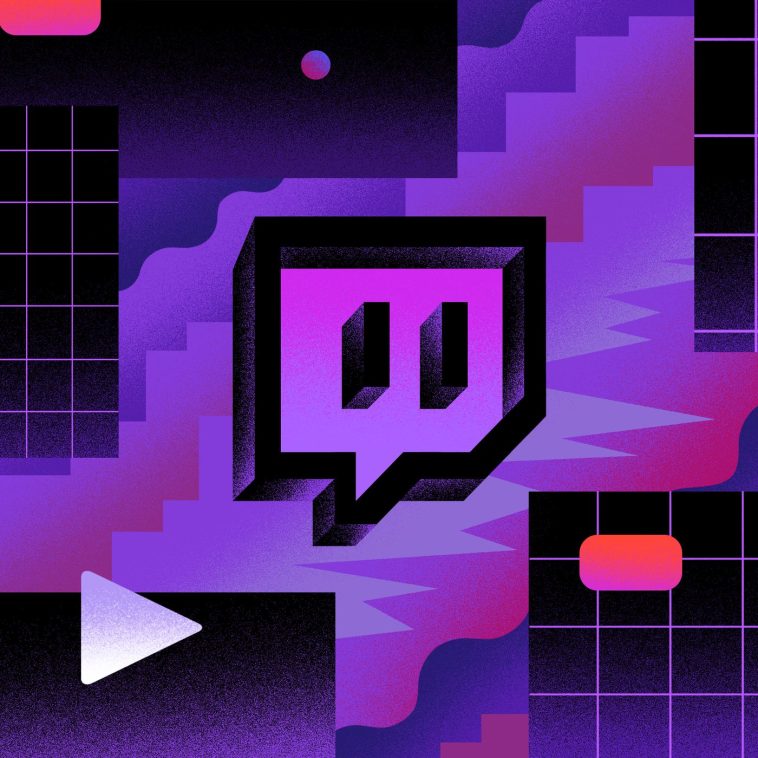


GIPHY App Key not set. Please check settings