Introduction
Notion has become a go-to tool for organizing life, work, and everything in between. It’s a space where ideas, projects, and plans can come together seamlessly. But as much as I love its flexibility, keeping certain pages private is sometimes essential.
Whether it’s personal journals, sensitive work data, or anything you’d rather keep under wraps, securing your Notion pages is a smart move.
While Notion doesn’t have a built-in password-locking feature, there are still ways to protect your content.
In this article, I’ll explain how you can add an extra layer of security to your Notion pages, so you can keep your information safe and sound.
How Do I Lock a Notion Page With a Password?
Since Notion doesn’t directly support password protection for individual pages, we’ll need to look at some workarounds. Here are the most effective ways to secure your Notion content:
1. Use Notion’s Workspace Sharing Settings
Notion has robust sharing options, which you can tweak to limit who has access to your workspace or specific pages.
Steps to limit access:
- Open the Notion page you want to protect.
- Click on the “Share” button at the top right.
- Turn off the “Share to web” toggle if it’s enabled.
- Make sure only specific people in your workspace have access by managing the invite settings.
By controlling who can access the page, you reduce the risk of unauthorized eyes seeing your content.
2. Use a Third-Party Password Tool
Since Notion doesn’t offer native password locks, pairing it with a third-party password manager like 1Password or LastPass can be helpful. These tools allow you to store sensitive Notion links securely.
How it works:
- Store your private Notion page’s link in your password manager.
- Ensure your password manager is locked with a strong, unique password.
- When you need to access the page, retrieve the link from the password manager.
While this doesn’t lock the page itself, it adds a layer of security for accessing it.
3. Export Sensitive Pages as PDFs
If you have pages you don’t use daily but need to protect, exporting them as PDFs and storing them in a secure folder can help.
Steps to export:
- Open the page you want to secure.
- Click on the three dots in the top-right corner.
- Select “Export” and choose the PDF format.
- Store the exported file in an encrypted folder or cloud service with strong password protection.
Once exported, delete the original content from Notion for added safety.
4. Use Device-Level Security
If you access Notion primarily on your phone or computer, the security of your device plays a big role in keeping your pages safe.
Best practices:
- Use a strong password or biometric login for your devices.
- Enable two-factor authentication (2FA) on your Notion account.
- Avoid logging into Notion on shared or public devices.
By securing the device you use to access Notion, you make it harder for anyone else to get into your account.
5. Encrypt Your Notion Page Using External Tools
For those who are more tech-savvy, using an encryption tool to protect sensitive data on your Notion page might be a good solution. Tools like Cryptee or other online encryption services can encrypt text before adding it to Notion.
Steps to encrypt text:
- Write your sensitive content in an encryption tool.
- Copy the encrypted version and paste it into Notion.
- Save the decryption key securely.
This way, even if someone accesses your Notion page, they won’t be able to read the encrypted text without the key.
FAQs
1. Does Notion have a built-in password feature for pages?
Notion currently doesn’t offer a direct way to password-protect individual pages. You’ll need to use workarounds like those mentioned above.
2. Is Notion safe for sensitive information?
Yes, Notion uses encryption to protect your data. However, it’s always good to add extra security measures, especially for highly sensitive information.
3. Can I lock my Notion app?
Yes, you can lock the Notion app on mobile devices using features like Face ID, Touch ID, or App Lock (if supported by your phone). For desktops, secure the device itself with strong passwords.
4. Are third-party tools safe to use with Notion?
It depends on the tool. Always choose reputable services and read reviews before integrating them with your Notion workflow.
Conclusion
While Notion doesn’t offer direct password protection for individual pages, there are plenty of ways to secure your content.
By using workspace settings, encryption tools, or third-party apps, you can ensure your pages remain private and protected.
What methods do you use to keep your Notion pages secure? Let’s discuss!


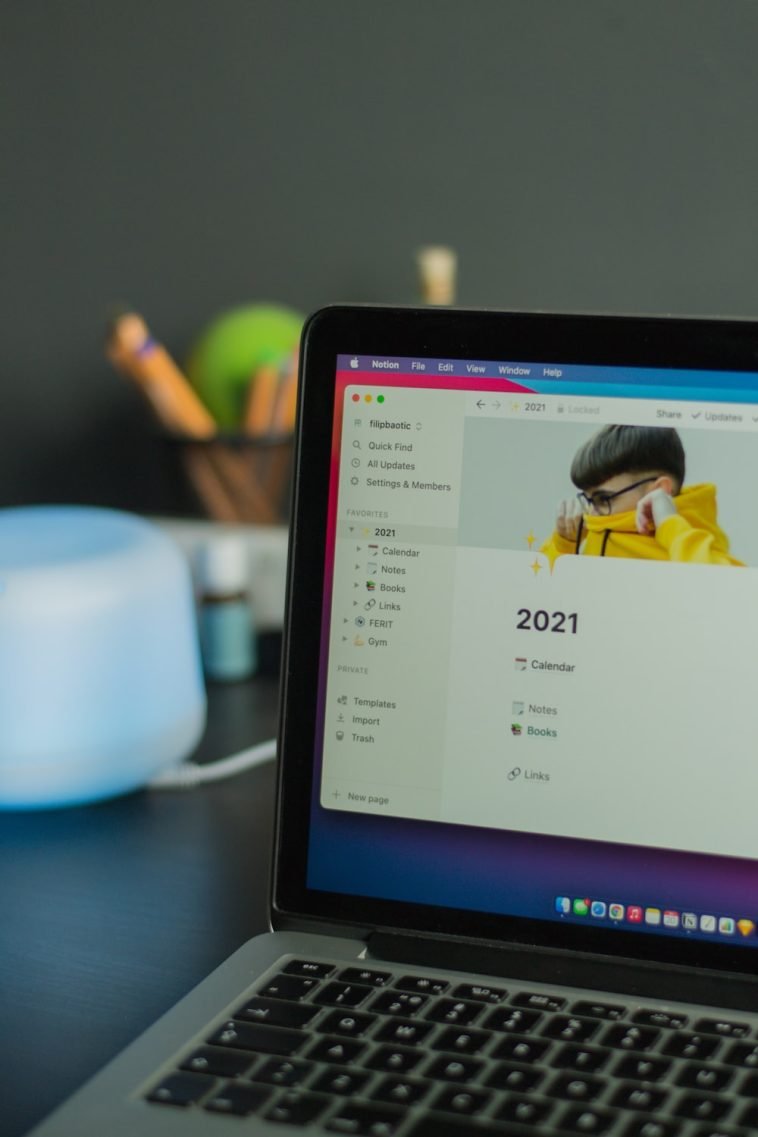


GIPHY App Key not set. Please check settings