Introduction.
Staying organized is key to being productive, and if you’re someone who juggles a lot of tasks, projects, or ideas, you know how easy it is to end up with scattered notes.
That’s where Notion comes in. It’s a super flexible tool that can help you keep your notes in order, and honestly, it’s one of my favourites.
Notion offers an intuitive platform that blends notes, databases, calendars, tasks, and more—all in one place. The best part? It’s customizable, meaning you can set it up however works best for you. But just because it’s customizable doesn’t mean it’s easy to get started.
If you’re new to Notion, figuring out the best way to organize everything can feel overwhelming. That’s what I’m here to help with.
In this guide, I’ll walk you through some simple and effective ways to organize your notes in Notion so you can keep track of your ideas, tasks, and projects without stress.
I’ll go over the basics, some tips and tricks, and answer any questions you might have about using Notion to its full potential. Let’s get into it!
Why Notion?
Before we dive into organizing your notes, let’s talk about why Notion is so popular. It’s not just another note-taking app—Notion is more of a knowledge management tool. Here’s why people love it:
- Customization: You can organize your notes however you want. Whether you like keeping things simple with a few pages or prefer a more detailed structure with linked databases, Notion gives you the freedom to choose.
- All-in-one platform: Notion combines notes, to-do lists, calendars, and databases. Instead of switching between different apps, everything is in one place.
- Collaboration: Notion makes it easy to share your notes and collaborate with others, which is perfect if you work in teams or want to share ideas with friends.
Now that you know why Notion is great, let’s talk about how you can organize your notes in it effectively.
1. Create a Clear Structure from the Start
When you open Notion for the first time, it can be tempting to jump right in and start typing. But having a clear structure in place will save you a lot of headaches later on.
Start by creating a main dashboard that acts as your central hub. This dashboard can link to different sections or categories of notes you might need.
For example, you can have sections like:
- Work: For work-related tasks, meetings, and projects.
- Personal: For personal goals, ideas, and things to remember.
- Learning: For class notes, study materials, or any other educational content.
- Ideas: For brainstorming or any random thoughts you don’t want to forget.
Notion allows you to use pages and sub-pages, so you can easily create a hierarchy to organize everything.
2. Use Databases for Easy Access
One of the best features of Notion is its database feature. Databases are perfect for keeping track of a lot of information in an organized way.
You can use a database for almost anything—whether it’s for keeping track of tasks, projects, books you’ve read, or even recipes!
Here’s how you can use databases to keep your notes organized:
- Table View: Create a simple table where each row can represent a different note or project. You can add tags, dates, and other relevant details for easy filtering.
- Gallery View: If you prefer visual organization, use the gallery view. It’s like having a visual card for each note or item.
- List View: This is a simple list format that’s great for keeping everything in order by date or priority.
By using databases, you can add extra information to each note, making it easier to find exactly what you need later.
3. Tagging and Linking Notes
One of the most powerful things about Notion is how you can link different pages together. This makes it super easy to connect related notes and find them later. You can also use tags to categorize your notes.
- Links: For example, if you’re working on a project, you can create a page for the project and link it to related notes or tasks. It creates a web of connected information, which is perfect for complex projects.
- Tags: Tags are another way to categorize your notes. You can tag notes by topic (e.g., “work,” “research,” “ideas”) or priority (e.g., “high priority,” “low priority”).
This method keeps your notes organized and easy to navigate. You don’t have to hunt through endless pages to find what you’re looking for. Instead, you can simply click on the links or filter by tags.
4. Use Templates to Save Time
If you’re like me, you probably hate repeating the same setup for different projects. Luckily, Notion offers a ton of built-in templates for all sorts of needs. You can use templates for:
- Daily Logs: Keep track of tasks and ideas every day.
- Project Management: Organize steps and tasks for any project you’re working on.
- Meeting Notes: Take notes in a structured way during meetings.
You can even create your templates for specific types of notes that you use regularly. This helps you avoid having to set up the same things over and over again.
5. Keep Your Workspace Clean
While Notion is all about customization, it’s easy to get carried away and create too many pages and databases. A cluttered workspace will just make it harder to find what you need. Here’s how you can keep things clean:
- Archive old notes: Once you no longer need a note, move it to an archive. You can always access it later, but it won’t clutter up your workspace.
- Use headings and dividers: To keep pages from becoming too overwhelming, break them up with headings and dividers. This makes it easier to skim through and find the right section.
Remember, the goal is to keep things simple and easy to navigate, not to over-complicate it.
6. Sync Notion Across Devices
The best part about Notion is that it syncs seamlessly across all devices. Whether you’re on your computer, tablet, or phone, you can access your notes at any time. This is super helpful if you’re on the go or need to refer to something quickly.
Be sure to download the Notion app on all your devices and stay connected to keep your notes organized everywhere you go.
FAQs
Q: How do I find something specific in Notion?
A: Use the search bar at the top of the screen. You can search for anything, whether it’s a note, page, or tag. It’ll bring up everything that matches your search term.
Q: Can I collaborate with others in Notion?
A: Yes! You can share pages or entire workspaces with others. They can view or edit the content, making it perfect for team projects.
Q: How can I back up my notes in Notion?
A: Notion doesn’t have a built-in backup feature, but you can export your notes in various formats (like PDF or Markdown) to keep a backup.
Q: Is Notion free to use?
A: Yes, Notion offers a free version with a lot of great features. There are also paid versions with additional features, but the free version is usually more than enough for personal use.
Conclusion.
By now, you should have a good idea of how to organize your notes in Notion. With its customizable features, templates, and easy-to-use database system, it’s an amazing tool for keeping everything in order.
So, are you ready to give it a try? What system are you planning to use to organize your notes in Notion?


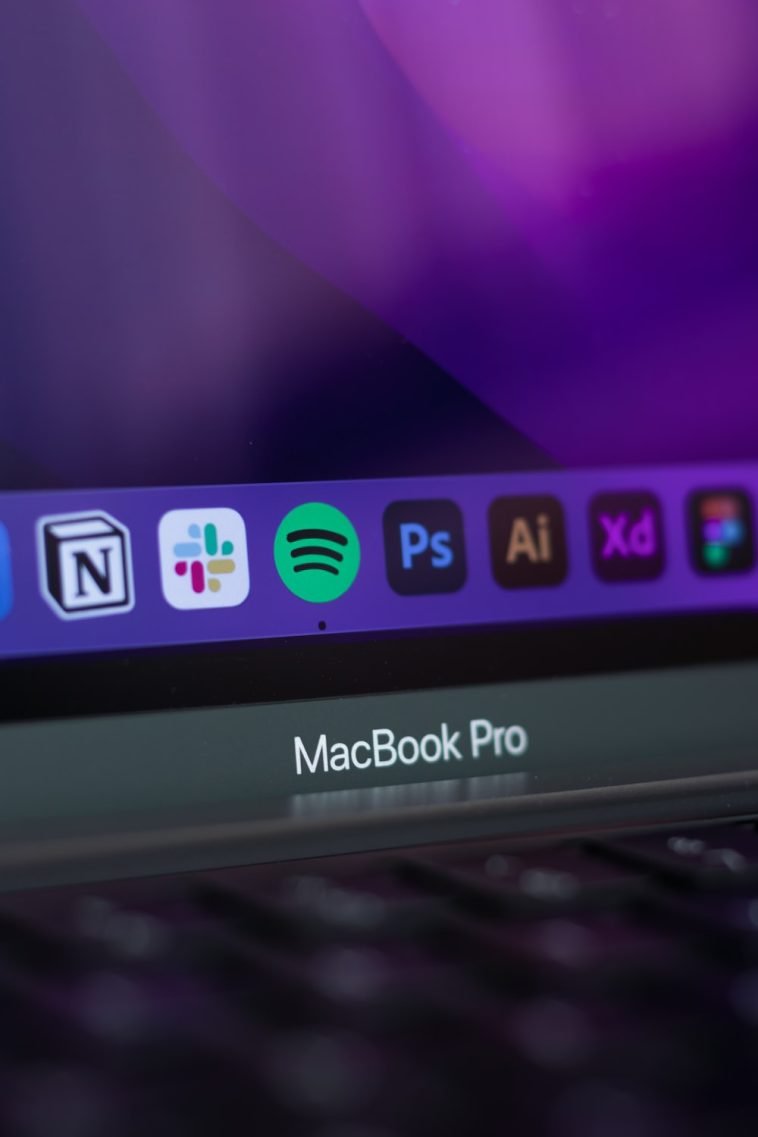


GIPHY App Key not set. Please check settings