Introduction.
Starting university can feel like juggling multiple tasks at once. Between lectures, assignments, group projects, and personal commitments, staying on top of everything isn’t always easy.
That’s where Notion comes in. It’s a powerful tool that can help students streamline their academic life and stay organized—all in one place.
But without the right setup, it can feel overwhelming. This guide will walk you through how to organize Notion specifically for the university. By the end, you’ll have a system that works for you.
Why Use Notion for University?
Notion is much more than a note-taking app. It combines features like databases, calendars, to-do lists, and even project management tools into one platform. This makes it perfect for students who want to keep all their information in one place.
Here are a few reasons why it’s worth considering:
- Flexibility: You can design your workspace exactly how you want it.
- Centralized Information: Keep notes, deadlines, and schedules in one spot.
- Collaboration: Easily work with classmates on shared projects.
- Accessibility: Access your setup from your laptop, tablet, or phone.
Setting Up Notion for University
To get started, you’ll need to understand the basics of how Notion works. It’s built around pages, which you can customize with templates, text, databases, and more. Here’s a step-by-step guide to creating a setup tailored to university life.
1. Create a Dashboard
Think of your dashboard as the hub of your university life. It should give you a quick overview of everything you need to stay on track. Here are some elements to include:
- Weekly Overview: A section for deadlines, assignments, and key events.
- Quick Links: Add links to your most-used pages, like class notes or your calendar.
- Motivation Section: A small area with inspiring quotes or goals to keep you motivated.
How to Set It Up:
- Create a new page and title it “University Dashboard.”
- Use columns to organize sections visually.
- Embed a calendar widget for quick access to upcoming deadlines.
2. Organize by Semester
Keeping everything structured by semester makes it easier to find what you need. Create a separate page for each semester and include the following:
- Class Pages: Each class gets its page for notes, assignments, and resources.
- Grading Tracker: Use a table to track your grades and calculate your GPA.
- Important Dates: Add a calendar or timeline for exams and project deadlines.
How to Set It Up:
- Create a parent page called “Semester 1” (or use specific names like “Fall 2024”).
- Inside, add sub-pages for each course.
- Use a database template for consistent formatting across classes.
3. Class-Specific Pages
Each class page should be a one-stop shop for everything related to that course. Include these sections:
- Syllabus: Upload a PDF or copy-paste the key points.
- Lecture Notes: Use toggle lists to organize by week or topic.
- Assignments: Add a table to track due dates, progress, and grades.
- Resources: Store links to textbooks, articles, or videos.
Pro Tip: Use Notion’s “relation” feature to link assignments back to your main dashboard or semester calendar.
4. Track Assignments and Deadlines
Deadlines are a huge part of university life, and it’s easy to lose track of them. Use a task database to manage all your assignments in one place.
How to Set It Up:
- Create a new database called “Assignments.”
- Add properties like “Due Date,” “Course,” “Status,” and “Priority.”
- Sort by due date to see what’s coming up next.
- Link this database to your dashboard for easy access.
5. Personalize Your Workspace
Notion is all about customization, so make your setup feel like you. Here are a few ideas:
- Themes: Use emojis and cover photos to create a visually appealing workspace.
- Color Coding: Assign colors to different courses or priority levels.
- Widgets: Add widgets for things like weather, timers, or habit trackers.
Staying Consistent
Even the best Notion setup won’t work if you don’t use it consistently. Here are some tips to stay on track:
- Daily Check-Ins: Spend 5-10 minutes each day updating your Notion.
- Weekly Reviews: Set aside time each week to plan for the upcoming days.
- Keep It Simple: Don’t overcomplicate your setup. Start with the basics and expand as needed.
FAQs
1. Is Notion free for students?
Yes! Notion offers a free plan for students with a university email address. This includes most of the features you’ll need.
2. Can I use Notion offline?
Notion works best online, but you can access your pages offline if they’re already loaded. However, changes won’t sync until you’re back online.
3. Do I need any technical skills to use Notion?
No technical skills are required. The interface is user-friendly, and there are plenty of templates available to get you started.
4. How do I collaborate with classmates?
You can share pages with classmates and work on them together in real-time. Just use the “Share” button and adjust the permissions.
Conclusion
Organizing Notion for university can transform how you manage your academic life. By creating a custom setup tailored to your needs, you’ll stay on top of deadlines, keep your notes organized, and reduce stress.
What features are you most excited to try in your Notion setup?


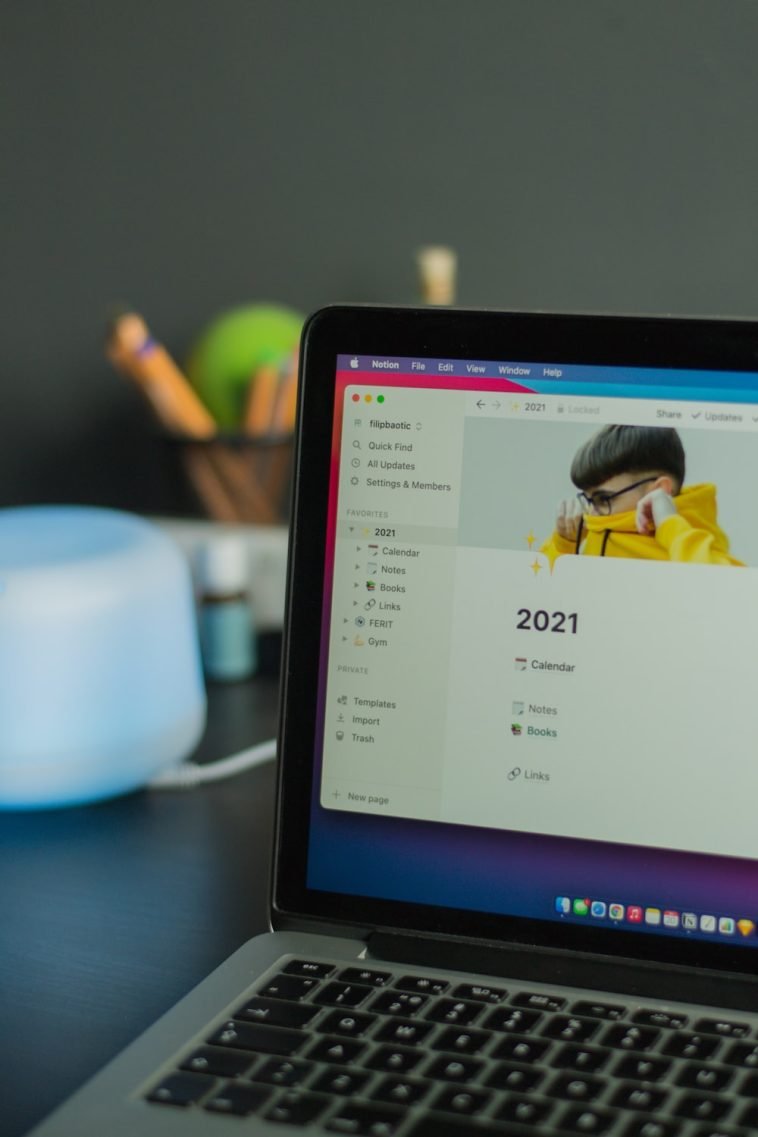


GIPHY App Key not set. Please check settings