Introduction.
If you’re selling on Amazon FBA (Fulfilled by Amazon), you’ve probably realized that managing your inventory isn’t just about picking products and shipping them off.
There’s a process, and one of the key steps is creating and printing barcode labels for each product.
These labels are critical because they help Amazon track and manage inventory within their vast system.
Without the proper labels, your products might get lost, delayed, or even sent back. And that’s the last thing you want when you’re trying to run a smooth business.
Why Barcode Labels Matter for Amazon FBA
Barcode labels aren’t just stickers – they’re essential for Amazon’s high-tech fulfillment system to correctly identify, store, and ship your products.
Amazon requires barcodes on each individual product to ensure their processes are streamlined, efficient, and accurate.
When every product is labeled correctly, it reduces the chances of mix-ups and makes tracking easier, both for Amazon and for you.
This can have a direct impact on your seller metrics and reviews, as it ultimately leads to a more reliable experience for your customers.
Proper labeling also helps keep your inventory organized in Amazon’s warehouses. Each barcode serves as a unique identifier for your products, ensuring Amazon can quickly and accurately process them when orders come in.
For Amazon sellers, especially those new to FBA, understanding how to create and print these labels can make a huge difference in how smoothly your operations run.
What You Need to Know About Printing Labels
There are several steps involved in printing barcode labels for Amazon FBA, from choosing the right type of barcode to ensuring the label meets Amazon’s standards.
While this can feel overwhelming at first, breaking it down step-by-step can help. Here’s an overview of what’s involved in the process:
1. Choosing Your Barcode Type.
Amazon FBA primarily uses two types of barcodes: the FNSKU (Fulfillment Network Stock Keeping Unit) and the UPC (Universal Product Code).
For FBA sellers, the FNSKU is the most common option, as it’s specific to Amazon’s system and links directly to your inventory.
2. Setting Up Label Printing.
you’ll need specific equipment like a label printer or regular printer with adhesive label sheets to create barcodes that meet Amazon’s standards.
Amazon has strict guidelines for label quality, including size and readability, which can impact your choices here.
3. Applying the Labels Correctly.
Once printed, each label must be applied to the product in a specific location so it’s visible and accessible for scanning.
Pros and Cons of Printing Your Own Amazon FBA Labels
Before diving into printing, it’s helpful to understand the pros and cons of handling labels yourself versus letting Amazon do it for you.
Pros:
- Cost Savings: Amazon charges a fee to label items for you, so printing labels yourself can save money, especially if you’re working with large volumes.
- Control: When you handle your own labels, you can double-check that everything is correct before shipping to Amazon, which can reduce the risk of errors or delays.
- Faster Processing: Having your labels ready before sending inventory can speed up Amazon’s receiving process, which means your products become available for sale more quickly.
Cons:
- Time-Consuming: For high volumes of products, printing and applying labels yourself can be time-consuming and repetitive.
- Upfront Costs for Equipment: Buying a label printer or special adhesive labels requires an initial investment, which might feel like a lot if you’re just starting out.
How Do I Print Barcode Labels For Amazon FBA?
If you’ve decided to print your own labels, here’s a step-by-step guide on how to do it:
Step 1: Determine Your FNSKU Codes.
Once you list your products in Seller Central, Amazon will generate an FNSKU for each one. You can download these codes from your inventory dashboard.
Step 2: Choose Your Printer and Labels.
Most sellers use a thermal label printer like the DYMO LabelWriter 450 or Zebra ZP 450, which is fast and produces high-quality barcodes.
For those using a standard printer, Avery label sheets are a good choice, but make sure to select the correct size (usually 1” x 2-5/8” for Amazon FBA labels).
Step 3: Download and Print the Labels.
From your Amazon account, go to the “Print Item Labels” section for your products, select your label format, and download the file.
If you’re using a thermal printer, upload the file to your printer software and start printing. Otherwise, print directly from a PDF.
Step 4: Apply the Labels.
Place each label on the outside packaging of your product, making sure it’s flat and readable. Avoid placing labels on curved surfaces or over seams, as this can make it harder for Amazon’s scanners to read.
Frequently Asked Questions (FAQs)
1. Can I use UPC barcodes instead of FNSKU?
Amazon FBA requires FNSKU barcodes for most products. The FNSKU helps Amazon distinguish your products from those of other sellers, so even if you already have a UPC, you’ll need to print and apply an FNSKU for FBA.
2. What happens if my barcodes don’t scan at Amazon?
If Amazon can’t scan your barcodes, they may charge you for relabeling, or worse, return the inventory. It’s essential to print high-quality labels that are clearly readable.
3. Can I let Amazon label my products instead?
Yes, Amazon offers an FBA Label Service where they’ll handle labeling for a fee per unit. This is convenient, especially if you have a large volume of products and want to save time.
4. Do I need a specific printer for Amazon labels?
While any printer can technically work, thermal printers like the DYMO or Zebra models are preferred for durability and ease of use.
5. How can I find the best label format for Amazon FBA?
Amazon recommends 1” x 2-5/8” labels, but the exact format depends on your product size and packaging. Just make sure the barcode is readable and meets Amazon’s specifications.
Conclusion
Printing your own Amazon FBA labels can be a smart way to save costs and streamline your inventory process, but it does require attention to detail.
With a bit of setup and the right tools, handling barcode labels yourself can boost efficiency and keep you in control of your FBA inventory.
Are you ready to try printing your own labels, or would you prefer to leave it to Amazon’s team?


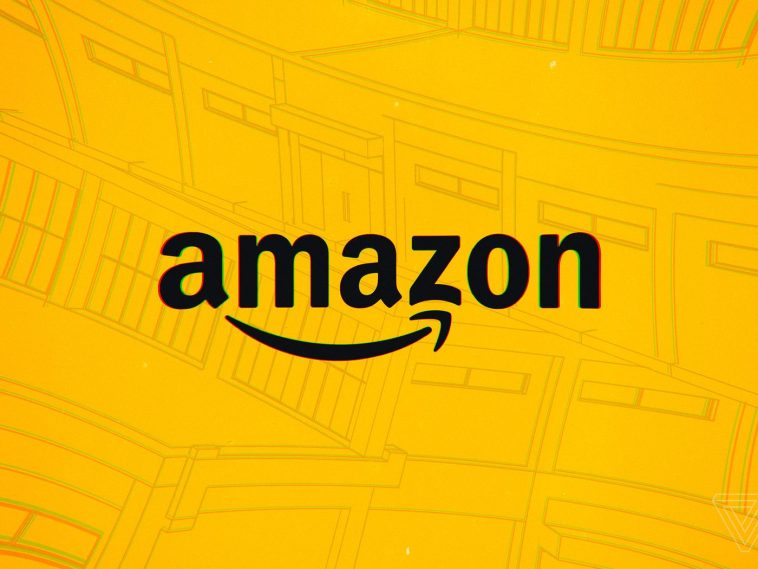


GIPHY App Key not set. Please check settings