Introduction.
Sharing work with clients can sometimes be tricky. You want to make sure your ideas are presented, your workflow stays organized, and your clients have everything they need to understand the progress or plan.
That’s where Notion comes in. Notion is a powerful tool for organizing and sharing information, and it’s perfect for collaborating with clients.
But how exactly do you share a Notion page with your clients while keeping things professional and secure?
Let’s walk through the process together. I’ll cover why this matters, how you can do it step-by-step, and even throw in some FAQs to clear up any doubts.
By the end, you’ll have everything you need to make sharing your Notion pages smooth and effective.
Why Sharing Notion Pages Is Important
When working with clients, transparency is key. Clients want to know what’s happening without constantly asking for updates.
Sharing a Notion page lets them see your work in real time. It can include project timelines, meeting notes, deliverables, or even a simple checklist. This not only saves time but also builds trust and keeps everyone on the same page—literally.
Here are a few reasons why sharing your Notion pages can make a difference:
- Clear communication: Everything your client needs to know is in one place.
- Real-time updates: Changes show up instantly, so there’s no need to send multiple emails or files.
- Professional presentation: A well-organized Notion page can reflect your attention to detail and professionalism.
- Saves time: You don’t have to explain things repeatedly—it’s all there for your client to explore.
How Do I Share a Notion Page with Clients?
Here’s a straightforward guide to sharing your Notion page. Whether your client is familiar with Notion or not, this process will ensure they can access and understand your content.
1. Prepare Your Page
Before sharing, take a moment to clean up your Notion page. Remove any unnecessary sections, double-check for typos, and make sure everything is easy to follow. A cluttered page can confuse your client and make the collaboration less effective.
Pro tip:
Add a table of contents block if the page is lengthy. It helps clients navigate quickly.
2. Set Permissions
Notion offers several ways to share a page, but the key is permissions. You can choose to:
- Share with specific people: Ideal if you want to limit access to just your client.
- Share via a public link: Useful if others might need access, but be cautious about sensitive information.
To set permissions:
- Click on the “Share” button in the top-right corner.
- Toggle “Share to web” if you want to create a public link.
- If sharing with specific people, enter their email address and set their access level:
- Can view: They can only read the page.
- Can comment: They can leave feedback without editing.
- Can edit: They can make changes.
3. Send the Link
After setting the permissions, copy the link and send it to your client. You can share it via email, Slack, or any other communication tool you use. Be sure to include a brief explanation of what they’ll find on the page.
Example:
“Hi [Client’s Name],
Here’s the link to the project timeline and deliverables page we discussed: [Insert Link]. You’ll find all updates here, and I’ll keep this page up to date so you can follow along. Let me know if you have any questions!”
4. Test the Link
Before sending it out, test the link yourself. Open it in an incognito browser or log out of your Notion account to make sure the permissions are correct. This avoids any awkward moments where your client can’t access the page.
5. Guide Your Client (If Needed)
If your client is new to Notion, a quick overview can help. Let them know how to navigate, leave comments (if enabled), or find specific sections. You could even add a short “How to Use This Page” section at the top.
FAQs
Q: Can I share a page without giving editing rights?
A: Absolutely. You can set permissions to “Can view” or “Can comment,” so your client can’t make changes but can still see everything or leave feedback.
Q: What if my client doesn’t have a Notion account?
A: They don’t need one! If you share the page via a public link, they can access it directly without signing up.
Q: Is it safe to share sensitive information on Notion?
A: Notion uses industry-standard encryption, but it’s always best to avoid sharing highly sensitive information. If you need an extra layer of security, use the “Share with specific people” option instead of a public link.
Q: Can I stop sharing a page later?
A: Yes. You can revoke access at any time by adjusting the permissions or turning off the “Share to web” toggle.
Q: How do I know if my client has seen the page?
A: Notion doesn’t have a built-in feature to track views, but you can ask your client for confirmation or use an external tool to verify link clicks.
Tips for a Better Client Experience
- Use templates: Notion has ready-made templates for project management, meeting notes, and more. These can save you time and impress your client.
- Keep it simple: Avoid overloading the page with too many details. Focus on what’s essential for your client.
- Update regularly: A shared page is only useful if it’s kept up-to-date. Set a reminder to review and refresh the content as needed.
Conclusion
Sharing a Notion page with clients is a simple yet powerful way to improve communication and collaboration.
By setting the right permissions, organizing your page, and guiding your clients, you can make the process seamless and stress-free.
Have you tried sharing a Notion page with a client? What’s worked well for you, or what challenges have you faced?


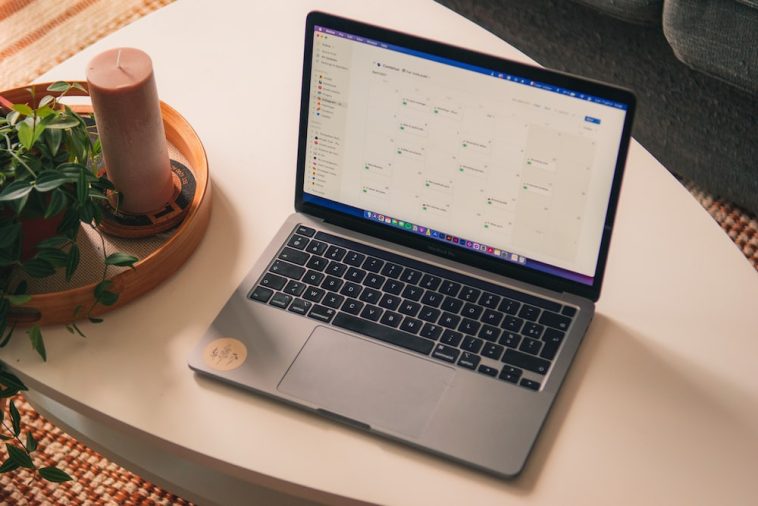
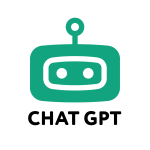

GIPHY App Key not set. Please check settings