Introduction.
Note-taking is one of the simplest yet most powerful habits to stay organized, improve memory, and boost productivity.
But let’s face it—finding the right tool to organize your thoughts can feel like a quest. Enter Notion, a flexible app that’s been gaining popularity for its ability to adapt to whatever you need.
In this guide, I’ll walk you through everything you need to know about using Notion for note-taking.
Why Use Notion for Note-Taking?
Notion isn’t just another note-taking app. It combines the flexibility of a blank page with the structure of a database, giving you a unique blend of freedom and organization. Here’s what makes it stand out:
- Customizable Layouts: You’re not locked into a specific format. Create pages, tables, calendars, or checklists depending on what works for you.
- All-in-One Workspace: Keep your to-do lists, meeting notes, project plans, and even personal journals in one place.
- Collaboration-Friendly: If you’re working with a team or group, you can share notes and edit them together in real-time.
- Cloud-Based Accessibility: Access your notes from any device—your laptop, phone, or tablet.
How Do I Start Using Notion for Notes?
1. Set Up Your Account
Head to Notion’s website and create an account. The free plan is usually enough for personal use, but there are paid plans if you need more features.
2. Create a New Page
Once you log in, you’ll land on a blank workspace. Click the “New Page” button on the sidebar to create your first note.
You can start with a blank page or pick from templates. If you’re overwhelmed, try the “Quick Notes” template to get started.
3. Use Blocks to Organize Content
Notion uses “blocks” for everything—text, images, checklists, tables, or embeds. When typing, press / to access the block menu. Here are some blocks you might use often:
- Text Block: For basic writing.
- Heading Block: To organize notes into sections.
- Checklist: To track tasks or ideas.
- Toggle List: Perfect for hiding extra details or organizing study notes.
4. Add Formatting
Make your notes easy to read by using simple formatting tools:
- Use bold or italics for emphasis.
- Highlight key points.
- Use bullet points or numbered lists for clarity.
Organizing Your Notes
Having notes all over the place defeats the purpose of staying organized. Here’s how to structure your Notion workspace:
1. Use Folders (or Nested Pages)
Notion lets you create pages within pages. For example:
- Main page: “Work Notes”
- Sub-page: “Meeting Notes”
- Sub-page: “Project Ideas”
This helps you group related notes together.
2. Add Tags
If you deal with multiple topics, tags can be helpful. For instance, use tags like #Work, #Personal, or #Study to sort your notes easily.
3. Use Tables and Databases
Tables in Notion can be a simple way to organize and filter notes. Create columns like “Date,” “Category,” and “Key Points” to make your notes searchable.
4. Link Between Pages
Notion allows linking between pages, which is great if you want to connect related ideas. Simply type @ and choose a page to link it.
Advanced Features for Note-Taking
Once you’re comfortable with the basics, try these advanced tips to level up your notes:
- Embed Media: Add videos, images, or even Google Docs to your notes.
- Use Templates: Create reusable templates for things like meeting notes or lecture summaries.
- Sync with Calendar: Embed a Google Calendar to keep track of deadlines alongside your notes.
- Automation with Notion API: If you’re tech-savvy, you can use Notion’s API to automate repetitive tasks.
FAQs
1. Is Notion free to use?
Yes, the free plan is quite generous and includes unlimited pages and blocks. Paid plans are available if you need advanced features like file uploads larger than 5 MB or team collaboration.
2. Can I use Notion offline?
Notion is primarily cloud-based, but you can access previously loaded pages offline. Any changes will sync once you’re back online.
3. How secure are my notes?
Notion uses encryption to protect your data. However, as with any online tool, it’s good to avoid storing sensitive information without additional precautions.
4. What’s the learning curve like?
Notion can feel overwhelming at first because of its flexibility. Start small—create a few simple notes and gradually explore more features.
Wrapping Up
Notion is more than just a note-taking app; it’s a productivity powerhouse. Whether you need to jot down quick thoughts, organize research, or plan your week, it has the tools to help you do it all.
Start experimenting with a few pages; don’t be afraid to customize it to fit your style.
How do you take notes, and do you think Notion could replace your current system?


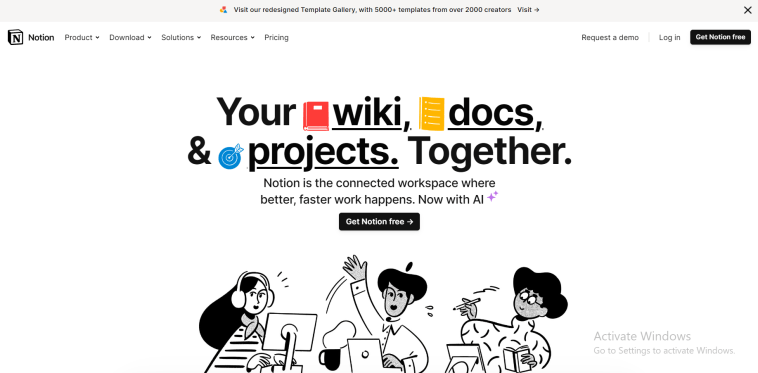


GIPHY App Key not set. Please check settings