Introduction.
Writing a journal is a powerful way to reflect, express thoughts, and track personal growth. It’s a practice that can help clear your mind, spark creativity, and even boost mental health.
But when it comes to journaling, the tools you use matter. That’s where Notion comes in. Notion is an all-in-one workspace that’s taken the world by storm.
It’s more than just a note-taking app—it’s a versatile platform that can help you organize your thoughts, track your progress, and create personalized journals that are easy to maintain.
So, why should you choose Notion for journaling? Well, Notion is highly customizable, user-friendly, and flexible.
You can tailor it to fit your style, and tons of features make journaling feel less like a task and more like an enjoyable habit.
In this guide, I’ll show you exactly how to write and organize a journal in Notion, step by step.
Why Notion for Journaling?
Before diving into the how-to, let’s take a quick look at why Notion is such a great tool for journaling.
- Customizability: One of the biggest advantages of Notion is its ability to let you create a journal that suits your needs. You can create different templates, pages, and sections depending on what type of journal you want to keep (e.g., gratitude journal, daily reflection, or mood tracking).
- Organized and Efficient: With Notion, you can organize your journal entries in a way that makes sense to you. Whether you want to keep everything in one big document or break it up into separate sections by date, Notion can handle it all. You can even set reminders, link entries, and add tags for easier navigation.
- Multimedia Integration: Notion allows you to add images, videos, and other media to your journal entries. This can help make your journaling experience more interactive and enjoyable.
- Sync Across Devices: One of the best features of Notion is its syncing capabilities. Your journal entries are available on your phone, tablet, or computer, so you can jot down your thoughts whenever and wherever they come to you.
- Collaboration: If you enjoy sharing parts of your journal or collaborating with others, Notion makes this super easy. You can invite others to view or edit your journal, which can be useful for group journaling or creative collaborations.
How Do I Write a Journal in Notion?
Now that you know why Notion is a great tool for journaling, let’s dive into how to actually write and organize your journal in this platform.
Step 1: Setting Up Your Notion Account
If you haven’t already, the first thing you’ll need to do is create a Notion account. You can sign up for free at Notion.so. Notion also has a paid version with additional features, but the free version is perfect for journaling.
Once you’ve signed up and logged in, you’ll be taken to your Notion workspace. The user interface is clean, and you’ll see a blank page waiting for you to start your journal.
Step 2: Create Your First Journal Page
Creating a journal in Notion starts with making a page. You can either create a new page for each entry or create one master journal page where all your entries live. To create a page:
- On the left sidebar, click on the “+ New Page” option.
- Give your page a title like “My Journal” or something more specific, like “Daily Reflections.”
- You can choose a template for your page if you want something that’s already designed for journaling. Notion has templates for daily logs, gratitude journals, and more. Alternatively, you can create a page from scratch.
Step 3: Organize Your Journal with Sections or Templates
If you prefer to keep things organized, you can use sections or templates to break up your journal into different categories. Some options could include:
- Daily Logs: Create a new entry each day where you reflect on your day, jot down thoughts, or track personal goals.
- Gratitude Journal: A section dedicated to things you’re thankful for. You can add an entry every day or week, depending on your preference.
- Mood Tracker: This section can help you track your mood daily, providing valuable insights into your emotional state over time.
To set up a template in Notion, click on the “Templates” button on your page and choose one that fits your needs. You can also create custom templates that you can reuse with every new journal entry.
Step 4: Start Writing Your Journal Entries
Once you have your journal page and structure in place, it’s time to start writing. Notion makes this part super easy. You can simply click on a blank space and start typing.
Here are a few tips to make your entries more effective:
- Use Bullet Points: If you’re the type to write quickly, bullet points are a great way to capture your thoughts in a condensed way. Notion’s bullet point feature makes this easy.
- Add Tags: Notion allows you to tag your entries, which can help you categorize your thoughts. You can tag your entries with things like “gratitude,” “work,” or “mood.”
- Insert Checkboxes: If you want to track your tasks or goals, you can use checkboxes in your journal entries. This is perfect for daily to-do lists or reflecting on what you’ve accomplished.
- Attach Media: If you want to make your journal more interactive, you can upload images or videos. This is great for when you want to visually express your thoughts, or maybe share a memorable moment you want to document.
Step 5: Personalize Your Journal
Notion allows for a lot of customization. You can make your journal unique by adding colors, fonts, and icons to your entries. The idea is to make it as personal as you want, so it reflects your style and preferences.
You can also link different pages within Notion. For example, you can link your “Mood Tracker” page to your main journal so you can easily see how your mood has changed over time.
Step 6: Use Reminders and Goals to Stay Consistent
If you’re the type of person who needs a little extra motivation, Notion allows you to set reminders. You can create a recurring reminder to write in your journal every day at a certain time. You can also use the goals feature to track long-term goals and achievements.
Step 7: Review and Reflect
One of the best things about journaling is the opportunity to look back on your past entries. With Notion’s organization features, reviewing and reflecting on your progress is easy. Whether you want to see how your mood has shifted or check your achievements, you can do so quickly.
FAQs
Q1: Can I make a journal template in Notion?
Yes! Notion allows you to create custom templates that you can reuse for every journal entry. You can save your journal format as a template, which makes it easier to stay consistent.
Q2: Can I share my journal with others in Notion?
Absolutely! You can share your journal page with others by clicking the “Share” button at the top of the page. This is perfect if you want to collaborate or simply share your thoughts with a trusted friend.
Q3: Can I add pictures to my journal in Notion?
Yes, you can! Notion allows you to add images, videos, and other media to your entries. This is a great way to make your journal more engaging.
Q4: Is there a mobile app for Notion?
Yes! Notion has a mobile app for both iOS and Android. Your journal entries will sync across all devices, so you can write or review your journal anytime.
Conclusion
Journaling in Notion offers flexibility and creative freedom. From custom templates to multimedia integration, Notion can become the perfect platform to express your thoughts and track personal growth. It’s easy to use, highly customizable, and makes journaling a habit that’s both fun and rewarding.
But, as with any tool, it’s all about personal preference. If you’re looking for a simple, easy-to-use platform that grows with you, Notion is a great choice.
So, the next time you’re feeling inspired or reflective, grab your device and start journaling in Notion.
The real question is: what will you write about first?


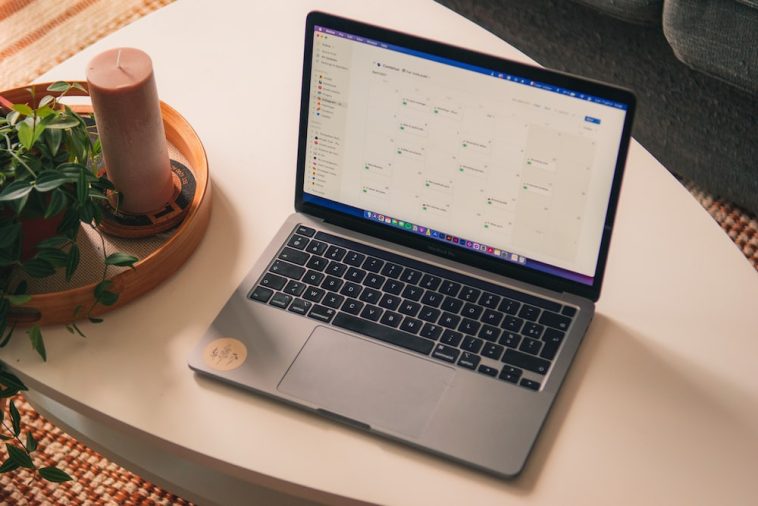

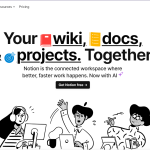
GIPHY App Key not set. Please check settings