If you’ve just bought a domain from Hostinger and you’re trying to connect it to your Systeme.io account, you’re in the right place. I’ve been there too—and I know it can feel a bit confusing at first.
Maybe you’ve got your funnel or website all set up in Systeme.io and now just need your custom domain to make everything look professional. Good news: it’s easier than you might think.
Connecting your domain properly isn’t just a tech detail—it’s one of the first steps in building a brand that people trust.
Using a branded domain instead of a generic Systeme.io subdomain makes your business look more polished and credible.
If you’re trying to build an email list, sell products, or run a coaching business, using your domain sends the right signal to your audience.
Systeme.io is one of the fastest-growing all-in-one marketing platforms right now, and Hostinger is known for being beginner-friendly and affordable.
But the two platforms don’t automatically sync. You have to manually connect them—and I’ll walk you through exactly how to do that, step by step.
Let’s get into it.
Step 1: Get Your Domain Ready in Hostinger
If you haven’t bought your domain yet, go ahead and get one from Hostinger. Once that’s done:
Log in to your Hostinger dashboard.
Go to the “Domains” section.
Click on the domain name you want to connect.
Keep this tab open—you’ll need to copy and paste some information shortly.
Step 2: Add Your Domain in Systeme.io
Now open up a new tab and go to Systeme.io, then:
Log into your Systeme.io account.
On the left-hand menu, click “Settings.”
Under “Custom domains,” click “Add domain.”
Enter your domain name without “https://” or “www”—just use
yourdomain.com.Click “Save.”
Systeme.io will now show you the DNS settings you need to add in Hostinger. These settings tell the internet: “This domain is connected to Systeme.io.”
Step 3: Update DNS Records in Hostinger
Now switch back to the Hostinger tab:
In the domain dashboard, find the “DNS / Nameservers” section.
You should see an option for “Manage DNS records.”
You’ll need to add two types of records:
A Record
Type: A
Name / Host:
@Value / Points to:
18.235.245.255(this IP is commonly used by Systeme.io, but double-check the IP shown in your Systeme.io account)TTL: Default or 3600
CNAME Record (Optional but Recommended)
If you want to use www.yourdomain.com as well:
Type: CNAME
Name:
wwwValue:
yourdomain.comTTL: Default or 3600
Once you’ve added those, save the changes. It can take a few minutes or up to a few hours for these settings to update globally (this is called DNS propagation).
Step 4: Verify the Connection in Systeme.io
After you’ve saved the DNS settings:
Go back to Systeme.io.
In the “Custom domains” section where you added your domain, click “Check DNS.”
If everything is working, you’ll see a success message. If not, don’t panic—it might just take a little longer for the DNS settings to update.
Step 5: Set SSL (Optional but Important)
Once your domain is verified, Systeme.io will automatically issue an SSL certificate, so your site is secure and shows the padlock icon in browsers. This process can take up to 24 hours, but it’s usually much quicker.
If after a day you’re still not seeing SSL active, try removing the domain and re-adding it, or contact Systeme.io support—they’re pretty responsive.
Bonus Tips
Use Redirects
To make sure people reach your site whether they type yourdomain.com or www.yourdomain.com, set up a redirect in Hostinger. You can do this in the domain management settings under “Redirects.”
Clean URL Structure
After connecting your domain, go to Systeme.io’s page settings and make sure your page URLs are clean and match your brand. Instead of systeme.io/page-12345, you can have yourdomain.com/my-course.
FAQs
How long does it take for the domain to connect?
DNS changes can take up to 48 hours, but it usually takes less than an hour. Be patient and check back after a while.
Do I need to change the nameservers in Hostinger?
No, you don’t need to touch the nameservers. Just add the A and CNAME records.
Can I use email with my Hostinger domain while it’s connected to Systeme.io?
Yes. Just don’t remove any existing MX records related to email when you’re adding the A and CNAME records. If you’re unsure, reach out to Hostinger support for help.
What if I already have a website on that domain?
Connecting it to Systeme.io will override the old site. So make sure that’s what you want to do. If not, consider using a subdomain like funnels.yourdomain.com instead.
Final Thoughts
Connecting your Hostinger domain to Systeme.io might seem like a technical step, but it’s actually one of the easiest things you’ll do in your online business journey. Once it’s done, your site will look more polished, trustworthy, and professional. Plus, it’s one of those one-time setups—you don’t have to keep redoing it.
Got stuck or have a question? Don’t hesitate to leave a comment or check the Systeme.io Help Center for updated guides.
What’s the one thing you wish was easier about setting up your online business? Let’s talk about it.


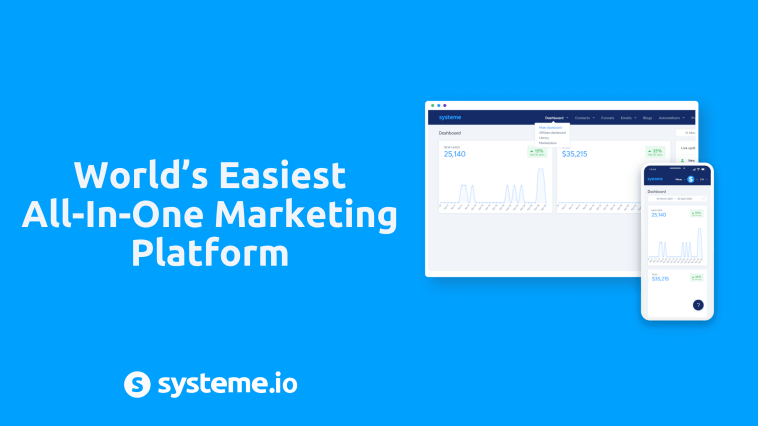


GIPHY App Key not set. Please check settings