I want to tell you about a smart way to make the most of Microsoft Rewards—using auto-redeem.
If you’ve ever collected points but forgot to cash them in, or you’ve let them pile up because redeeming manually feels like one extra chore, auto-redeem can be a game-changer.
It makes sure your hard-earned points turn into real rewards without you having to think about it.
I’ll walk you through everything: why it matters, how to set it up, tips to get the most out of it, and answers to common questions.
By the end, you’ll feel confident using this feature, and you’ll know exactly how to keep those rewards coming, even when life gets busy.
Why Auto-Redeem Microsoft Rewards Matters
You never miss rewards.
It’s easy to forget to redeem points before they expire. With auto-redeem on, you don’t have to worry. Your points convert automatically when you hit your target.
You save time.
If redeeming points manually feels like a chore, auto-redeem removes that step entirely. That means you get your perks—gift cards, donations, or subscriptions—without lifting a finger.
It helps budgeting.
If you like to plan, auto-redeem ensures that when you hit a certain point level, Microsoft Rewards locks in something useful. That becomes a small, steady treat or savings plan without reminding yourself.
Keeps the momentum.
Knowing that your points will convert automatically can give you extra motivation to keep searching or completing quizzes. You still participate actively, but the reward part happens in the background.
How Do I Set Up Auto-Redeem?
I’ll walk through it as if I’m explaining to a friend, step by step, so you can follow along easily.
1. Sign In to Microsoft Rewards
First, I open my browser and go to the Microsoft Rewards site. I sign in with my Microsoft account—same one I use for Outlook, Xbox, or Windows. Once I’m logged in, I click on the “Rewards” tab if I’m not already there.
2. Check My Points and Levels
Right on the dashboard, I see my points balance and my current tier—usually Level 1 or Level 2. I scroll down to the “Redeem” section where Microsoft lists the rewards I can claim with my points. This could be gift cards (like Xbox, Amazon, or Starbucks), sweepstakes entries, or charitable donations.
3. Navigate to Auto-Redeem
On that same “Redeem” screen, there’s a link or a button titled “Set up auto-redeem” or “Manage auto-redeem.” I click it. (If I don’t see it right away, I check under “More rewards options” or “Settings.”)
4. Pick a Reward
Once I’m on the auto-redeem setup page, I see a list of possible rewards I can choose, along with the required point amounts. I pick one I actually want—maybe a $5 Xbox gift card for 5,000 points, for instance.
5. Set the Trigger
Here I choose when the auto-redeem should activate. Most often it’s “Redeem as soon as I reach this point level.” I confirm that setting, agreeing that once I hit 5,000 points, that Xbox card will automatically drop into my account.
6. Review and Confirm
Microsoft then shows me a summary: “When I reach 5,000 points, redeem for $5 Xbox gift card.” If it looks right, I click “Confirm” or “Save.” That’s it—auto-redeem is ready.
From that moment on, I build points through daily searches, quizzes, and bonus offers. When I hit the threshold, Microsoft sends the reward to my email or my account without me doing a thing.
Tips to Make the Most of Auto-Redeem
Choose a reward you actually want.
No point auto-redeeming something you’ll ignore. Pick a gift card or donation you’ll use.
Match your earning pace.
If you reach 5,000 points quickly, great. If that’s slow for you, maybe set the auto-redeem threshold a bit lower or choose something cheaper so the reward comes more often.
Check for point expiration.
Microsoft typically resets points at the end of the month or year. Auto-redeem helps you avoid losing them, but it’s good to keep track—some reward options expire on their own.
Use multiple accounts wisely.
If family members want to participate, each account can have its own auto-redeem setup. Just make sure you all understand Microsoft’s terms about using one device or household.
Track notifications.
Microsoft usually sends an email when your reward is redeemed. I keep an eye on that so I don’t miss a gift card code or link.
FAQs
What happens if I change my reward later?
You can go back and change the auto-redeem settings.
For example, you might start with a $5 gift card, then decide you want to redeem it for a charity or a cheaper card. Just visit the auto-redeem page and adjust. It applies next time you hit your set point level.
Can I have more than one auto-redeem at a time?
Not usually. Microsoft typically allows one auto-redeem setting per account. However, you can switch what that auto-redeem goes toward anytime.
Will I still see the reward in the “Redeem” list if auto-redeem is on?
Yes. You’ll still see the option to redeem manually. Auto-redeem just runs in the background if you don’t do it yourself.
What if I hit the point threshold and don’t receive the reward?
Check your email and your Microsoft Rewards account. It usually takes a few minutes to deliver. If it doesn’t show up, Microsoft has a “Help” link on the Rewards page to report missing rewards.
Are point expirations a worry?
Microsoft’s Terms specify that points can expire, typically after 18 months of inactivity or at the end of a calendar year for active accounts. Auto-redeem protects you by converting them once you hit a threshold, but it’s worth checking the “About” or “FAQ” on the Rewards site for current expiration policies.
Is auto-redeem safe?
Yes. It only triggers a redeem you set up. Microsoft keeps a record and sends a confirmation email or notification. You always know what’s happening and when.
Final Thoughts
Using Microsoft Rewards auto-redeem reminds me of setting up a savvy, hands-free savings habit. You earn points just by doing little things like searching or clicking on quizzes, and those points convert to gift cards or donations without friction. It saves time and mental effort—I barely think about it, but the rewards roll in.
If you enjoy small wins or steady extras from time to time, auto-redeem is a smart move. And you still stay in control: you pick the reward, you can change it, and you see everything in your account.
Conclusion
I hope this shows how easy it is to set up—and how useful auto-redeem can be. It lets your points work for you instead of sitting unused.
After all, earning rewards should feel good, not like a chore. Set it once, let it run, and enjoy those gift cards or make a donation whenever you hit the goal.
Now, what’s the first reward you’d pick to auto-redeem?




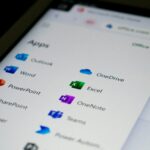
GIPHY App Key not set. Please check settings