Introduction.
As businesses and individuals seek to enhance user engagement and streamline customer support on their WordPress websites, one effective solution is to add a chatbot.
Chatbots, powered by artificial intelligence (AI), are intelligent conversational agents that can provide real-time assistance, answer queries, and engage visitors in interactive conversations.
In this article, we will explore the step-by-step process of adding a chatbot to your WordPress website.
Whether you’re a seasoned website developer or a beginner in the world of WordPress, you’ll discover that integrating a chatbot is a straightforward and rewarding endeavour.
By leveraging AI-powered chatbots, you can enhance user experiences, boost customer satisfaction, and streamline communication on your WordPress website.
Join us on this informative journey as we uncover the secrets of adding a chatbot to your WordPress website.
From choosing the right chatbot platform to customizing its appearance and functionality, let’s dive into the world of AI-driven interactivity and revolutionize the way you engage with your website visitors.
How Do I Add a Chatbot To Your WordPress Website?
In today’s fast-paced digital world, websites are at the forefront of engaging with users, customers, and visitors.
Businesses and website owners are constantly seeking innovative ways to improve user experiences, provide real-time support, and enhance interactivity.
Enter chatbots – the AI-powered conversational agents that can revolutionize how your WordPress website engages with its audience.
Integrating a chatbot into your WordPress website may seem like a daunting task, but fear not! In this step-by-step guide, we will walk you through the process of adding a chatbot to your website, ensuring that you can harness the power of AI-driven interactivity with ease.
Step 1: Choose a Chatbot Platform.
Before diving into the integration process, it’s crucial to select the right chatbot platform that suits your needs.
There are various chatbot solutions available, each offering unique features and capabilities. Look for a platform that supports WordPress integration and provides customizable chatbot templates.
Step 2: Install a Chatbot Plugin.
Once you’ve chosen a suitable chatbot platform, the next step is to install the chatbot plugin on your WordPress website.
You can find the plugin in the WordPress Plugin Directory or download it directly from the chatbot platform’s website. Install and activate the plugin to get started.
Step 3: Configure the Chatbot.
Upon activation, the chatbot plugin will prompt you to configure its settings. You’ll typically need to provide an API key or authorization credentials obtained from the chatbot platform. This allows the plugin to connect your website to the chatbot service.
Step 4: Customize Chatbot Appearance.
Customizing the chatbot’s appearance is essential to ensure it aligns with your website’s branding and design.
Most chatbot plugins offer a range of customization options, including chatbox colour, size, position, and chat icon style. Take the time to match the chatbot’s appearance with your website’s aesthetics.
Step 5: Define Chatbot Behavior.
Decide how you want your chatbot to behave and interact with visitors. Configure common greetings, and responses to specific queries, and set up an engaging welcome message.
Additionally, create predefined responses for frequently asked questions to provide quick and accurate information.
Step 6: Implement AI and NLP (Natural Language Processing).
Advanced chatbots leverage AI and NLP to understand user queries and respond intelligently. Ensure your chatbot is equipped with these capabilities to provide more human-like interactions and accurate responses.
Step 7: Test the Chatbot.
Before deploying the chatbot on your live website, conduct thorough testing to ensure it functions as expected. Test various scenarios and queries to verify that the chatbot provides appropriate responses.
Step 8: Monitor and Optimize.
Once the chatbot is live on your WordPress website, monitor its performance and user interactions. Analyze chat logs and feedback to identify areas for improvement. Continuously optimize the chatbot’s responses and behaviour to enhance user experiences.
Conclusion.
Adding a chatbot to your WordPress website can significantly enhance user engagement, streamline support, and provide real-time interactions with your audience.
With the availability of user-friendly chatbot plugins and AI-driven capabilities, integrating a chatbot into your website has become accessible to website owners of all levels of technical expertise.
So, go ahead and leverage the power of AI to create a more interactive and user-friendly experience on your WordPress website!


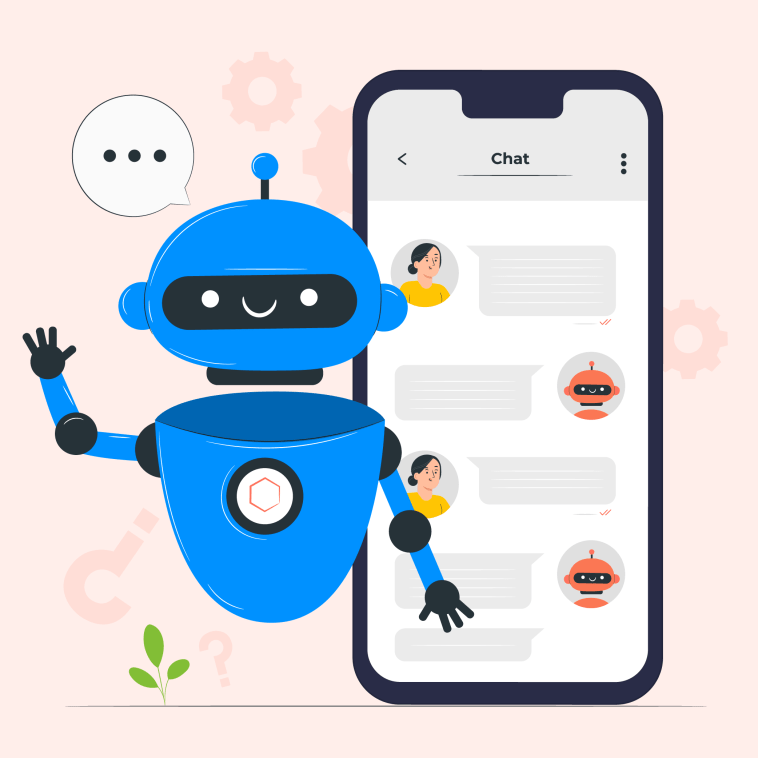


GIPHY App Key not set. Please check settings