Introduction,
Notion is quickly becoming one of the most popular tools for personal organization and productivity. If you’ve been using it or are just getting started, you’ve probably realized that this app is packed with so many features, that it can feel overwhelming.
But don’t worry! I’m here to show you how to get the most out of Notion and make it work for you, whether you’re organizing your life, planning projects, or just trying to keep track of things more efficiently.
In this guide, I’ll walk you through simple tips and tricks that will help you become a Notion pro without the stress.
1. Getting Started: The Basics of Notion
If you’re new to Notion, it can be a little confusing at first. But don’t let that scare you off. Once you get the hang of it, Notion becomes incredibly intuitive.
The first thing you’ll notice is that it’s highly customizable.
You can use it as a simple to-do list, or you can set up complex workflows with multiple pages and databases. The choice is yours, and that’s part of what makes Notion so powerful.
Here’s how to get started:
- Create a Workspace: When you first open Notion, you’ll be asked to create a workspace. This is where all your pages and information will live. You can make it as personal as you like.
- Understand Blocks: Everything in Notion is built using blocks. A block can be text, an image, a link, or even a table. You can add blocks in any order, making it easy to organize your content the way you want.
- Use Templates: Notion has a ton of built-in templates for everything from to-do lists to project management. These can save you a lot of time and effort, especially if you’re just starting out.
By the time you finish setting up your workspace and experimenting with a few blocks, you’ll feel more comfortable and ready to dive deeper into Notion’s features.
2. Organizing Your Pages.
One of the best things about Notion is how easily you can organize everything. Here’s where you can start to personalize things.
But before diving into creating pages and databases, it’s important to keep your workspace clean and organized. Here’s how:
- Use Headers: Headers help break up your content into sections and make your pages easier to read. Notion offers different header sizes (H1, H2, H3), so you can structure your information in a logical way.
- Create Nested Pages: If you have a lot of content, you can organize it by creating nested pages. For example, if you’re working on a project, you can have a main page for the project, and then nested pages for tasks, notes, and resources.
- Use Icons and Covers: Make your pages stand out and easily identifiable by adding custom icons and cover images. This might seem like a small touch, but it can make navigating your workspace much quicker and more enjoyable.
The key to using Notion effectively is having a clear structure in place. The better organized your pages are, the easier it will be to find exactly what you need.
3. Mastering Databases.
Now that you have a basic understanding of how Notion works, let’s talk about databases. Databases are one of the most powerful features in Notion, and they can help you stay organized and on top of everything.
A database can be a table, board, gallery, or list, and you can use it for almost anything—tasks, projects, notes, you name it.
Here’s how to set up a simple database:
- Create a New Database: To get started, click on “Add a Page” and select one of the database options (table, board, etc.). For example, if you’re organizing a project, you can create a table with columns for task name, due date, status, and priority.
- Customize Your Views: Notion allows you to view your database in different ways. For example, if you’re using a table, you can switch to a calendar view to see when tasks are due, or you can use a board view to track the status of tasks across different stages.
- Use Filters and Sorting: One of the best things about databases is the ability to filter and sort your data. For example, you can filter out completed tasks, or sort your to-dos by due date or priority. This makes it so much easier to stay on track with your work.
The more you use databases, the more you’ll realize how flexible and powerful they are. It’s like having a customizable organizational tool right at your fingertips.
4. Automating and Integrating with Other Tools
One thing that can help streamline your workflow in Notion is automating repetitive tasks and integrating them with other tools.
While Notion doesn’t offer built-in automation like some apps, you can still connect it with third-party services to make your life easier.
Here are a few tools you can use to automate and integrate with Notion:
- Zapier: This tool allows you to connect Notion with thousands of other apps. For example, you could set up a zap to automatically create a new Notion page every time you get an email with a specific label or tag.
- Notion API: If you’re a little more tech-savvy, you can use the Notion API to create custom workflows and integrate Notion with other apps in a more personalized way.
- Google Calendar: You can sync your Google Calendar with Notion to easily track deadlines and upcoming events right from your workspace.
Using these integrations can help you save time and reduce the amount of manual work needed to keep everything in order. It’s all about working smarter, not harder.
5. Collaboration: Working with Others in Notion
Notion is great for personal use, but it’s also an excellent tool for collaboration. If you’re working on a team or sharing information with others, Notion’s collaboration features can really come in handy.
Here’s how you can make the most of Notion for collaboration:
- Share Pages: You can share pages or databases with others, allowing them to view or edit the content. This is especially helpful when working on projects or tracking team tasks.
- Commenting and Mentions: Notion lets you leave comments on any block, which is perfect for feedback or asking questions. You can also mention other users by typing “@” followed by their name, which will notify them and make sure they see your message.
- Real-time Updates: Notion updates in real-time, so you can see changes as they happen. This is great for teams who need to stay in sync and avoid working on outdated versions of documents.
By taking advantage of these collaboration tools, you can ensure that everyone involved in a project is on the same page and working efficiently.
6. Staying Productive: Time Management Tips with Notion
If you’re using Notion to stay productive, there are a few tips and tricks that can help you stay on top of your tasks and avoid feeling overwhelmed.
- Set Daily Goals: You can use Notion to create daily to-do lists or set specific goals for the day. A simple checklist can help you stay focused on what you need to get done and keep you on track.
- Use Pomodoro Technique: The Pomodoro Technique is a time management method where you work for 25 minutes, followed by a 5-minute break. You can use Notion to create a timer or a simple tracker to keep track of your Pomodoro sessions.
- Track Habits: Notion’s databases can be used to track habits or routines. If you’re trying to build a new habit, like exercising or reading every day, you can create a habit tracker and check off each day you complete it.
By using these time management methods, you can boost your productivity and stay on top of everything without feeling stressed or overworked.
FAQs
Q: How do I start using Notion for free?
A: Notion offers a free plan that gives you access to all the basic features, including unlimited pages and blocks. You can create a workspace, add content, and start organizing everything without spending a penny.
Q: Can I use Notion on mobile devices?
A: Yes! Notion has mobile apps for both iOS and Android, so you can access your workspace on the go. You can make updates, add content, and check your tasks no matter where you are.
Q: Is Notion a replacement for Google Docs or Evernote?
A: Notion can certainly replace both of these tools, but it depends on your needs. If you’re looking for a tool to create and share documents, Notion can do that. But it also offers more advanced features like databases, task management, and team collaboration, which sets it apart from tools like Google Docs or Evernote.
Conclusion.
There’s so much to discover in Notion, and with the right tips and setup, it can become a powerful tool for productivity and organization.
The key is to start simple, experiment with different features, and gradually build a workspace that fits your needs.
So, what’s the next step for you? How will you make Notion work even better for you?


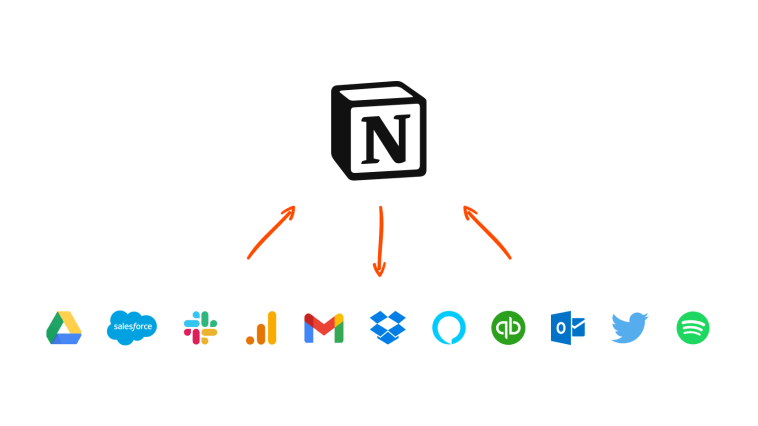
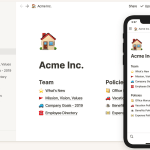
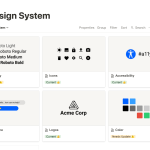
GIPHY App Key not set. Please check settings