Introduction.
If you love watching Twitch streams, you know how annoying it can be when ads pop up in the middle of your favourite stream. You’re enjoying a thrilling game or engaging conversation, and suddenly—bam!—an ad interrupts.
It’s frustrating, especially when you’re on mobile, where options for blocking ads aren’t as obvious as they are on desktop.
So, if you’re tired of sitting through those long ads and just want to enjoy your content without interruptions, this guide is for you.
I’ll break down different ways to block ads on Twitch mobile. Whether you’re using Android or iOS, I’ve got you covered with some easy steps.
Why are there So Many Ads on Twitch?
Before jumping into the solutions, let’s quickly touch on why Twitch runs ads in the first place. Twitch is free to use, and ads are a huge part of how streamers and the platform itself make money.
Every time you see an ad, a small portion of the revenue goes to the streamer you’re watching (if they’re a Twitch Affiliate or Partner).
That’s great for supporting your favourite creators, but let’s be real—ads can still ruin the experience. Some users don’t mind supporting creators by watching ads, while others prefer a smoother, uninterrupted experience. If you’re in the latter group, here are a few ways to skip or block those ads on mobile.
How Do I Block Ads on Twitch Mobile?
1. Use a Mobile Browser with Built-in Ad Blocker
One of the simplest ways to avoid ads on Twitch is by not using the official app. Instead, you can watch Twitch through a mobile browser that has an ad blocker built in. Browsers like Brave, Firefox with uBlock Origin, and Opera are popular for blocking ads automatically.
Steps:
- Download a mobile browser like Brave from your app store.
- Open Twitch’s website in the browser.
- Log in to your account and start watching ad-free streams.
This method is super easy and doesn’t require much effort. Plus, it works on both Android and iOS devices.
2. Third-Party Twitch Apps
There are third-party apps like TTV LOL and TwitchMod that block ads. These apps aren’t available on official app stores, so you’ll need to download them from a trusted third-party website.
Keep in mind, though, that using third-party apps can have some risks, so be cautious and make sure you’re downloading from a reputable source.
Steps for Android:
- Go to your phone’s Settings and enable “Install from Unknown Sources.”
- Download the third-party app from a trusted site.
- Install the app and log in to Twitch.
- Enjoy ad-free streaming.
For iOS users, things can be trickier since Apple has stricter app policies. Unfortunately, options for third-party Twitch apps are limited on iPhones.
3. Subscribe to Twitch Turbo
Twitch Turbo is Twitch’s official subscription service that removes ads across all channels. Unlike subscribing to individual streamers, Turbo removes ads platform-wide.
Benefits of Twitch Turbo:
- Ad-free viewing on all streams.
- Custom chat colours and exclusive emotes.
- Priority customer support from Twitch.
The downside? It costs $8.99 per month. But if you watch a lot of Twitch, it might be worth it.
4. VPN (Virtual Private Network)
Some users block Twitch ads by using a VPN to change their virtual location. Certain regions have fewer ads, so switching to one of those regions can reduce how many ads you see.
Steps:
- Download a trusted VPN app like NordVPN, ExpressVPN, or ProtonVPN.
- Connect to a server in a country with fewer Twitch ads (like Switzerland).
- Open the Twitch app and enjoy fewer ads.
Keep in mind that VPNs can slow down your internet speed a bit, especially if you’re connected to a faraway server.
5. Ad-Blocking DNS Services
Another effective method is using an ad-blocking DNS service. DNS (Domain Name System) services like AdGuard DNS and NextDNS can block ads at the network level, meaning they stop ads before they even reach your device.
Steps:
- Go to your phone’s Wi-Fi settings.
- Select the network you’re connected to.
- Change the DNS settings to the ad-blocking DNS of your choice (e.g., AdGuard DNS: 94.140.14.14 and 94.140.15.15).
- Save the settings and restart your Twitch app.
This method blocks ads not just on Twitch, but across most apps and websites on your device.
Is It Safe to Block Ads on Twitch?
Blocking ads is generally safe, but there are a few things to keep in mind:
- Third-party apps might violate Twitch’s terms of service, so there’s a slight risk your account could be flagged.
- VPNs and DNS services are safe, but they may affect your internet speed.
- Using a browser with an ad blocker is the safest and simplest option, especially if you’re just watching streams casually.
FAQs
1. Will blocking ads affect my favorite streamer’s income?
Yes, it can. Streamers earn a portion of the revenue from ads. If you block ads, they won’t receive that income. However, you can support them in other ways, like subscribing to their channel or donating directly.
2. Are ad blockers legal?
Yes, ad blockers are legal. However, Twitch and other platforms might try to block ad-blocking tools, so some methods may stop working over time.
3. Can I block ads on Twitch permanently?
No method is 100% permanent. Twitch regularly updates its platform to prevent ad blocking. Staying up to date with new ad-blocking methods is the best way to keep ads off your screen.
Final Thoughts
Ads are a necessary part of keeping Twitch free, but that doesn’t mean you have to put up with them if they ruin your experience.
Whether you use a mobile browser, a third-party app, or a VPN, there are plenty of ways to enjoy ad-free Twitch streams on your phone.
Which method are you planning to try first? Or do you have a different trick to block ads on Twitch mobile?


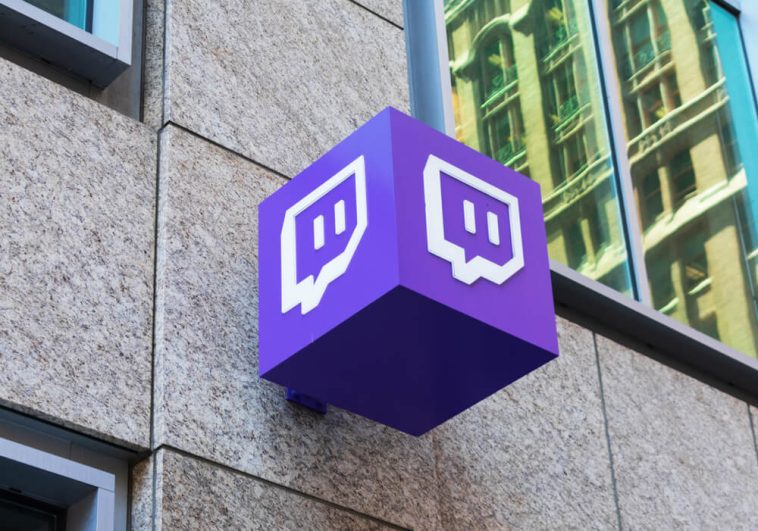


GIPHY App Key not set. Please check settings