Getting paid online should be simple, but sometimes the setup process can feel like a maze. If you’re using Systeme.io to run your online business — whether you’re selling digital products, courses, or services — one of the first things you’ll want to do is connect a reliable payment processor. And Stripe is one of the best options out there.
Stripe lets you accept credit and debit card payments directly on your site. It’s fast, secure, and trusted by millions of businesses. But if you’re unsure how to hook it up with Systeme.io, you’re not alone.
I’ve helped a bunch of people figure this out, so I put together this step-by-step guide that makes it super easy to follow. No tech background needed.
Let’s walk through how to connect Stripe to Systeme.io the right way.
Why Stripe + Systeme.io Just Makes Sense
Systeme.io is an all-in-one platform for launching and growing an online business. You can build funnels, send emails, host courses, manage affiliates — all in one place. But without a way to collect payments, your business can’t go very far.
That’s where Stripe comes in.
Stripe is known for:
Fast payouts
Strong security
Worldwide support (in over 46 countries)
Low transaction fees (typically 2.9% + 30¢ per transaction)
Systeme.io has native support for Stripe, so the integration is smooth. Once connected, you’ll be able to accept payments automatically through your sales funnels, landing pages, and course checkouts.
What You’ll Need Before You Start
Before you dive into the steps, make sure you have these ready:
A Systeme.io account – You can sign up here if you haven’t already (they offer a free plan).
A Stripe account – If you don’t have one yet, create a Stripe account. It’s free and only takes a few minutes.
Basic details about your business, bank account, and verification info for Stripe setup.
How Do I Connect Stripe To Systeme.io?
Step 1: Log in to your Systeme.io account
Head over to the Systeme.io login page and enter your credentials. Once inside, you’ll be taken to your dashboard.
Step 2: Go to “Settings”
Look at the top right corner of the dashboard. Click your profile icon, then click on “Settings” from the dropdown menu.
Step 3: Click “Payment Gateways”
In the left sidebar, you’ll see a section called “Payment Gateways.” Click on it. This is where you can connect either Stripe or PayPal (or both).
Step 4: Click “Connect Stripe”
Next to the Stripe logo, click the “Connect” button. This will take you to a secure Stripe page where you’ll either log into your Stripe account or create one.
Pro tip: If you’re already logged into Stripe in another tab, the system might automatically detect and connect it.
Step 5: Complete the Stripe connection process
Stripe will ask for your business details, tax info, and bank account where payouts will go. Once everything is confirmed, Stripe will redirect you back to Systeme.io.
You’ll see a confirmation message in Systeme.io saying that Stripe is now connected.
That’s it! You’re ready to start accepting payments.
Testing That Everything Works
Before you go live, it’s a good idea to test the payment flow.
Here’s how:
Create a dummy product or offer.
Set a low price (like $1).
Connect it to your Stripe account in the funnel or offer settings.
Go through the checkout yourself using a real card.
Stripe will process the payment, and you’ll see it in your dashboard within a few minutes.
Common Issues (And How To Fix Them)
1. Can’t find the “Connect Stripe” button?
Double-check that you’re logged into the correct Systeme.io account, and that you’re not using a restricted user role.
2. Stripe account still in test mode?
Stripe might ask you to verify additional info (like your ID or business details) before going live.
3. Payments not showing up?
Give Stripe a few minutes. It typically shows transactions instantly, but some banks might delay the display.
Can I Use PayPal Too?
Yes! Systeme.io also supports PayPal. You can connect both Stripe and PayPal, giving your customers multiple ways to pay. Just head back to the Payment Gateways section and repeat the steps with PayPal.
That said, Stripe is usually smoother for card payments and recurring subscriptions.
FAQs
Do I need a business license to use Stripe?
Stripe will ask for business info, but solo entrepreneurs and freelancers can use their legal name and personal bank account if they’re not registered as a business. Just make sure everything is legit.
Is there a fee for connecting Stripe to Systeme.io?
Nope. Systeme.io doesn’t charge anything extra for Stripe integration. Stripe’s regular fees apply (around 2.9% + 30¢ per transaction in the U.S.).
Can I disconnect Stripe later?
Yes, you can remove or update the Stripe connection anytime in your Systeme.io settings under Payment Gateways.
Is Stripe available in my country?
Stripe supports businesses in 46+ countries, including the U.S., UK, Canada, Australia, and most of Europe. You can check availability here.
Final Thoughts
Getting Stripe connected to Systeme.io is one of those “set it once and forget it” tasks. Once it’s done, everything from collecting payments to sending out receipts just works in the background — no stress, no extra apps, no complicated code.
If you’re serious about selling online, this is one of the most important steps you’ll take.
So now that Stripe is connected, what are you going to sell first?


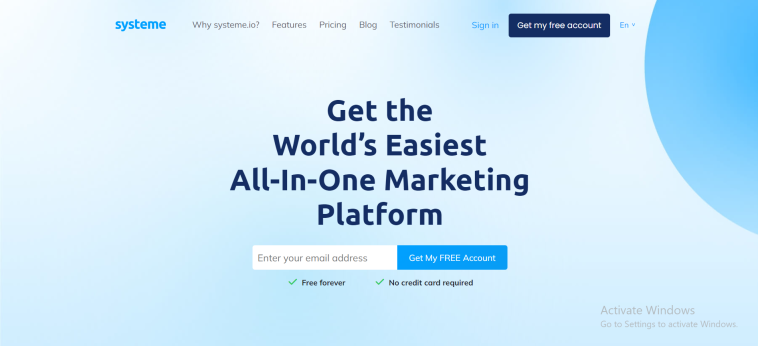
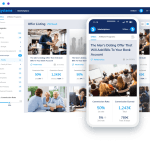

GIPHY App Key not set. Please check settings