Connecting your domain to Systeme.io is one of those things that sounds technical—but once you know what to do, it’s surprisingly simple. It’s a small setup step that makes a big difference.
Why? Because having your custom domain gives your business a more professional look, helps build trust, and keeps everything consistent across your website, emails, funnels, and landing pages.
If you’re using Systeme.io to build your online business, you already know it’s a powerful all-in-one platform for funnels, email marketing, course creation, and more. But by default, everything you create lives on their subdomain (like yourname.systeme.io).
That might work in the beginning, but when you’re ready to grow and look more polished, you’ll want your domain—like yourbrand.com—fully connected.
I’ve helped a lot of people set this up, and I know how confusing it can seem at first, especially if you’re not super techy.
So, I’m going to walk you through it step-by-step, in plain language, so you don’t get stuck. You’ll learn how to point your domain to Systeme.io and make sure everything is set up correctly.
Let’s get started.
What You’ll Need Before You Begin
Before we jump into the steps, here’s what you’ll need:
A domain name: You can get one from places like Namecheap, GoDaddy, or Google Domains.
Access to your domain provider: You’ll need to log in to wherever you bought your domain.
A Systeme.io account: If you haven’t signed up yet, you can do that here.
That’s it. You don’t need coding knowledge or a developer. Just a few clicks and a little patience.
How Do I Connect My Domain To Systeme.io?
1. Add Your Domain in Systeme.io
First, log in to your Systeme.io account.
Go to the “Settings” in your dashboard.
Scroll down to “Custom Domains”.
Click the “Add domain” button.
Type in your domain name (like
yourbrand.com). Don’t include “http://” or “https://”.Click “Save”.
Once you’ve added the domain, Systeme.io will give you some DNS records that you’ll need to copy over to your domain provider.
2. Update DNS Settings with Your Domain Provider
This is where most people feel nervous—but it’s not as scary as it sounds.
Go to your domain registrar (like Namecheap, GoDaddy, etc.), and find the DNS settings or domain management area.
You’ll need to add the DNS records that Systeme.io gave you. These usually include:
A CNAME record that points
wwwtocustom.systeme.ioTXT records for verification
(Optional) Additional TXT records for email setup like SPF, DKIM, or DMARC, depending on what you’re doing with email marketing
Here’s an example if you’re using Namecheap:
Sign in to your account
Go to Domain List
Click Manage next to your domain
Click on the Advanced DNS tab
Add a CNAME Record:
Host:
wwwValue:
custom.systeme.ioTTL: Automatic
Add the TXT Record as instructed
Make sure you delete any existing CNAME records for www before adding the new one.
3. Wait for DNS Propagation
After adding the records, it might take a little time—anywhere from a few minutes to 24 hours—for the changes to go live across the internet.
You can check if your domain is ready using a tool like https://dnschecker.org.
4. Set Your Domain As the Default in Systeme.io
Once the DNS records are verified and everything is connected, go back into Systeme.io.
Go to Settings > Custom Domains
Find your domain and click the checkbox to set it as default
Now your funnels, landing pages, and email links will show up under yourbrand.com instead of yourname.systeme.io.
Optional: Redirect Non-WWW to WWW
Some people like to redirect the naked domain (like yourbrand.com) to www.yourbrand.com so it looks cleaner and works no matter what people type in.
You can do this inside your domain registrar settings. For example, in Namecheap, go to the Redirect Domain section and forward yourbrand.com to www.yourbrand.com.
FAQs
Do I need to buy hosting separately?
No. Systeme.io hosts everything for you. You only need the domain. No extra hosting or servers required.
How long does it take for the domain to connect?
Usually within 1–4 hours, but DNS propagation can take up to 24 hours in some cases.
Can I use a subdomain like courses.yourbrand.com?
Not yet. Systeme.io currently supports root domains and www subdomains only. They’re working on adding more options, though.
What if I make a mistake with the DNS settings?
Don’t panic. You can always delete and re-add the records. Just double-check the spelling and make sure the records match what Systeme.io shows.
Do I need SSL or HTTPS?
No need to set it up yourself—Systeme.io automatically gives your domain a free SSL certificate once it’s connected.
Bonus Tips
If your email marketing tools or autoresponders require domain verification (like SPF, DKIM), you can add those records to your DNS settings too. Systeme.io gives you those instructions in the email setup section.
If you’re stuck, Systeme.io has a support team that can check your domain for you. Just send them a message from the Help Center.
It’s a good idea to double-check your links after the domain is connected. Make sure your old URLs still work or get redirected correctly.
Wrapping Up
Connecting your domain to Systeme.io is one of the smartest early steps you can take. It makes your business look more legit, builds trust with visitors, and helps you take full control of your brand.
The setup might seem technical the first time, but once you’ve done it, you’ll wonder why it ever seemed hard.
If you’re building something real and serious with Systeme.io, this is a must-do step. I hope this guide made it easier for you.
Have you connected your domain yet—or are you still feeling stuck somewhere in the process?


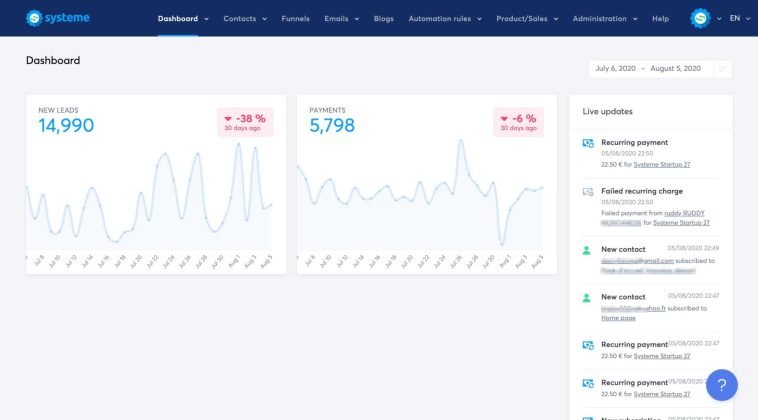

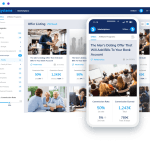
GIPHY App Key not set. Please check settings