Introduction.
Notion is a powerful tool for organizing ideas, projects, and tasks. But what happens when you need to move a Notion page to another account?
Maybe you’re switching accounts for work or personal reasons, or collaborating on a project with a different email.
Knowing how to copy a Notion page can save you time and prevent frustration, especially if you’ve put hours into creating a detailed setup.
Let’s break this process down step by step so you can move your pages easily. I’ll also cover tips to avoid common mistakes and ensure your data stays intact.
How Do I Copy a Notion Page to Another Account?
There are two main ways to copy a Notion page: sharing and duplicating. I’ll guide you through both options.
Option 1: Share the Page and Transfer Ownership
This method works best if you want to collaborate or fully transfer access to another account.
- Open the Page in Notion
Open the Notion page you want to transfer. - Share the Page
- Click the Share button in the top-right corner of the page.
- Toggle Share to web off (if it’s on).
- Enter the email address of the target Notion account in the Invite box.
- Adjust Permissions
- Set the permission to Full Access if you want the other account to have editing rights.
- If you just want to share a copy, choose Can View instead.
- Log Into the Other Account
- Log into the second account using the email you shared the page with.
- Accept the invitation in the Shared section.
- Duplicate the Page
Once in the second account, duplicate the page to make it fully yours. Right-click on the page, and choose Duplicate. The copy will now belong entirely to the second account.
Option 2: Export and Import the Page
If you’d rather not share directly, exporting and importing is another option.
Export the Page
- Open the page in Notion.
- Click the three dots in the top-right corner and select Export.
- Choose the file format (Markdown, HTML, or PDF). For best results, go with Markdown and include sub-pages if needed.
Save the Export File
Download the exported file to your computer.
Log Into the Other Account
Switch to the second Notion account.
Import the File
- Click the Import button in the sidebar (you’ll find it under the “New Page” option).
- Select the file you exported, and Notion will recreate the page in the second account.
Quick Tips for a Smooth Transfer
- Check Permissions Carefully: If you’re sharing with a team, double-check permission settings to avoid accidental edits or deletions.
- Include Linked Databases: If your page relies on databases, ensure they’re included in the export or duplicated as well.
- Test After Transfer: Always open the copied page in the new account and confirm everything looks correct.
FAQs
1. Can I transfer entire workspaces between accounts?
No, Notion doesn’t currently allow transferring entire workspaces. You’ll need to copy pages individually or rebuild the setup in the new account.
2. What happens to shared pages after I duplicate them?
The duplicated page becomes independent of the original. Changes made to the copy won’t affect the shared version.
3. Will exporting a page include images and files?
Yes, exporting in Markdown format typically includes images and files as attachments. However, double-check to ensure nothing is missing.
Conclusion
Copying a Notion page to another account is straightforward when you know how. Whether you choose to share and duplicate or export and import, the key is to follow the steps carefully and test the result.
Taking a few minutes to learn this process can make a big difference when managing multiple accounts or collaborating with others.
What’s your go-to Notion hack? I’d love to hear how you’re using this tool to stay organized.


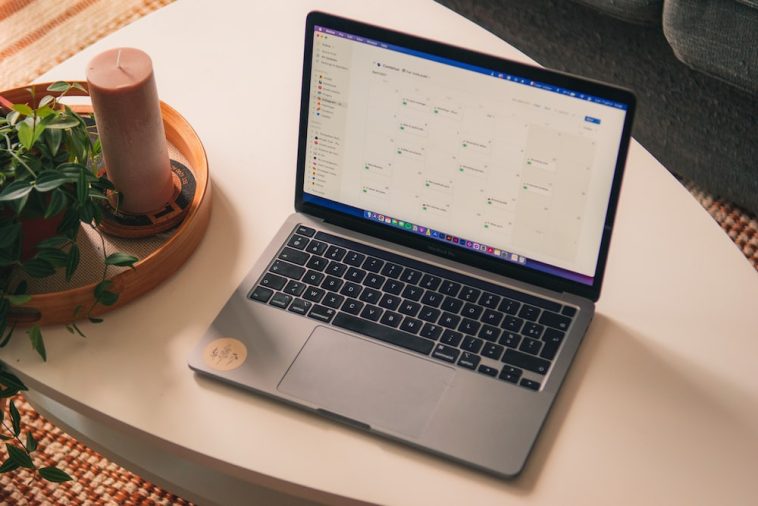
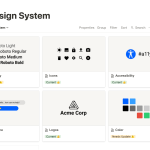

GIPHY App Key not set. Please check settings