Introduction.
Getting organized doesn’t have to feel like a chore. A Notion planner can be a game-changer, giving you a simple way to keep track of your tasks, goals, and ideas—all in one place.
If you’ve ever found yourself juggling sticky notes, half-used notebooks, and multiple apps, this guide is for you.
Notion is flexible enough to adapt to your needs, whether you’re planning your week, managing a big project, or just trying to remember what to buy at the store.
Let’s dive into how to build a planner in Notion that feels customized for your life.
By the end of this, you’ll know exactly what steps to take and how to make it something you’ll want to use.
What Is Notion and Why Use It for Planning?
Notion is an all-in-one workspace. Think of it as a digital notebook that can handle everything from to-do lists to databases.
It’s simple to use, but powerful enough to manage complex workflows. What makes it stand out is the level of customization—you can design your planner to fit your style and preferences.
Here are a few reasons Notion works so well for planning:
- Flexibility: You can create pages, templates, and layouts that work the way your brain does.
- Accessibility: Access your planner from your phone, tablet, or computer, so it’s always with you.
- Integration: Bring in calendars, task trackers, and more from other tools you already use.
Getting Started: What You’ll Need
Before you jump in, set up a free Notion account if you haven’t already. You can use the desktop app, mobile app, or the web version—it all syncs seamlessly.
Step 1: Outline Your Needs
Start by asking yourself what you want from a planner. Is it for daily tasks, long-term goals, or a mix of everything? Here’s a simple way to figure it out:
- List your must-haves (e.g., a weekly to-do list, habit tracker, calendar).
- Think about any extras you’d enjoy (e.g., a space for journaling or meal planning).
Having a clear idea of your needs will make setting up your Notion planner a breeze.
Step 2: Create a Simple Layout
Now it’s time to build your first planner page. Here’s how:
- Open a Blank Page: In Notion, click “New Page.” Name it something like “Planner” or “My Dashboard.”
- Add a Header: Use a large heading to keep things visually organized.
- Insert Sections: Break it down into key areas like:
- Weekly Overview
- Daily Tasks
- Goals
- Notes
You can add sections by typing a forward slash (/) and choosing from the options that pop up.
Step 3: Add a Task Tracker
Tasks are a big part of any planner. Here’s how to create a simple tracker:
- Insert a table (type
/table). - Add columns like:
- Task Name
- Due Date
- Priority
- Status (e.g., To Do, In Progress, Done)
- Fill in your tasks and watch your week take shape!
Notion makes it easy to update and sort your tasks, so you can stay on top of everything.
Step 4: Build a Calendar View
A calendar is a must for seeing the big picture. Notion has a built-in calendar option. Here’s how to set it up:
- Type
/calendarto add a calendar view. - Link it to your task tracker if you want tasks to show up on the calendar.
- Add events, deadlines, or appointments to stay organized.
Step 5: Add Fun Extras
Once the basics are in place, personalize your planner. Here are some ideas:
- Habit Tracker: Use a table or checklist to track habits like exercise, water intake, or reading.
- Journaling Section: Create a daily or weekly page for reflections.
- Motivation: Add a quote or image that inspires you.
Tips to Make It Stick
- Set a Routine: Check your planner at the same time every day, like in the morning or before bed.
- Keep It Simple: Don’t overcomplicate it—start small and add features as you go.
- Tweak as Needed: Notion is flexible, so adjust your planner as your needs change.
FAQs
1. Is Notion free to use?
Yes! Notion’s free plan is more than enough for personal use. You can upgrade if you ever need advanced features, but most people find the free version perfect for planning.
2. Can I use pre-made templates?
Absolutely! Notion has a library of templates, and you can find many online. Search for “Notion planner templates” to get started.
3. What if I’m not tech-savvy?
Notion has a bit of a learning curve, but the basics are easy to pick up. There are also tons of tutorials online to help you.
Wrapping It Up
Creating a Notion planner doesn’t have to be complicated. By focusing on what you need and taking it one step at a time, you’ll have a system that helps you stay organized and motivated. The best part? You can tweak it as your life changes.
What’s the first thing you’d include in your Notion planner?


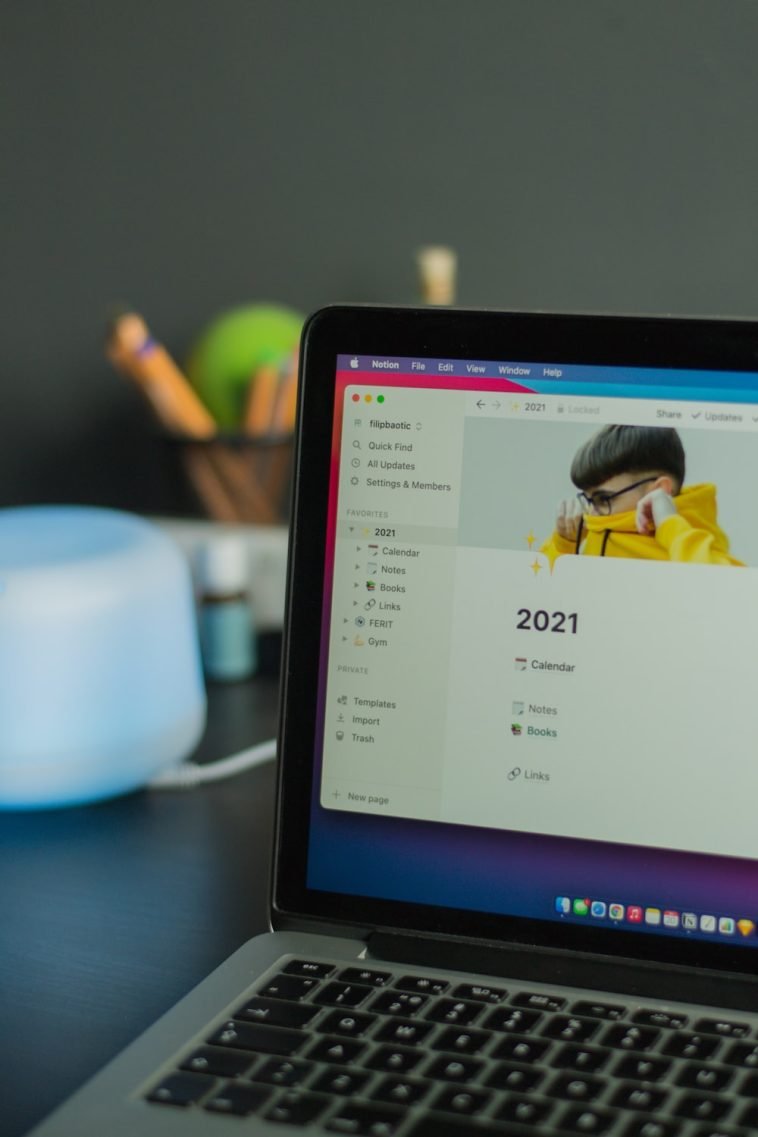


GIPHY App Key not set. Please check settings