Introduction.
So, you’ve started a Twitch channel—or maybe you’ve had one for a while—and now you’re wondering how to make it your own. You’ve seen those big streamers with cool overlays, catchy alerts, and sleek panels.
Their streams don’t just look professional; they feel like a personal brand. The good news? You don’t need a massive budget or technical know-how to get started.
A few simple customizations can make a huge difference in how your channel looks, feels and connects with viewers.
Why does customization matter? Well, it’s not just about making things look pretty. A customized channel creates a stronger first impression, encourages viewers to stick around, and helps build your unique identity.
And on a platform with over 2.5 million active broadcasters each month, standing out is kind of a big deal.
In this guide, I’ll walk you through how to customize your Twitch channel, step by step. From setting up your profile to adding overlays and alerts, everything you need is right here. Let’s get started.
How Do I Customize My Twitch Channel?
1. Set Up Your Profile
Your Twitch profile is the first thing people see when they visit your channel. It’s where they’ll learn who you are, what you stream, and why they should follow you. Here’s what you need to focus on:
Profile Picture
Your profile picture represents you across Twitch. A simple logo or a high-quality photo works best. If you’re serious about branding, consider using a logo that matches your other social media platforms.
- Recommended size: 256 x 256 pixels
- Formats: JPEG, PNG
Bio
This is your chance to introduce yourself. Keep it short and engaging. Include:
- Your name (or gamertag)
- What you stream (games, art, music, etc.)
- Your schedule (if you have one)
- A fun fact or something personal
Example:
“Hi! I’m Alex, a variety streamer who loves RPGs and cozy indie games. Catch me live on weekdays at 7 PM EST. Stick around for chill vibes and good laughs!”
Banner
The banner sits at the top of your channel page. It’s a great place to showcase your logo, slogan, or something that represents your brand.
- Recommended size: 1200 x 480 pixels
2. Customize Your Twitch Panels
Twitch panels are the sections below your stream where you can add information like your social media links, donation options, or an FAQ. Think of them like a quick reference guide for your viewers.
How to Add Panels
- Go to your Twitch channel.
- Click on the “About” section.
- Toggle “Edit Panels” on.
- Click the “+” sign to add a new panel.
What to Include in Panels
- About Me: A brief intro for new viewers.
- Schedule: When you’re live (try to stick to a consistent time).
- Social Links: Make it easy for viewers to find you on Twitter, Instagram, YouTube, etc.
- Donation/Support: If you have a tip jar or Patreon, let people know how they can support you.
- Rules: Set clear guidelines for chat behavior to keep things friendly and fun.
Design Tips
Keep your panel designs consistent with your overall theme. If your channel has a bright, playful vibe, use matching colors and fonts. You can create custom panels for free using tools like Canva or Figma.
3. Add Overlays and Alerts
Overlays and alerts are what turn a basic stream into something visually engaging. They show up on-screen during your stream and can display everything from your webcam frame to notifications when someone follows or donates.
Overlays
Overlays sit on top of your stream and can include:
- Webcam borders
- Recent follower/subscriber/donation lists
- Game stats or other info
You can find free overlay templates online, or purchase premium ones from sites like Nerd or Die or Own3d. Make sure they don’t clutter your screen too much—you still want viewers to focus on the content.
Alerts
Alerts pop up during your stream when something important happens, like:
- New followers
- Subscriptions
- Donations
- Raids/hosts
Use a service like Streamlabs or StreamElements to set up alerts. You can customize the sound, animation, and even the message that appears.
Example:
“Thanks for the follow, [username]! You’re awesome!”
4. Set Up a ChatBot
A chatbot helps manage your stream chat by automatically handling things like:
- Welcoming new viewers
- Posting reminders about your social links or schedule
- Moderating inappropriate messages
Popular chatbots include:
- Nightbot (easy to set up and great for beginners)
- StreamElements Bot (integrates well with their overlay/alert system)
- Moobot (simple and reliable)
5. Create a Starting Soon and BRB Screen
Starting soon and BRB (Be Right Back) screens let viewers know what’s happening if you’re not on camera yet or need a quick break. These screens also help keep your stream looking polished and professional.
You can make these screens using tools like Canva or Photoshop, or grab a free template online. Include:
- A “Starting Soon” or “BRB” message
- Your social media handles
- Background music to keep things lively
6. Choose the Right Music
Music can add a lot of personality to your stream. Just make sure you’re using copyright-free tracks to avoid getting muted or banned. Some great resources for Twitch-safe music are:
- Epidemic Sound (subscription-based)
- StreamBeats (free, created by Harris Heller)
- YouTube Audio Library (free)
7. Engage with Your Viewers
Customization isn’t just about visuals—it’s also about how you interact with your audience. A few tips:
- Greet new viewers by name when they join.
- Ask questions to encourage chat engagement.
- Use channel points to create fun rewards for your viewers (like making you do a silly dance or changing your avatar).
FAQs
1. Do I need to spend money to customize my Twitch channel?
Nope! There are plenty of free resources out there for overlays, panels, and alerts. You can always upgrade later if you want.
2. How important is a consistent streaming schedule?
It’s pretty important if you want to grow your audience. Viewers are more likely to return if they know when to catch you live.
3. What if I’m not good at design?
No worries! There are plenty of templates available, and tools like Canva make it easy to create something that looks great.
Conclusion
Customizing your Twitch channel is one of the best ways to make it stand out and build a connection with your viewers.
From setting up panels and overlays to creating engaging alerts, each step helps you build your brand and make a lasting impression.
Now that you have some ideas, what’s the first thing you’re going to customize on your Twitch channel?



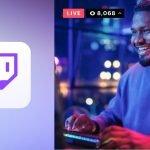

GIPHY App Key not set. Please check settings