Introduction.
Notion and Obsidian are two of the most popular tools for organizing notes and managing knowledge.
Both offer unique features that make them stand out, but there’s one thing many people struggle with: how to move their data from one tool to the other.
If you’ve been using Notion for a while and have decided to switch to Obsidian (or simply want to try it out), you’re probably wondering how to transfer all your notes, tasks, and pages without losing anything. It’s a common challenge, but don’t worry!
I’m here to walk you through the process of exporting your data from Notion and importing it into Obsidian.
This isn’t just a simple “how-to.” By the end of this article, you’ll not only know exactly how to export your notes from Notion but also why you might want to make the switch in the first place, and how to make the process smooth.
Let’s dive right in!
Why Would You Want to Export From Notion to Obsidian?
Before we jump into the steps, let’s quickly talk about why you might want to do this in the first place. Both Notion and Obsidian are powerful tools, but they each serve different purposes.
- Notion is an all-in-one workspace where you can take notes, manage projects, create databases, and more. It’s highly customizable, and it’s great for those who want an all-in-one solution.
- Obsidian, on the other hand, is a powerful knowledge management tool that focuses on personal knowledge and is built around a local file system. It’s perfect for people who prefer having their notes in plain text files and enjoy working with linked notes, creating a web of ideas and thoughts. It’s especially useful for people who want to focus on long-term knowledge management, like writers, researchers, or those diving into deep projects.
If you’ve realized that Obsidian’s powerful linking and markdown-based system is more your style, or maybe you simply want your notes to be stored locally instead of online, exporting from Notion to Obsidian might be a smart move.
How to Export From Notion
First, let’s talk about how to export your data from Notion. Notion offers an export feature, but it comes with a few limitations, particularly if you’re using a free plan. Still, this process is fairly simple.
- Go to Notion’s Settings: Click on the “Settings & Members” option on the left sidebar (if you’re using a desktop or web version).
- Select “Export All Workspace Content”: Under the “Settings” tab, you’ll see an option to export your content. Click that.
- Choose Export Format: Notion gives you a couple of options for exporting. You can export as:
- HTML: This is the most straightforward option, but it’s not ideal if you want to import your data directly into Obsidian.
- Markdown & CSV: This is the better option if you want to get your notes into Obsidian. Markdown files are compatible with Obsidian, and CSV files are useful for importing tables.
- Download the Export: Once you’ve chosen Markdown, click “Export.” Your files will be packaged into a ZIP file and sent to your email or available for download right away.
Preparing for Obsidian
Once your Notion content is exported in markdown, it’s time to set up Obsidian.
- Install Obsidian: If you haven’t already, download and install Obsidian from their official website. It’s free for personal use.
- Create a New Vault: In Obsidian, you’ll work with “vaults,” which are simply folders where all your notes live. To create a new vault, just click on the “Create a new vault” option when you first launch the app.
- Move Your Files: Once your vault is ready, open the folder where your exported Notion files are stored. Then, move or copy all of the markdown files from your Notion export into the vault folder.
- Open the Vault in Obsidian: After moving the files, open Obsidian and navigate to the folder you just placed your Notion markdown files in. You should now see all your notes within Obsidian.
Linking Notes in Obsidian
One of the coolest features of Obsidian is how it handles linking between notes. When your Notion notes are imported into Obsidian, they won’t automatically have links to each other (since Notion doesn’t use the same linking structure).
However, you can easily create links by adding [[note name]] in your notes. This helps you create a connected knowledge base, making it easier to navigate between ideas.
Handling Tables and Other Complex Notion Features
While exporting to markdown works pretty well for most text-based content, Notion’s more complex features like databases and tables can be a bit tricky.
Notion tables export as CSV files, which can be imported into Obsidian, but the process might not be as seamless as you’d like. To get around this, you can try one of these options:
- Manual Copy and Paste: For simple tables, you can copy and paste data directly into Obsidian.
- CSV Plugin for Obsidian: Obsidian has community plugins that may help you better handle CSV files and import them in a way that preserves some of the table structure.
It’s important to note that some complex features of Notion—like databases, linked views, or certain properties—might not translate perfectly to Obsidian. Obsidian is much simpler in terms of its structure, so some features just won’t transfer.
Additional Tips for a Smooth Transition
- Use Obsidian Plugins: Obsidian has a wealth of plugins that can make your note-taking experience even better. For example, you can use the Calendar plugin to help organize your tasks and notes by date, or the Kanban plugin to manage tasks in a visual way (similar to how you might in Notion).
- Regular Backups: Since Obsidian is a local-first tool, it’s important to back up your notes regularly. You can use cloud storage like Google Drive or Dropbox to sync your Obsidian vaults.
- Familiarize Yourself with Markdown: Obsidian uses Markdown for formatting notes, so it’s a good idea to get familiar with basic Markdown syntax. It’s simple and really helpful when you start customizing your notes.
Frequently Asked Questions
- Can I Export Notion to Obsidian Without Losing Any Data? Not exactly. While most of your text and images should transfer without issues, more complex features like tables or databases might not import perfectly. You might need to do some manual adjustments.
- Will My Links Between Notion Pages Transfer Over to Obsidian? Unfortunately, no. Notion uses a unique link system that won’t directly transfer over to Obsidian. You’ll have to manually create links between your notes in Obsidian.
- What’s the Best Way to Handle Notion’s Tables in Obsidian? Notion’s tables export as CSV files. You can import these into Obsidian, but you might lose some of the table’s functionality. Consider using Obsidian plugins or manually copying the data for a smoother experience.
Conclusion
Now you should have a solid understanding of how to export your notes from Notion and import them into Obsidian.
It’s not a perfect process—especially when it comes to handling complex Notion features—but with a little patience and some manual tweaks, you can have all your notes in Obsidian, ready to be organized in a way that works for you.
So, are you ready to give Obsidian a try and see how it compares to Notion for your personal knowledge management?
Would you like to dive deeper into other productivity tools that might help you organize your thoughts even better?


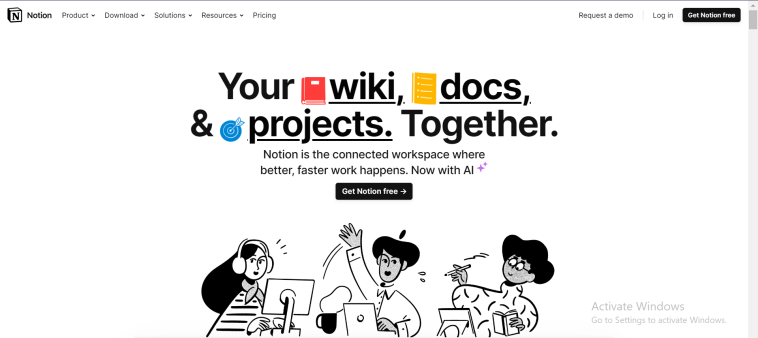

GIPHY App Key not set. Please check settings