If you’re like me, you probably love earning points through Microsoft Rewards while gaming on your Xbox.
It’s a simple way to rack up points for playing the games you already enjoy, and those points can add up to gift cards, subscriptions, or even Xbox Game Pass perks.
But what happens when Microsoft Rewards suddenly stops working on your Xbox?
It’s frustrating. You’re completing daily or weekly challenges, but your points aren’t showing up.
Maybe the Rewards app isn’t loading correctly, or achievements aren’t being tracked as they should.
I’ve been there—and the good news is, there are several straightforward fixes you can try before giving up.
In this guide, I’ll walk you through practical steps to get Microsoft Rewards back on track, explain why these issues happen in the first place, and answer some common questions to help you avoid problems down the line.
Why Microsoft Rewards Might Not Be Working on Xbox
Before jumping to fixes, it helps to know what’s going wrong. Here are the most common reasons:
Account sync issues: Your Xbox profile might not be syncing properly with your Microsoft Rewards account.
Network problems: If your internet connection drops or slows down, Rewards activities may fail to register.
Outdated system or app version: If your Xbox or the Rewards app isn’t updated, it can cause glitches.
Region mismatches: Microsoft Rewards isn’t supported everywhere. If your account region doesn’t match your actual location, it can lead to errors.
Service outages: Sometimes, the problem is on Microsoft’s end.
Now, let’s go through the step-by-step fixes.
Step 1: Check If Microsoft Rewards Is Down
Before you do anything on your Xbox, confirm that the problem isn’t widespread. Microsoft occasionally has service outages.
Go to the Xbox Status page on Microsoft’s website.
Look for any issues reported under “Rewards” or “Account & Profile.”
If there’s an outage, you’ll just need to wait it out. No amount of troubleshooting on your console will fix a server-side issue.
Step 2: Make Sure You’re Signed Into the Correct Account
This one sounds obvious, but it happens more than you’d think.
Press the Xbox button on your controller.
Go to Profile & system → Settings → Account and check which account is signed in.
Make sure this account is the same one linked to your Microsoft Rewards profile.
If you have multiple accounts on your console, you may accidentally be signed into one that isn’t earning points.
Step 3: Check Your Internet Connection
A weak or unstable internet connection can stop the Rewards app or achievement tracking from working.
Open Settings → General → Network settings.
Run the Test network connection option.
If your connection isn’t solid, try restarting your router, moving closer to your Wi-Fi source, or switching to a wired connection.
Step 4: Update Your Xbox and the Rewards App
Running outdated software is one of the most common causes of app problems.
Go to Settings → System → Updates and install any available system updates.
Then, find the Microsoft Rewards app in “My games & apps,” press the Menu button, and select Manage app → Updates.
Keeping both updated can clear out bugs that prevent points from being tracked.
Step 5: Restart Your Xbox
Sometimes the simplest solution works best. A full restart clears temporary glitches.
Hold the Xbox button on your controller.
Select Restart console.
If you want to take it a step further, perform a power cycle:
Turn off your Xbox completely.
Unplug it for about 30 seconds.
Plug it back in and turn it on again.
This forces your console to refresh its connection with Microsoft’s servers.
Step 6: Reinstall the Microsoft Rewards App
If the app itself is corrupted, reinstalling it may help.
Go to My games & apps → Apps, highlight Microsoft Rewards, press the Menu button, and select Uninstall.
Then reinstall it from the Microsoft Store on your Xbox.
When you launch it again, sign in with your Microsoft account and check if your points are being tracked.
Step 7: Check Your Region Settings
If your Xbox account region doesn’t match your actual location, Rewards might fail to work.
Go to Settings → System → Language & location.
Make sure the region matches where you actually live.
If you’ve been using a different region to access content, it could interfere with Rewards.
Remember: Microsoft Rewards is not available in every country. If you’re travelling or using a VPN, that could also trigger issues.
Step 8: Make Sure You’re Completing Eligible Activities
Sometimes, it feels like Rewards isn’t working simply because certain activities don’t award points instantly.
Daily sets and weekly challenges may take a few minutes to show points.
Game-related Rewards tasks usually require you to unlock achievements in specific titles, so double-check the requirements.
If you’re doing everything right but not seeing results after a day or two, move to the next step.
Step 9: Contact Microsoft Support
If none of these steps work, you may need help from Microsoft directly.
Visit the Microsoft Rewards Support page.
Select Contact Us, describe the issue, and provide screenshots if possible.
They can check if your account is flagged for any reason or manually fix tracking issues on their end.
FAQs
Why do my Rewards points take so long to show up?
Points usually appear quickly, but sometimes there’s a delay of a few hours. If you’ve waited more than 24 hours, there may be an issue.
Can I earn Microsoft Rewards points on Xbox without the app?
Yes. Many tasks, like earning achievements in certain games, automatically award points. But using the app makes it easier to track progress and see new challenges.
Do I lose my Rewards streak if the app doesn’t register points?
If the problem is caused by Microsoft’s system and not by you, support can often restore your streak if you contact them.
Is Microsoft Rewards available everywhere?
No. If your region doesn’t support it, the app won’t work properly. Check Microsoft’s website for the list of supported countries.
Does using a VPN affect Microsoft Rewards?
Yes. If your IP address doesn’t match your account region, points may not track or your account could be flagged.
Final Thoughts
Microsoft Rewards is one of the easiest ways to turn your Xbox playtime into real benefits, so it’s frustrating when it suddenly stops working.
The good news is, most of these problems have quick fixes—from checking your account and updating your console to reinstalling the Rewards app or adjusting your region settings.
And if all else fails, Microsoft Support can usually sort things out.
Have you ever had Microsoft Rewards fail on your Xbox? What fix finally worked for you?


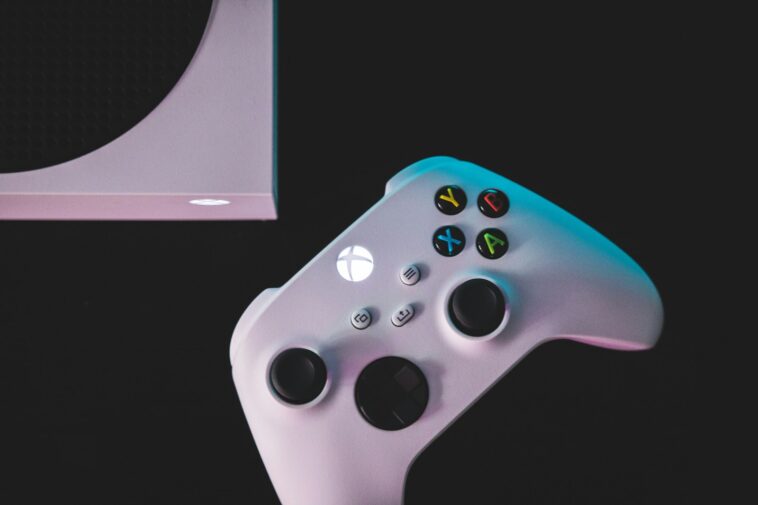


GIPHY App Key not set. Please check settings