Introduction.
Keeping a journal can be a game-changer for personal growth, productivity, and even your mental health.
But let’s face it—finding the right way to journal can be tricky. Traditional notebooks are great, but they can feel limiting when you want to track goals, organize ideas, or search through past entries quickly. That’s where Notion comes in.
Notion is more than just a workspace; it’s a blank canvas that you can customize to suit your journaling needs.
This guide will cover everything: why Notion works so well for journaling, how to set up your journal step by step, and tips to keep it going long-term.
Why Choose Notion for Journaling?
1. Customization.
Notion lets you build your journal exactly how you want it. You can create simple daily logs, gratitude lists, or even goal trackers with visuals and links. It adapts to you—not the other way around.
2. Accessibility.
Since Notion works on your phone, tablet, and computer, you can journal anytime, anywhere. Whether you’re commuting, sitting at home, or grabbing coffee, your journal is always a click away.
3. Searchability.
Ever flipped through pages of a notebook trying to find that one idea you jotted down months ago? With Notion, you can search by keyword, date, or tag, so nothing gets lost.
4. Integration with Other Tools.
Want to attach a photo, video, or link? Need to sync your journal with your to-do list? Notion makes it seamless.
Setting Up Your Journal in Notion
Let’s break it down step by step so you can set up a system that works for you.
1. Create a New Page for Your Journal
- Open Notion and hit the “New Page” button.
- Give it a title like “My Journal” or something more personal, like “Thoughts & Reflections.”
- Select a blank template or use a pre-made journaling template available online.
2. Decide on the Structure
Your journal can be as simple or as complex as you like. Here are some layout ideas:
- Daily Entries: Use a table, calendar, or bullet-point format to capture your thoughts.
- Prompts: Add a section with questions like “What went well today?” or “What could I improve?”
- Gratitude List: Dedicate a space for three things you’re thankful for each day.
- Mood Tracker: Use emojis or icons to log how you feel.
3. Add Custom Features
Notion’s flexibility shines here:
- Tags: Categorize entries with tags like “Work,” “Personal,” or “Ideas.”
- Templates: Create a template for your daily or weekly entries to save time.
- Links & Media: Add links to articles, embed videos, or attach photos to make your journal more dynamic.
4. Organize with Databases
If you like structure, Notion’s database feature is perfect. You can set up a database to log your entries, sort them by date, and add filters for specific topics.
5. Make It Aesthetic
Use Notion’s customization options to make your journal visually appealing. Add headers, icons, or cover images to personalize your space.
Tips to Stick With It
- Set a Daily Reminder
Consistency is key. Set a notification on your phone or computer to nudge you to write every day. - Start Small
Write just one sentence if you’re feeling overwhelmed. The habit is more important than the length. - Mix It Up
Use different prompts or themes to keep things interesting. One day, focus on gratitude; the next, jot down ideas or reflections. - Review Regularly
Spend time each week or month reviewing your entries. It’s a great way to track progress and gain insights into your patterns. - Sync Across Devices
Make sure you have the Notion app on your phone so you can jot down quick thoughts on the go.
FAQs
1. Is Notion free to use?
Yes, Notion offers a free plan that’s more than enough for personal journaling. If you want extra features, like team collaboration or higher file upload limits, there are paid plans available.
2. Can I use templates for my journal?
Absolutely. Notion has a variety of pre-made templates available, and many users share their custom templates online for free.
3. What if I’m not tech-savvy?
Notion’s interface is user-friendly, and there are plenty of tutorials to help you get started. Start with a basic layout and add features as you get comfortable.
4. How secure is my journal in Notion?
Notion uses encryption to protect your data. For added security, you can enable two-factor authentication on your account.
Ready to Start Journaling?
Notion makes journaling flexible, accessible, and fun. Whether you’re looking to organize your thoughts, track your goals, or just create a space for self-reflection, it’s an excellent tool to get you there.
What would your perfect Notion journal look like?


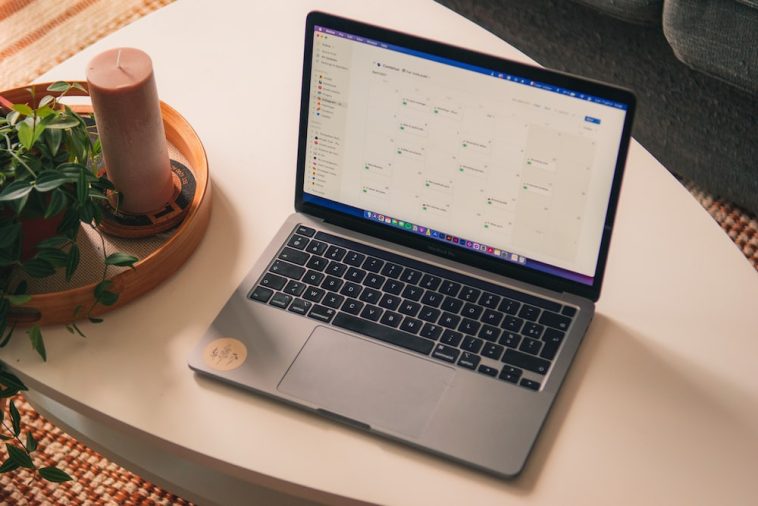
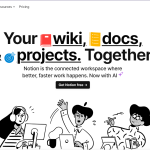
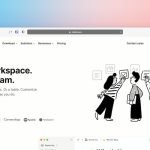
GIPHY App Key not set. Please check settings