Introduction.
If you’ve ever browsed a WordPress website and thought, “This looks amazing! I wish I could do something like this,” you’re not alone.
WordPress powers over 43% of all websites on the internet, and a lot of its magic comes from plugins.
Plugins are the tools that make WordPress websites so flexible, enabling everything from e-commerce stores to stunning galleries.
Figuring out which plugins a website uses can give you insights into how they achieve their look and functionality.
Maybe you’re building your site or trying to improve an existing one—knowing the right plugins can save you hours of trial and error.
This guide will walk you through the simplest and most reliable ways to uncover the plugins powering a WordPress website.
Why You Might Want to Identify Plugins
Understanding the plugins used by a WordPress site can be helpful for several reasons:
- Inspiration for Your Site: If you see a feature or design element you like, you can find the plugin responsible and use it on your website.
- Competition Research: For businesses, learning about the tools competitors use can give you ideas for improving your site.
- Problem-Solving: Sometimes, plugins can reveal technical details about how a site manages speed, SEO, or security.
- Learning and Experimenting: If you’re new to WordPress, exploring plugins used by others can help you learn what’s possible.
How Do I Identify Plugins on a WordPress Website?
Here are some simple methods you can use to figure out which plugins a WordPress website is using:
1. View the Source Code
Every website has a behind-the-scenes code that browsers use to display the page. Sometimes, you can find plugin details directly in the source code.
- Right-click on the website and select “View Page Source” (or press
Ctrl+U/Command+Option+U). - Search the code for terms like “/wp-content/plugins/”. This is where WordPress stores its plugin files.
- When you find this, the directory name often matches the plugin name or its folder.
For example:
/wp-content/plugins/woocommerce/This tells you the site is using WooCommerce, a popular e-commerce plugin.
2. Use Online Tools
There are free online tools designed to detect WordPress plugins:
- WPThemeDetector (wpthemedetector.com)
- WhatRuns (whatruns.com)
- BuiltWith (builtwith.com)
These tools scan the website and list the plugins and themes it uses. While they might not detect every plugin, they often spot the major ones.
3. Browser Extensions
Browser extensions like Wappalyzer or WhatRuns can give you real-time information about the technologies a website uses, including WordPress plugins. Once installed, these extensions sit in your browser toolbar, and with a single click, they show you details about the site you’re visiting.
4. Ask the Site Owner
Sometimes the easiest way to find out is just to ask! Many WordPress site owners are happy to share the plugins they use, especially if you explain why you’re curious.
5. Guess Based on Features
If you can’t find plugin details directly, you can sometimes make an educated guess based on the website’s features:
- E-commerce: If the site has a shopping cart, it might be using WooCommerce or Easy Digital Downloads.
- Contact Forms: A contact form could be powered by plugins like Contact Form 7, WPForms, or Ninja Forms.
- SEO Optimization: If you see a well-structured blog with meta descriptions and breadcrumbs, plugins like Yoast SEO or Rank Math might be at work.
6. Inspect the Admin Login Page
If the website uses a customized login page, the branding or URL might hint at the plugins they use. For example, a branded login page could suggest the Custom Login Page Customizer plugin.
7. Plugins are Not Always Visible
Keep in mind that some plugins run in the background (e.g., caching, security) and don’t leave obvious traces on the front end. For these, tools or direct communication with the site owner might be the only way to identify them.
Tools That Can Make This Easier
| Tool | Free/Paid | What It Does |
|---|---|---|
| WPThemeDetector | Free | Identifies WordPress themes and plugins. |
| Wappalyzer | Free/Paid | Browser extension that shows tech stack details, including plugins. |
| BuiltWith | Free/Paid | Offers detailed reports on technologies used by websites. |
FAQs
1. Can I see all the plugins a site uses?
Not always. Some plugins work behind the scenes without adding visible traces, and certain websites use custom code or hide plugin details for security.
2. Is it okay to copy plugins from another site?
Yes, but it’s not about copying—it’s about learning. If you like what a plugin does, you can use it as inspiration or integrate it into your site in your unique way.
3. Can a website hide its plugins?
Yes, advanced users can hide plugin details by removing metadata or obfuscating their site’s code. In such cases, identifying plugins might be difficult or impossible without direct access.
4. Are free tools accurate?
Free tools are often good at detecting common plugins but may not spot less popular or custom-made ones. Paid tools usually offer more comprehensive results.
Conclusion
Learning which plugins a WordPress website uses can open the door to endless possibilities for your projects.
From improving functionality to sparking creative ideas, plugins are an essential part of any WordPress site.
Next time you come across a website that inspires you, try out some of these methods to uncover the plugins behind it.
What’s your favorite way to discover plugins? Or is there a tool I missed that you swear by? Let me know!


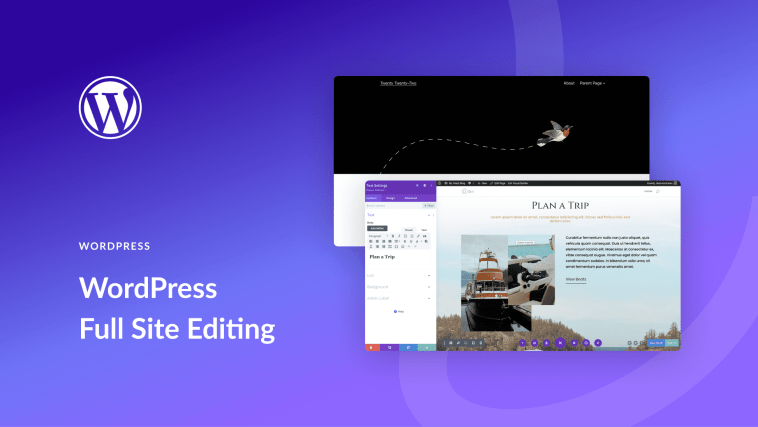


GIPHY App Key not set. Please check settings