Introduction.
Notion has become a go-to tool for organizing projects, ideas, and just about every aspect of life. If you’re using it regularly, you’ve probably realized that linking pages is a game-changer.
It makes navigation easier, keeps your workspace connected, and ensures you’re not endlessly scrolling or hunting for that one important page. ized.
In this guide, I’ll walk you through everything you need to know about linking pages in Notion. By the end, you’ll be able to create a seamless and efficient workspace where everything is interconnected, making your Notion setup as functional as possible.
Why Linking Pages in Notion is So Useful
Linking pages isn’t just about convenience; it’s a way to create structure. Notion’s versatility allows you to build a system where everything is connected, so you can easily access related content. Here are some reasons linking pages is important:
- Improved Navigation: Quickly jump between pages without wasting time searching.
- Better Organization: Keep related content tied together, no matter where it’s located.
- Increased Productivity: Spend less time looking for information and more time focusing on your tasks.
- Collaboration: Make it easy for team members to find the resources they need.
How Do I Link Pages in Notion?
1. Using the “@” Symbol
The easiest way to link to another page in Notion is by using the “@” symbol. Here’s how:
- Open the page you’re working on.
- Type “@” followed by the name of the page you want to link.
- Select the correct page from the dropdown menu.
Once you’ve done this, a clickable link to the page will appear. It’s fast, intuitive, and works anywhere in Notion.
2. Creating a Page Link Manually
Sometimes, you might want to create a more structured link, like a button or a custom hyperlink. To do this:
- Highlight the text you want to turn into a link.
- Press
Cmd + K(Mac) orCtrl + K(Windows). - Paste the URL of the page you want to link to, or search for it by name.
This approach gives you control over how your link appears, making it useful for creating polished documents.
3. Using the Link to Page Block
Notion’s “Link to Page” block is another option, perfect for creating a dedicated link section. Here’s how:
- Type “/” and search for “Link to Page.”
- Select the block and choose the page you want to link.
The block will display the page title as a separate element. It’s great for creating navigation menus or lists of related pages.
4. Dragging and Dropping Pages
For an even quicker method, you can drag and drop pages within your workspace to create links:
- Open your sidebar and locate the page you want to link.
- Drag the page into the body of the page you’re editing.
This will automatically create a link to the dragged page. It’s simple and works well when you’re reorganizing or building connections between pages.
Tips for Linking Pages Effectively
- Use Descriptive Titles
When creating links, make sure your pages have clear and descriptive titles. This will make it easier to find and link them later. - Organize with Databases
If you’re managing large amounts of data, consider linking pages through databases. For example, you can use relational properties to connect tasks, projects, or notes to their respective categories. - Avoid Overlinking
While linking is useful, too many links can clutter your pages. Use them strategically to maintain clarity.
Common Issues and How to Fix Them
1. Links Not Working
If a link isn’t working, double-check that the page still exists and that you’ve entered the correct name or URL.
2. Confusing Page Names
If you have multiple pages with similar names, you might accidentally link the wrong one. Rename pages with clearer titles to avoid this.
3. Accidental Deletion of Linked Pages
Deleting a page will break any links to it. Always check where a page is linked before removing it.
FAQs
1. Can I link to external websites in Notion?
Yes, you can link to any URL. Highlight the text, press Cmd + K (Mac) or Ctrl + K (Windows), and paste the website URL.
2. Is there a way to track all the links pointing to a page?
Notion doesn’t have a built-in feature for this yet. However, you can manually keep track by creating a backlinks section on your page.
3. Can I customize the appearance of links?
While you can’t style links extensively, you can use custom text to make them more user-friendly. For example, instead of showing the full URL, you can name it “Project Plan.”
Conclusion
Learning how to link pages in Notion is a skill that can transform how you use the tool. It’s not just about making navigation smoother; it’s about creating a workspace that works for you.
Whether you’re managing a small personal project or collaborating with a large team, linked pages can keep your system streamlined and efficient.
What’s one creative way you’d use page links in your Notion setup?




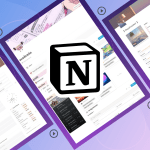
GIPHY App Key not set. Please check settings