Introduction.
Imagine organizing your favourite playlists directly in Notion, your one-stop workspace for everything from tasks to journaling.
It’s not just practical; it’s also fun. Combining Spotify and Notion can boost productivity and creativity by giving your workspace a personal touch.
But how do you connect the two? I’ll break it all down for you, step by step. Let’s get started!
Why Combine Spotify and Notion?
Music can set the mood for anything—studying, working, relaxing, or even brainstorming your next big idea. By adding Spotify playlists to Notion, you can:
- Stay Focused: Create an environment that fits your tasks by embedding playlists.
- Save Time: Quickly access your favourite music without switching apps.
- Customize Your Workspace: Make your Notion pages more personal and enjoyable.
What You’ll Need
Before jumping in, here’s what you’ll need:
- A Spotify account (free or premium).
- A Notion account.
- A web browser or the Notion desktop app.
Got everything ready? Let’s move on to the next steps.
Step 1: Find Your Spotify Playlist Link
First, you’ll need the link to your Spotify playlist. Here’s how you can get it:
- Open Spotify on your browser or app.
- Navigate to the playlist you want to add.
- Click the three dots next to the playlist name.
- Select Share > Copy Link.
You now have the playlist link copied to your clipboard.
Step 2: Open Notion and Choose Your Page
- Open Notion and go to the page where you want to embed the playlist.
- If you don’t have a page ready, create a new one by clicking + New Page in the sidebar.
- Make sure you’re in editing mode.
Step 3: Embed the Playlist
Here’s how to add your Spotify playlist to Notion:
- Type /embed in the Notion page.
- Paste the Spotify playlist link you copied earlier.
- Hit Enter.
- Notion will instantly embed the playlist on your page.
You’ll see a mini-player with the playlist name and songs. You can resize or move it around to fit your layout.
Troubleshooting Tips
- Can’t See the Playlist? Make sure the link you copied is correct. If it’s still not working, try refreshing the page.
- Embed Block Missing? Update your Notion app to the latest version.
FAQs
1. Can I embed individual songs instead of playlists?
Yes! Follow the same steps to copy and embed a single track link.
2. Do I need Spotify Premium to link it to Notion?
No, free accounts work just as well. However, ads will still play if you’re on the free plan.
3. Can others see my playlist in Notion?
If you share the Notion page, anyone with access will see the playlist and can play it.
4. Does the embedded Spotify player work on mobile?
Yes, but for the best experience, use the Notion app.
Why It’s Worth Trying
Adding Spotify to Notion is a small step that makes a big difference. It’s perfect for those who use music to stay focused or just want to make their workspace more vibrant.
Whether you’re a student, a freelancer, or just someone who loves staying organized, this integration can elevate how you work and play.
So, what playlist will you add to your Notion page first?



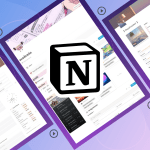
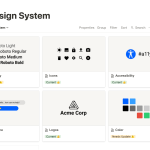
GIPHY App Key not set. Please check settings