Introduction.
If you’re looking to get paid for the work you do on Upwork, you’ll need to connect a bank account to your profile.
Linking your bank account is a key step in getting paid, and it ensures that your earnings are transferred smoothly to your personal or business bank account. But if you’re new to the platform or just haven’t done it yet, this process can seem a little tricky.
Don’t worry, though! I’m here to walk you through it step-by-step, so you can get started and receive your payments without any headaches.
Whether you’re a freelancer just starting or someone who’s been on Upwork for a while but hasn’t linked their bank yet, this guide will make sure you understand how to do it and why it matters.
Why Linking Your Bank Account Matters
Before jumping into the steps, it’s important to know why linking your bank account is so essential. For freelancers on Upwork, getting paid is the whole point, right?
So, if you don’t have your bank account connected, you won’t be able to receive payments. Simple as that.
Besides the obvious benefit of receiving payments, linking your bank account opens up several other perks:
- Easy Withdrawals: Direct bank transfers are one of the easiest and most secure ways to get your earnings. With just a few clicks, you’ll have your money in your account without any hassle.
- Lower Fees: Some payment methods on Upwork come with processing fees. But, when you link a bank account, you can often avoid those extra charges and get more of your money.
- Faster Access to Funds: Depending on where you’re located, linking a bank account can make your payments more reliable and quicker compared to other methods like PayPal or Payoneer, which sometimes take a few extra days.
Alright, now that you know why it’s important, let’s dive into how to link your bank account to Upwork. It’s simpler than you might think!
How Do I Linking My Bank Account to Upwork?
Step 1: Log into Your Upwork Account
First things first, you need to be logged into your Upwork account. Head to www.upwork.com and enter your login credentials. If you don’t have an account yet, create one—it’s free and doesn’t take much time.
Step 2: Go to Your Settings
Once you’re logged in, head over to your account settings. You can find this by clicking on your profile picture or your name at the top right corner of the page. From the drop-down menu, select Settings.
Step 3: Access Payment Settings
Now that you’re in your settings menu, look for the “Get Paid” section. This is where you’ll set up and manage your payment methods. Click on Payment Methods.
Step 4: Add a Payment Method
Under the Payment Methods tab, you’ll see several options for how you can receive payments. To link your bank account, click on the “Add Method” button.
Step 5: Choose Bank Transfer
You’ll be given a list of payment options like PayPal, Payoneer, or direct bank transfer. Choose “Direct to Local Bank” or the option that applies to your country. The wording might vary depending on your location, but the process is the same.
Step 6: Fill in Your Bank Details
Here comes the part where you’ll need your bank account details. Upwork will ask for specific information, such as:
- Your Bank Name
- Account Number
- Bank Code (such as SWIFT/BIC or ABA Routing Number, depending on your country)
- Your Bank’s Address (sometimes required)
Make sure to double-check the details you’re entering because incorrect info could delay your payment or cause errors. If you’re unsure about any of the details, contact your bank for help.
Step 7: Verify Your Information
Upwork may ask you to verify your account for added security. This could involve confirming some details with your bank or entering a confirmation code that Upwork sends you. Follow any on-screen instructions to complete this verification.
Step 8: Save and Confirm
Once all the information is entered and verified, click on Save to confirm the bank account linking. You’ll now be able to select this payment method whenever you want to withdraw your earnings.
Troubleshooting: What to Do If Something Goes Wrong
Sometimes things don’t go as planned. If you’re facing issues while linking your bank account to Upwork, here are a few things to check:
- Double-check your details: If something doesn’t seem right, verify all the information you entered. If the bank name, account number, or routing number is off, your payment will be delayed or rejected.
- Check for country restrictions: Some countries may have specific requirements for linking a bank account to Upwork. Make sure you’re aware of any special rules based on your location.
- Contact Upwork support: If everything seems right but you’re still having trouble, Upwork’s customer support team is there to help. They’re pretty responsive, so you can usually get a solution quickly.
FAQs
1. Can I link a savings account to Upwork?
Yes, you can link both checking and savings accounts, as long as the bank account is eligible for direct deposits. However, most people choose checking accounts for this process, since they tend to handle direct deposits more frequently.
2. How long does it take for my payment to appear in my bank account?
The time it takes for your funds to reach your bank account can vary. Typically, payments via direct bank transfer can take 3-5 business days to process. However, it can be quicker or slower depending on your location and the bank’s processing times.
3. Are there any fees for linking my bank account?
Generally, there are no fees for linking a bank account to Upwork. However, keep in mind that while Upwork doesn’t charge for bank transfers, your bank may have its own fees for receiving international transfers (if applicable). You should check with your bank for any associated charges.
4. What if I want to change my bank account later?
If you need to update your bank account information, you can do so by going back to the Payment Methods section in your Upwork settings.
Just remove the old bank account and add a new one. It’s important to make sure the new account details are correct to avoid delays in payment.
5. Can I use a business account to receive payments?
Yes, you can link a business bank account to your Upwork profile, as long as the account is eligible for direct deposits. Just ensure that the account details are entered correctly to avoid any errors.
Conclusion
Linking your bank account to Upwork is one of the easiest ways to ensure that you receive your hard-earned money without any hassle.
Once your bank is connected, you’ll be able to get paid quickly and securely, all while avoiding unnecessary fees.
So, what’s stopping you from taking that step and getting your earnings directly into your bank account? Are you ready to link your bank account to Upwork and start getting paid the way you deserve?




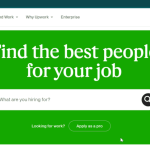
GIPHY App Key not set. Please check settings