Introduction.
Publishing a book—whether it’s a short story, a how-to guide, or even a novel—might sound like something only big-name authors or publishers can pull off.
But here’s a secret: you can publish your book on Amazon and even offer it for free to readers all over the world.
Through Amazon’s Kindle Direct Publishing (KDP), anyone can publish an eBook for little to no cost and have it available to millions of readers.
Here’s what you need to know to make it happen, from setting up a KDP account to understanding pricing and distribution options.
Let’s walk through the process, look at some pros and cons, and get you closer to holding (or virtually “holding”) your eBook in front of readers everywhere.
What Is Amazon KDP, and Why Use It?
Amazon KDP, short for Kindle Direct Publishing, is Amazon’s self-publishing platform that lets authors publish eBooks and print books.
Once your eBook is published, it becomes available on Amazon’s Kindle Store, which means a potential reach of millions of Kindle users. The best part? It’s free to set up, and you can reach audiences without needing a major publisher.
Publishing on KDP has become a popular route for both new and established writers. In fact, over 70% of eBook sales in the U.S. come from Amazon, making it the go-to marketplace for self-published authors.
Not only can you publish with no upfront costs, but KDP offers various marketing options, royalty structures, and even international distribution to help get your book noticed.
How Do I Publish Free eBooks on Amazon KDP?
Here’s a closer look at what it takes to publish an eBook on KDP, including tips on making your book available for free:
1. Create an Amazon KDP Account.
- Go to kdp.amazon.com and sign in with your Amazon account. If you don’t already have an Amazon account, you’ll need to create one.
- Once logged in, you’ll have access to your KDP dashboard, where you can manage everything from uploading files to tracking sales.
2. Format Your Manuscript for Kindle.
- Amazon accepts various file types, but the most common formats are .doc, .docx, or .pdf. Make sure your book is well-formatted, with chapters, headers, and footers properly organized.
- You can use tools like Kindle Create (free from Amazon) or third-party apps like Scrivener or Calibre to format your book into a compatible eBook format (typically .mobi or .epub).
3. Design a Cover.
- A professional-looking cover is essential. Amazon has its own Cover Creator tool, but there are also services like Canva, Adobe Spark, or even freelancers who can help create a cover that stands out.
- Aim for a cover that’s both visually appealing and relevant to your content. In self-publishing, book covers often make or break a reader’s first impression.
4. Set Your Book Details.
- You’ll need to enter your book’s title, subtitle (if you have one), author name, description, and keywords. Be descriptive but brief with your keywords since these will help readers discover your book.
- You can choose up to two categories that best fit your book’s genre or subject. This is crucial for Amazon’s search algorithm, so pick categories that accurately represent your work.
5. Pricing Your eBook: How to Offer It for Free.
- Unfortunately, KDP doesn’t directly allow you to set a permanent $0 price for your eBook. The minimum list price on Amazon is usually around $0.99.
- However, there are two workarounds to offer your book for free:
- Price Matching: Publish your book for free on another platform (like Smashwords or Google Play), then inform Amazon’s KDP Support. They may match the price to zero, making it free on Amazon as well.
- KDP Select Free Promotions: Enroll your book in KDP Select, which allows you to offer it for free for five days out of every 90-day period. While temporary, it can be an effective way to attract readers.
6. Publish and Promote.
- After reviewing your book details and content, click “Publish.” It usually takes up to 72 hours for Amazon to review and make your book available on the Kindle Store.
- Once published, consider promoting your eBook on social media, in relevant forums, or through email newsletters if you have a subscriber list. Reviews and ratings can also help, so encourage readers to leave feedback.
Pros and Cons of Publishing Free eBooks on Amazon KDP
To make an informed decision, here’s a look at some of the advantages and downsides of publishing your eBook for free on KDP.
Pros
- Broad Exposure: Amazon is one of the largest book marketplaces, so publishing there exposes your work to a vast potential audience.
- No Upfront Costs: KDP allows you to publish without the cost of inventory or shipping, so you can focus solely on creating and promoting your book.
- Marketing Tools: KDP Select offers promotional tools like Free Book Promotions and Kindle Countdown Deals that can drive traffic to your book.
- Instant Publication and Updates: You can publish instantly and even update your book at any time if you find errors or want to add more content.
Cons
- Price Limitations: Amazon doesn’t allow permanent free pricing, so offering your book for free might require workarounds like price matching.
- Revenue Trade-Off: Free books don’t generate royalties, so if income is a priority, free eBooks might not be the ideal route.
- Limited Control Over Pricing Promotions: While KDP Select has free promotion options, they are limited to five days per 90-day period, which can restrict longer promotional strategies.
Final Thoughts.
Publishing a free eBook on Amazon KDP is a great way to get your work into readers’ hands quickly and with little cost.
It can be an effective strategy for new authors building an audience or for established writers looking to expand their reach.
There are limitations, especially around pricing, but the ability to self-publish on such a large platform can make those challenges worthwhile.
So, is publishing your eBook for free on KDP the best route for you? It all comes down to your goals as an author and your vision for the book’s future. How do you envision reaching readers, and is a free eBook part of that journey?


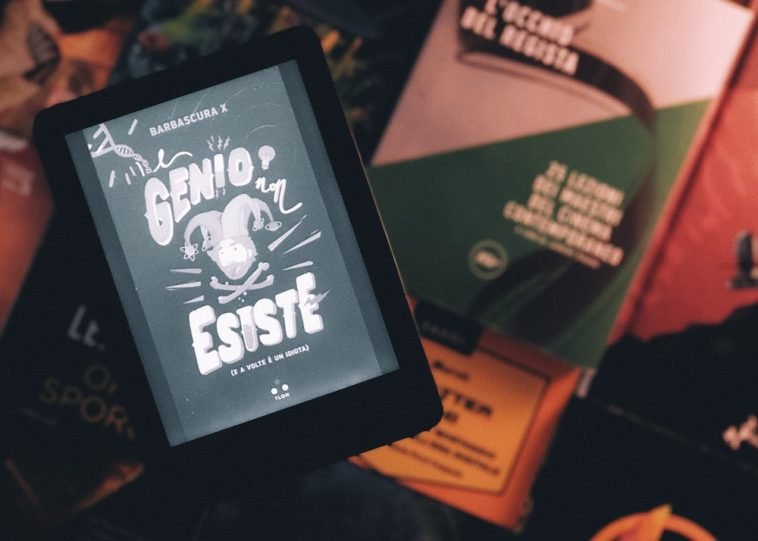


GIPHY App Key not set. Please check settings