Introduction.
If you manage a business, you probably know how important it is to have accurate information on Google.
A Google Business Profile (formerly Google My Business) is often the first thing people see when they look up a business online. It’s where your customers can find your hours, location, contact details, and more.
But what happens if you don’t want your address to be public? Maybe you run a home-based business or operate entirely online. Keeping your address visible could confuse potential customers or even affect your privacy.
This guide explains why you might want to remove your address, how to do it step-by-step, and common questions about the process.
Let’s dive in and make sure your profile reflects what your business actually needs.
Why Would Someone Want to Remove Their Address?
Sometimes having an address visible is unnecessary—or even harmful. Here’s why:
- Home-Based Businesses: If you work from home, having your address online might not make sense. It can also invade your personal privacy.
- Online-Only Services: Businesses that don’t rely on foot traffic, like e-commerce stores or virtual consulting, don’t need a physical location displayed.
- Inaccurate Information: Perhaps your business has moved or the listed address doesn’t match where you operate anymore. This can confuse customers and affect credibility.
How Do I Remove an Address From My Google Business Profile?
Google makes it possible to hide your address, but the process needs some careful steps. Here’s how you can do it:
1. Log Into Your Google Business Account
- Head to the Google Business Profile dashboard.
- Sign in using the account linked to your profile.
2. Select Your Business
If you manage multiple profiles, choose the one you need to edit.
3. Go to the Info Tab
- On the left-hand menu, click “Info.”
- This section shows all the details listed on your profile.
4. Edit Your Address
- Find your address in the list of details and click the pencil icon to edit.
- If your business doesn’t serve customers at its address, check the box that says something like, “I deliver goods and services to my customers” or “I don’t have a physical location.”
5. Update Service Areas
If you deliver services to customers instead of hosting them at a physical location, update your service areas instead. This helps customers understand where you operate without needing an address.
6. Save Your Changes
- Once you’ve adjusted the settings, make sure to save the changes.
- Google will review the update, which might take a few days.
Things to Keep in Mind
- Accuracy is Key: If your address is incorrect but still needed, update it instead of removing it.
- Keep Contact Info Clear: Make sure your phone number, website, or email is easy to find if your address is hidden.
- Google’s Policies: If Google flags or suspends your profile, double-check that you followed its guidelines.
FAQs
1. Will hiding my address affect my rankings in Google search results?
Hiding your address won’t necessarily hurt your rankings. However, local SEO depends on clear service areas and relevant information, so make sure you’ve listed service regions and keywords accurately.
2. Can I remove my address without deleting my Google Business Profile?
Yes, removing your address doesn’t mean deleting your profile. Customers will still see your business name, contact info, and other details.
3. How long does it take for Google to update my profile?
It usually takes a few days for Google to review and apply changes. You’ll get a notification once the updates are live.
4. What happens if I hide my address but forget to update service areas?
Your profile might appear incomplete or less relevant in searches. Adding service areas ensures people still know where you work.
5. Can customers still contact me if my address isn’t visible?
Yes! Your phone number, email, and website will remain accessible, so customers can easily reach out.
Conclusion
Making sure your Google Business Profile reflects how your business operates is crucial. If you don’t need your address public, removing it can help protect your privacy and reduce confusion for customers.
The process is simple and doesn’t take much time—but it can make a big difference in how your business is perceived.
Have you ever thought about hiding or updating your Google Business Profile details? What made you decide? Let me know your thoughts!


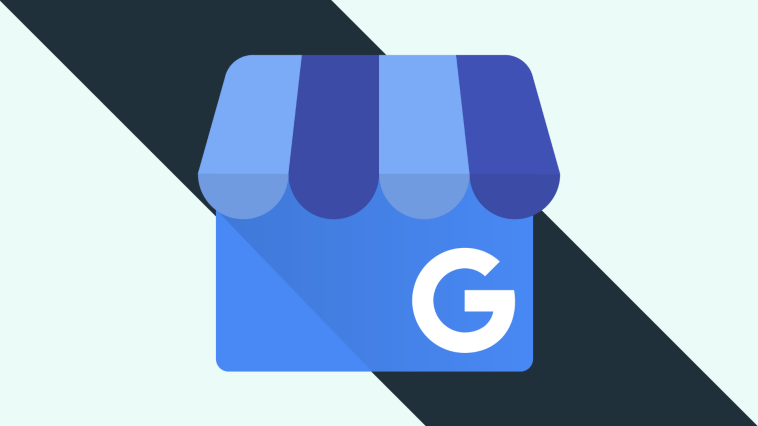


GIPHY App Key not set. Please check settings