Introduction.
Notion has become one of the most popular productivity tools for organizing tasks, notes, and projects.
But sometimes, you might need to clean up your account by removing a workspace you no longer use. It could be a workspace you created for a short-term project, or maybe you joined one that’s no longer relevant.
Whatever the reason, clearing out unnecessary workspaces can make your Notion experience more streamlined and focused.
If you’re not sure how to remove a workspace from your Notion account, I’m here to walk you through the process step by step.
This guide will explain why it’s helpful to remove unused workspaces, the different methods to do it, and what to keep in mind before taking the plunge.
Why Remove an Unused Workspace?
Unused workspaces can clutter your account and make it harder to navigate between the ones you use.
Plus, some workspaces might be linked to paid plans or shared with others, raising privacy or cost concerns. Here’s why you might want to remove one:
- Stay Organized: Too many workspaces can feel overwhelming. Removing the ones you don’t need keeps things tidy.
- Save Money: If you’re on a paid plan tied to an unused workspace, it’s worth canceling it to avoid extra charges.
- Privacy and Security: Old workspaces could have sensitive data. If you’re no longer using them, it’s better to delete them.
How Do I Remove a Notion Workspace?
Removing a workspace isn’t complicated, but the steps can vary depending on whether you want to leave a shared workspace or delete one you own. Here’s how to tackle both situations:
1. Leaving a Shared Workspace
If you’ve been invited to a workspace but no longer need access:
- Log in to Notion: Open Notion on your computer or app.
- Switch to the Workspace: Click on the top-left corner and select the workspace you want to leave.
- Go to Settings & Members: Click on the three dots in the upper right corner, then select “Settings & Members.”
- Find Your Name: Under the “Members” tab, locate your name.
- Leave Workspace: Click the option to leave the workspace. You’ll be removed and won’t have access anymore.
Remember, leaving a workspace doesn’t delete it. Other members will still have access.
2. Deleting a Workspace You Own
If you created the workspace and want to delete it entirely:
- Switch to the Workspace: Open Notion and go to the workspace you want to delete.
- Access Settings: Click on the top-left menu, then choose “Settings & Members.”
- Check for Active Plans: If the workspace has a paid subscription, cancel it first. You can do this under the “Plans” section.
- Delete Workspace: Scroll down to find the option to “Delete Workspace.” Confirm your choice.
- Final Confirmation: Notion will ask you to type the workspace name to confirm deletion. Once done, the workspace will be permanently deleted.
Important Notes Before Deleting a Workspace
- Backup Your Data: Make sure to export any information you might need later. Once a workspace is deleted, it can’t be recovered.
- Shared Access: If others are using the workspace, let them know before removing it. They might need time to save their data.
- Cancel Paid Plans: If the workspace is on a paid plan, cancel it to avoid being charged for a service you’re no longer using.
FAQs
Q: Can I recover a deleted workspace?
A: No, once a workspace is deleted, it’s gone for good. Be sure to export important data before deleting.
Q: What happens to shared members if I delete a workspace?
A: All members will lose access to the workspace and its content.
Q: Do I need admin rights to delete a workspace?
A: Yes, only the workspace owner or admin can delete it.
Q: Can I delete a workspace from the mobile app?
A: Currently, full workspace management features, including deletion, are easier to access on the desktop version.
Conclusion
Cleaning up your Notion account by removing unused workspaces is a simple but effective way to stay organized.
Whether you’re leaving a shared workspace or deleting one you own, the process is straightforward once you know the steps.
Have you removed a Notion workspace before? What tips or challenges did you encounter? Let me know!


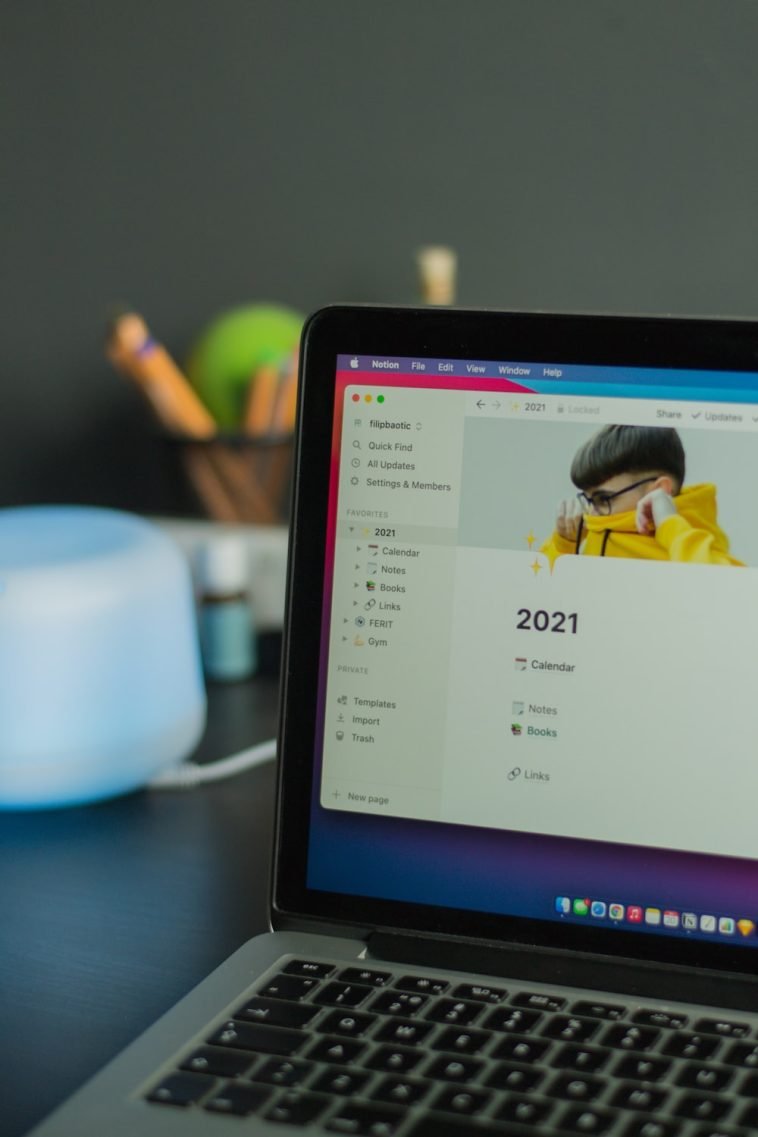

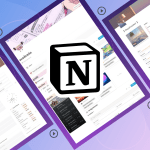
GIPHY App Key not set. Please check settings