Introduction.
Notion has become one of the most popular tools for organizing projects, creating databases, and managing your daily tasks. Among its many features, tables stand out as an incredibly versatile way to organize information.
However, as your needs evolve, you might find yourself needing to adjust the size of your tables to fit more content, improve readability, or just make your workspace look cleaner. That’s where resizing comes into play.
In this guide, I’ll walk you through everything you need to know about resizing tables in Notion.
Why Resizing Tables Matters
Tables are a key part of organizing data in Notion. They let you track information like deadlines, tasks, or even complex projects. But without resizing, you might struggle with:
- Cluttered Data: When columns are too narrow or too wide, your table can feel messy and hard to read.
- Lost Information: If columns aren’t wide enough, the text gets cut off, making it harder to find the information you need.
- Aesthetic Issues: A table that doesn’t fit well within your page can disrupt the clean and minimalist vibe of your Notion setup.
The good news? Resizing tables is straightforward and can be done in just a few steps.
How to Resize Tables in Notion
Here’s a breakdown of the main methods you can use to resize tables in Notion, with simple instructions for each.
1. Adjusting Column Widths
One of the most common tweaks is resizing the width of your table columns.
- Steps:
- Open your Notion page with the table.
- Hover over the column header until you see a double-sided arrow appear on the edge.
- Click and drag the arrow to resize the column to your preferred width.
- Pro Tip: If you have text that’s being cut off, try expanding the column just enough to fit the content without making it unnecessarily wide.
2. Resizing the Entire Table
Notion automatically adjusts the table’s size to fit your screen, but you can influence the overall layout:
- Add blank columns or rows to expand the table visually.
- Resize columns strategically to balance the table’s look.
3. Optimizing for Mobile and Desktop Views
If you switch between devices, resizing becomes even more important. While Notion adapts to smaller screens, making your tables readable on mobile might require narrower columns or removing unnecessary ones.
4. Using Properties for Better Layouts
In Notion, each table column is tied to a property (e.g., text, number, date). The type of property often determines the best column width.
- Examples:
- Dates work best with narrower columns.
- Text columns may need more room, especially if they contain longer entries.
Common Challenges with Resizing Tables
While resizing is simple, you might run into a few issues:
- Columns Not Resizing Properly: This often happens if your table is too full of data. Consider hiding unused columns.
- Inconsistent Layouts: If your table doesn’t look uniform, try standardizing column widths or aligning content better.
- Lack of Space on the Page: Notion pages can feel cramped if the table takes up too much room. Use page dividers or side-by-side layouts to fix this.
FAQs
Q: Can I set a fixed column width?
A: Notion doesn’t allow fixed column widths directly, but you can manually adjust them and Notion will remember your settings.
Q: Will resizing affect my data?
A: No, resizing is purely a visual change. Your data stays intact regardless of how you adjust the table size.
Q: How can I reset a table layout?
A: Unfortunately, Notion doesn’t have a “reset” button for tables. You’ll need to manually adjust columns back to their original sizes.
Q: Is resizing available in all Notion plans?
A: Yes, resizing tables is available in both the free and paid plans of Notion.
Wrapping Up
Tables are an essential part of making the most of Notion, and knowing how to resize them can elevate your productivity and design skills.
Whether you’re managing a simple to-do list or a complex project database, resizing your tables helps keep things neat, accessible, and visually pleasing.
What other tips or tricks have you found useful when working with tables in Notion? Let me know!


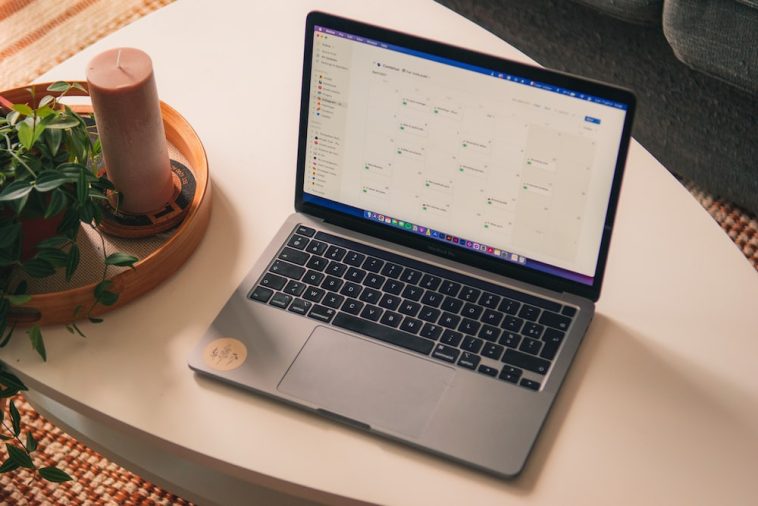

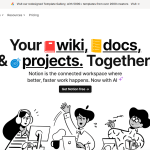
GIPHY App Key not set. Please check settings