Introduction.
If you’re a creator looking to sell digital products, courses, art, or any kind of content online, you’ve probably come across Gumroad.
It’s a super easy platform that allows creators to sell directly to their audience, without needing to deal with the complexities of setting up a full-fledged online store.
But one thing that can seem a bit tricky at first is setting up payments. After all, if you’re going to sell something, you need a way to get paid, right?
So, in this guide, I’m going to walk you through the steps on how to set up payments on Gumroad. Whether you’re selling e-books, music, or anything else, this will help you get started quickly so you can focus on what you do best—creating!
Why Setting Up Payments on Gumroad Matters
Before jumping into the “how-to,” let’s take a quick moment to understand why payment setup is crucial.
If you’re selling anything online, you need a smooth, reliable way to handle transactions. Gumroad makes this process super simple.
When you have payments set up properly, your customers can buy your stuff with just a few clicks—and you can get paid easily, too.
You can receive payments from all over the world, which is a huge deal if you’re reaching a global audience.
Here’s why setting it up correctly matters:
- Streamlined Transactions: With a proper payment setup, customers can quickly and easily purchase your products. You want the experience to be as smooth as possible so you don’t lose out on sales.
- Global Reach: Gumroad supports payments from all over the world. You’re not limited by borders, which means more potential customers.
- Security: When you use Gumroad, your payment information is handled securely. No need to worry about your bank details or your customers’ sensitive info being exposed.
Getting Started: A Simple Overview of the Gumroad Setup
Before you get started with the payments section, you need a Gumroad account. If you don’t have one yet, just head over to Gumroad.com and sign up for free. Once you’ve got your account set up, let’s dive into the payment settings.
Step 1: Add Your Bank Account Information
This is the first and most important step in setting up payments on Gumroad. Gumroad needs to know where to send the money you earn from your sales. Here’s how you can do that:
- Log in to your Gumroad account.
- Go to your Account Settings (you can find this by clicking on your profile icon in the top-right corner).
- In the settings menu, find the Payouts section.
- Here, you will be asked to enter your bank account details. For creators in the U.S., Gumroad supports payouts through Direct Deposit. For international creators, Gumroad uses PayPal or Payoneer.
- For Direct Deposit: You’ll need to provide your bank account number and routing number.
- For PayPal: Simply enter your PayPal email address.
This process is very straightforward, but be sure that your bank or PayPal account is active and can accept payments from outside sources.
Step 2: Set Up Your Currency
Next, you’ll need to choose the currency you want to receive your payments in. Gumroad allows you to receive payments in a variety of currencies, including USD, GBP, EUR, and others.
- Under the Payouts section of your Account Settings, you’ll find an option for Currency.
- Choose the currency that works best for you. If you’re located in the U.S., USD is the default, but international creators can choose other options that suit them.
This is especially helpful if you’re selling internationally, as it lets you avoid currency conversion fees or confusion.
Step 3: Set Up Your Payment Methods
Now, you’ll want to connect your payment method for processing transactions. Here’s how you can do that:
- Go to Settings and find the Payments section.
- Gumroad accepts credit cards, PayPal, and Apple Pay as methods of payment from your customers, so you’ll need to connect at least one of these.
- Credit Cards: Gumroad automatically accepts all major credit and debit cards (Visa, MasterCard, etc.) without you needing to set up anything extra.
- PayPal: If you prefer, you can link your PayPal account so customers can pay directly via PayPal.
- Apple Pay: This is automatically set up for customers on mobile devices that support it.
Once everything is connected, your customers will see all available payment methods when they check out, giving them options for the easiest way to pay.
Step 4: Configure Your Payment Settings
Now that you’ve set up your bank account and payment method, you can fine-tune your payment settings. This includes:
- Customizing Your Payment Page: Gumroad lets you add a personal touch to your payment page. You can include things like your logo, a custom message, and specific instructions for your customers.
- Tax Settings: Gumroad automatically calculates tax rates for certain regions, but you can also set up your own tax rates if necessary. This is especially important if you’re selling digital products to customers in specific states or countries with VAT taxes.
Step 5: Test Your Payment System
Before you go live with your product, you’ll want to make sure everything works. Gumroad has a handy feature that allows you to create test purchases. This helps ensure that everything is set up correctly before you start promoting your products.
To do this:
- Go to your Gumroad page and make a test purchase using a credit card or PayPal.
- Check that the payment goes through and that the funds show up in your account.
- Verify the email confirmation your customer will receive to make sure it looks good.
Once you’ve confirmed everything works, you’re ready to go!
How Gumroad Handles Fees
One of the best things about Gumroad is its simplicity. They charge a small fee for each transaction (around 8.5% + 30¢ for free accounts).
If you upgrade to a Gumroad Pro account, the fee is reduced to 3.5% + 30¢ per transaction, which can be a better deal if you’re selling a lot of products.
These fees cover things like payment processing and the Gumroad platform itself. However, even with the fee, it’s still one of the easiest platforms to use for creators.
FAQs
1. Can I get paid in my local currency?
Yes! Gumroad supports payments in a variety of currencies, so you can receive payments in the currency that works best for you.
2. Can I link multiple payment methods?
Yes, you can link multiple payment methods, including credit cards, PayPal, and Apple Pay, so your customers have options when making payments.
3. What are Gumroad’s transaction fees?
Gumroad charges an 8.5% + 30¢ fee for free accounts. If you upgrade to a Pro account, the fee is reduced to 3.5% + 30¢.
4. How do I know if my payments are set up correctly?
Once you’ve set up your payment details, you can make a test purchase to check that everything is working. You can also check your payout settings to ensure your bank or PayPal account is linked.
Conclusion
And there you have it! Setting up payments on Gumroad is a quick and easy process. Once you’ve got it all set up, you’ll be ready to start selling your creations and making money.
Whether you’re a beginner or you’ve been at this for a while, Gumroad makes sure you have the tools you need to succeed.
Now that you know how to set up payments, are you ready to start selling your work on Gumroad?


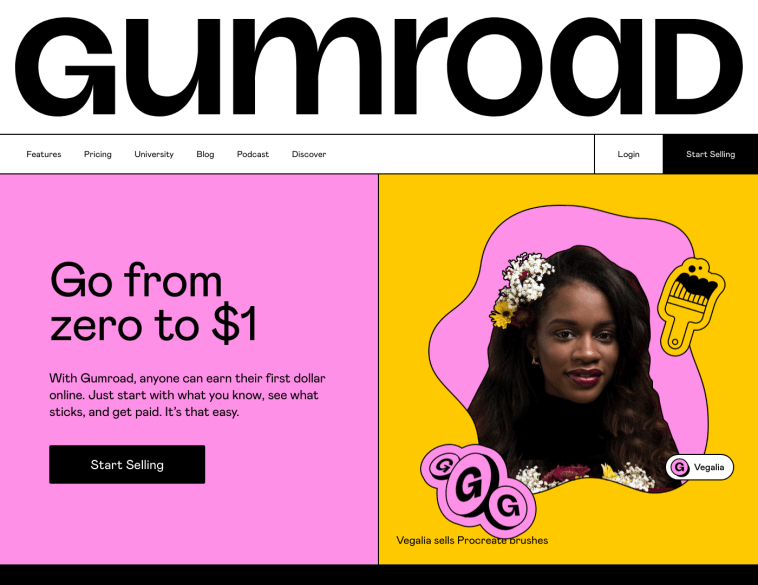
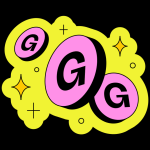
GIPHY App Key not set. Please check settings