Introduction.
Among the arsenal of tools at your disposal is Nightbot—a versatile chat moderation and management bot that can add an extra layer of interactivity and control to your Twitch streams.
Setting up Nightbot on Twitch empowers you to manage chat effectively, engage with viewers, and automate certain tasks, ultimately enhancing the viewer experience.
In this guide, we’ll delve into the process of setting up Nightbot on your Twitch channel, offering step-by-step instructions and valuable insights to help you make the most of this versatile tool.
Whether you’re a seasoned streamer optimizing your chat or a newcomer eager to build a strong community, this guide will equip you with the knowledge to seamlessly integrate Nightbot into your Twitch channel and enhance your streaming experience.
Let’s embark on this journey of engagement and discover how to set up Nightbot to elevate your Twitch presence.
Understanding The Role of Nightbot.
- Chat Moderation: Nightbot helps maintain a positive and friendly chat environment by enforcing rules and filtering inappropriate content.
- Engagement: Nightbot can respond to commands, greet new viewers, and provide real-time information.
- Customization: You can personalize Nightbot to match your branding and create a unique interaction style.
How Do I Setup Nightbot On Twitch?
Enter Nightbot, your virtual assistant for managing and moderating your Twitch chat. Whether you’re a seasoned streamer or just starting, Nightbot can add a layer of interactivity, moderation, and engagement to your streams.
In this article, we’ll walk you through the process of setting up Nightbot on your Twitch channel, from adding it as a moderator to configuring commands and custom responses.
With Nightbot in your toolkit, you’ll be able to foster a welcoming atmosphere, manage your chat effectively, and enhance the overall viewer experience.
Whether you’re seeking to streamline your chat moderation or create interactive experiences, this guide will empower you to master Nightbot and elevate your Twitch presence.
So, let’s dive into the world of chat management and discover how to set up Nightbot to become an essential part of your Twitch journey.
Step 1: Adding Nightbot as a Moderator.
- Visit the Nightbot website and sign in with your Twitch account.
- Authorize Nightbot to access your channel as a moderator.
Step 2: Customizing Commands and Responses.
- Explore Nightbot’s dashboard to access various settings and customization options.
- Create custom commands, responses, and timers that suit your content and style.
Step 3: Enabling Filters and Protection.
- Set up filters to automatically block or flag inappropriate words, phrases, and links in your chat.
- Configure spam protection measures to prevent excessive use of caps, symbols, and repeated messages.
Step 4: Creating Regulars and VIPs.
- Designate trusted viewers as regulars or VIPs to grant them special chat privileges.
- Customize the interaction experience for these trusted members.
Step 5: Testing and Adjusting Settings.
- Test Nightbot’s responses and commands in your Twitch chat to ensure they work as intended.
- Monitor chat and make adjustments to Nightbot’s settings as needed to provide an optimal experience.
Interacting with Nightbot and Your Audience.
- Introduce Nightbot to your viewers and explain its capabilities
- Encourage viewers to use Nightbot’s commands to engage with your content and access information.
Conclusion.
Setting up Nightbot on your Twitch channel can significantly enhance your chat management, engagement, and overall streaming experience.
By following the steps outlined in this guide, you’ll be well-equipped to harness Nightbot’s capabilities and create a welcoming, interactive community for your viewers.
Remember, Nightbot is a versatile tool that adapts to your style and content, so take the time to tailor its settings to match your unique brand and vision.
With Nightbot by your side, you’ll be able to moderate your chat effectively, engage your audience, and foster a vibrant Twitch community that keeps coming back for more.



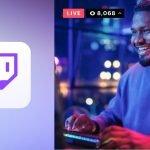

GIPHY App Key not set. Please check settings