Introduction.
If you’re a Twitch streamer or a passionate viewer, the prospect of streaming Twitch content directly on your Oculus Quest 2 without the need for a PC is an exciting frontier.
The Quest 2’s capabilities allow you to immerse yourself in your favourite Twitch streams while enjoying the freedom of a wireless experience.
In this guide, we’ll explore the steps and methods that enable you to stream Twitch content on your Oculus Quest 2 without the requirement of a PC.
Whether you’re an aspiring content creator or an avid viewer, this guide will empower you to harness the power of virtual reality and elevate your Twitch streaming experience on the Oculus Quest 2.
Let’s delve into the possibilities and uncover how to seamlessly merge the worlds of VR and live streaming in an entirely new way.
The Benefits of Streaming Twitch on Oculus Quest 2.
- Wireless Freedom: The Quest 2’s standalone nature enables wireless streaming, allowing you to enjoy Twitch content without being tethered to a PC.
- Immersive Experience: Virtual reality enhances the viewing experience, making Twitch streams feel more engaging and interactive.
- Anywhere Accessibility: Stream and watch Twitch content from any location, whether you’re at home or on the go.
How Do I Stream Twitch On Oculus Quest 2 With No PC?
What’s even more exciting is that the Quest 2 allows you to merge the realms of virtual reality and live streaming by enabling you to stream Twitch content directly on the device, without the need for a PC.
Whether you’re a Twitch streamer or a dedicated viewer, this innovation opens up a new dimension of entertainment and interaction.
In this article, we’ll guide you through the process of streaming Twitch on your Oculus Quest 2 without requiring a PC, offering step-by-step instructions and insights to help you embark on a captivating VR streaming journey.
Whether you’re an aspiring content creator or a VR enthusiast, this guide will empower you to seamlessly combine the immersive world of Oculus Quest 2 with the dynamic Twitch streaming platform.
Let’s explore this exciting frontier and learn how to stream Twitch on your Oculus Quest 2 with no PC required.
Step 1: Launch Oculus Browser.
- Put on your Oculus Quest 2 and navigate to the Oculus Home menu.
- Select the Oculus Browser from your apps.
Step 2: Access Twitch Website.
- In the Oculus Browser, navigate to the official Twitch website by typing “www.twitch.tv” in the URL bar.
- Log in to your Twitch account if you’re a streamer or wish to access your personalized content.
Step 3: Browse and Watch Streams.
- Explore Twitch streams using the Oculus Browser as you would on a PC.
- Use Quest 2’s controllers to interact with the browser and select streams.
Step 4: Interact with Chat and Streams.
- Engage with Twitch chat using the Quest 2’s controllers for text input.
- Adjust your viewing experience by using the Oculus Browser’s options and navigation features.
Step 5: Exit and Re-enter.
- If you exit the browser, your session may time out. Re-enter Twitch through the browser if needed.
Optimizing Your Oculus Quest 2 Twitch Streaming Experience.
- Ensure a stable internet connection to avoid buffering during streams.
- Customize the Oculus Browser settings to optimize your Twitch viewing experience.
Conclusion.
Streaming Twitch content on your Oculus Quest 2 without a PC opens up a new era of immersive entertainment.
By following the steps outlined in this guide, you’ll enjoy the freedom of wireless VR streaming and be able to engage with Twitch streams in a unique way.
Whether you’re a Twitch streamer reaching your audience in a new dimension or a viewer experiencing your favourite content with added depth, the Oculus Quest 2’s capabilities redefine the streaming experience.
Embrace the fusion of virtual reality and live streaming and embark on an exciting journey that blends technology and entertainment seamlessly.


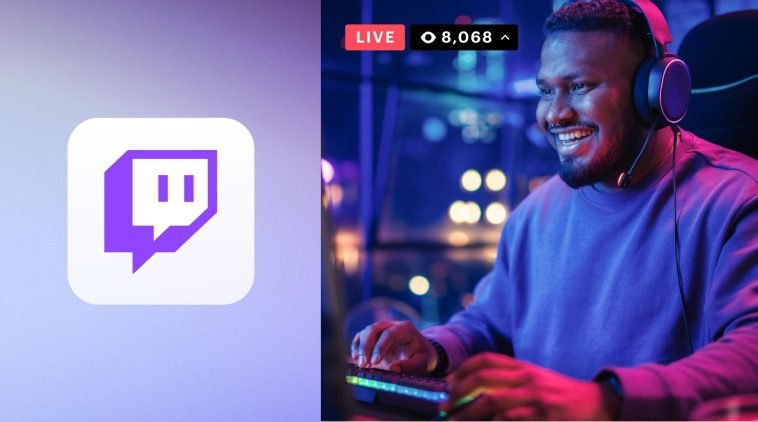


GIPHY App Key not set. Please check settings