Introduction,
Notion has become a popular tool for organizing work, personal projects, and just about everything in between.
Whether it’s keeping track of tasks, storing important information, or managing a full-on knowledge hub, Notion offers a lot of flexibility. But what happens if you want to move a page from one account to another?
Maybe you started something on a personal account and now need to transfer it to your work account, or you’re collaborating with someone who needs full ownership of the content.
This guide will take you through the steps to transfer a Notion page to another account. I’ll explain why this process is useful, break down how to do it step-by-step and cover a few tips to make sure everything goes smoothly.
Why Transferring a Notion Page Matters
There are plenty of reasons you might need to transfer a Notion page:
- Switching Accounts: You started working on a project in your personal account but now need it accessible through a professional account.
- Collaboration: You’ve been managing a shared project but need to hand over control to someone else.
- Account Migration: If you’re consolidating all your work into a single account for simplicity, transferring pages is key.
Knowing how to do this effectively ensures that your work stays organized and doesn’t get lost in the shuffle.
How Do I Transfer a Notion Page to Another Account?
There isn’t a direct “transfer ownership” button in Notion, but you can still get the job done. Here’s the full breakdown:
1. Share the Page with the Other Account
- Open the Notion page you want to transfer.
- Click the Share button in the top-right corner.
- Enter the email address associated with the other account and send an invite.
This step lets the other account access the page.
2. Assign Full Permissions
- After sharing the page, click the permissions dropdown next to the other account’s email.
- Set their role to Full Access. This gives the new account complete control over the page, including editing and sharing.
3. Log in to the Other Account
- Log out of your current account and switch to the other one.
- Navigate to the Shared section in the sidebar.
- The shared page will be visible there.
4. Duplicate the Page
- Open the shared page from the new account.
- Click the three-dot menu in the top-right corner and choose Duplicate.
- Save the duplicate to the desired workspace or folder in the new account.
At this point, the page will exist in the new account’s workspace.
5. Optional: Remove Access from the Original Account
- Return to the original account and unshare the page if you no longer want access.
- Open the page, click Share, and remove the new account’s email from the list.
This step ensures the page now fully belongs to the new account.
Tips for a Smooth Transfer
- Check Embedded Content: If the page includes embedded links, files, or databases, make sure they transfer properly. Duplicating might leave some links pointing to the original account.
- Collaborators: If other people are working on the page, let them know about the transfer to avoid confusion.
- Backups: Before starting, duplicate the page as a backup. Notion doesn’t have a “restore” feature for deleted pages if something goes wrong.
- Shared Workspaces: If the page is part of a shared workspace, you may need admin permissions to make certain changes.
FAQs
Q: Can I transfer an entire workspace to another account?
A: Not directly. You’ll need to manually duplicate or share each page. For large workspaces, this can take some time.
Q: Will the new account keep all the page’s formatting and content?
A: Yes, duplicating a page preserves all content, formatting, and subpages.
Q: What happens to linked databases?
A: Linked databases may lose connection to the new account’s original database. If the database is critical, you might need to relink or recreate it.
Q: Can I move a page without sharing it first?
A: No, sharing is the only way to transfer pages between accounts in Notion.
Wrapping It Up
Transferring a Notion page to another account might seem tricky, but it’s straightforward once you know the steps. Sharing, duplicating, and reorganizing ensure the page ends up exactly where you want it.
Have you transferred pages between accounts before? If so, how did you handle any challenges along the way?


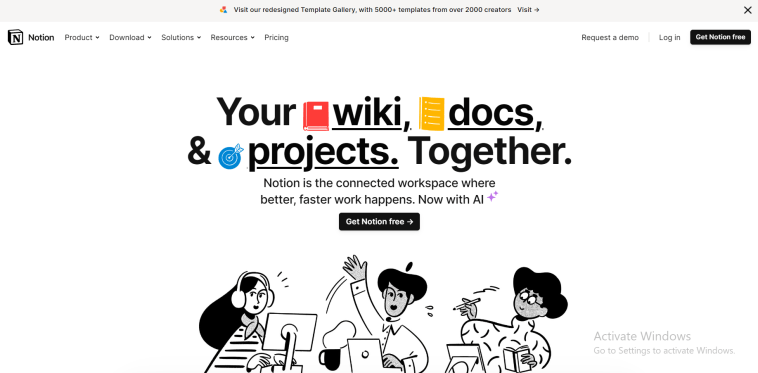
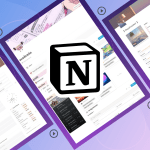

GIPHY App Key not set. Please check settings