Introduction.
Notion is an incredible tool for organizing your life, managing work, and staying on top of projects. One of its best features is the ability to create templates, which can save you a ton of time.
Imagine not having to recreate the same structure every time you start a new project or task. Templates in Notion are like cheat codes for productivity.
They let you reuse pages that you’ve already fine-tuned, so you can focus on the work instead of setting up the framework again.
In this guide, I’ll walk you through how to turn a page into a template in Notion step by step. Whether you’re new to Notion or have been using it for a while, this is a handy trick to have in your toolkit. Let’s jump in!
Why Should You Use Templates in Notion?
If you’re juggling multiple tasks, projects, or goals, creating templates is a game-changer. It helps you:
- Save Time: No need to start from scratch each time.
- Stay Consistent: Templates ensure all your pages follow the same structure.
- Reduce Errors: You won’t forget important sections because they’ll already be part of the template.
For example, if you’re managing a team and have weekly check-ins, creating a meeting notes template can make your work smoother and quicker.
How Do I Turn a Notion Page Into a Template?
Here’s how you can turn any page into a template in Notion:
1. Set Up the Page You Want to Use as a Template
- Open Notion and create a page or choose an existing one.
- Design it the way you want. Add headings, lists, databases, or anything else you need.
- Keep it simple but complete—it’s easier to tweak later if needed.
2. Move the Page Into a Database
- Templates in Notion work inside databases.
- If your page isn’t already in one, create a new database by selecting “+ New Database” and dragging your page into it.
3. Turn It Into a Template
- Open the database where your page now lives.
- Click “New” in the top right corner of the database.
- Instead of adding a new entry, click the dropdown arrow and select “+ New Template”.
- Copy the content from your original page and paste it here.
- Give the template a name that makes sense for its purpose.
4. Test It Out
- Go back to your database and create a new entry.
- Select your template, and all the content you set up will automatically appear in the new page.
Pro Tips for Creating Notion Templates
- Use Placeholders: Add text like “Fill in your goals here” or “Replace this with project name” to guide you or your team.
- Organize Your Templates: If you have multiple templates, group them under a category for easy access.
- Update When Needed: Templates aren’t set in stone. If you find yourself adding the same things over and over to a template, go back and update it.
FAQs
Q: Can I share my templates with others?
Yes! You can share a page that’s been turned into a template by clicking the “Share” button and copying the link. Just make sure to adjust the permissions if needed.
Q: Can I delete a template?
Absolutely. Go to your database, click on the template you want to remove, and delete it like you would any other page.
Q: Are templates available on all Notion plans?
Yes, templates are available on both free and paid plans. However, certain advanced features, like large file uploads, might require an upgrade.
Wrapping It Up
Turning a page into a template in Notion is a small step that can have a huge impact on how you organize your work and life.
Once you start using templates, you’ll wonder how you managed without them. They save time, keep you organized, and reduce stress—what’s not to love?
So, what template are you going to create first?


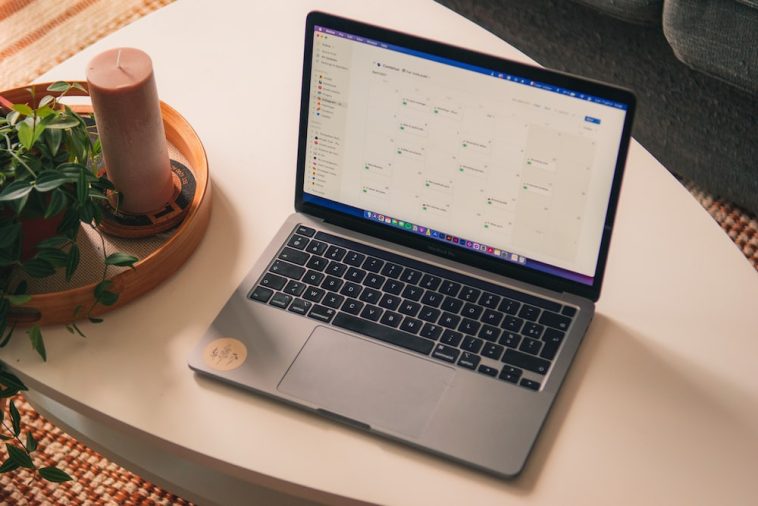
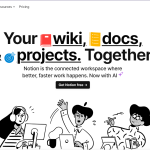
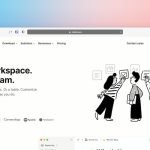
GIPHY App Key not set. Please check settings