Introduction.
Minecraft is a game full of endless possibilities—buildings, adventures, survival, and, of course, battling mobs or other players. If you’re into combat or precision, you might have heard of something called “hitboxes.”
They play a huge role in how you interact with the world, especially when it comes to fighting. But what exactly are hitboxes, and why should you care about turning them on?
In this article, I’m going to break down everything you need to know about hitboxes in Minecraft. I’ll walk you through how to turn them on, explain why they’re useful, and give you tips to make the most out of them.
What are Hitboxes in Minecraft?
Before diving into how to turn on hitboxes, let’s first understand what they are. In Minecraft, a hitbox is an invisible 3D shape that determines where you can hit an entity—whether it’s a mob, another player, or even certain blocks.
The hitbox essentially defines the “hit area.” For example, when you swing your sword at a mob, it’s not just about aiming in their general direction. You need to make sure your attack aligns with the hitbox to land a successful strike.
Hitboxes aren’t only important for combat. They also come in handy when you’re building or interacting with certain objects in the game.
If you’ve ever struggled to place a block or hit a mob just right, understanding hitboxes can help smooth out those frustrating moments.
Why Should You Turn On Hitboxes?
Turning on hitboxes in Minecraft can make a world of difference when it comes to combat. It lets you see the exact area you need to target to land a hit, which can improve your accuracy and overall effectiveness in battle. Here are a few reasons why it’s worth enabling them:
- Improved Combat Accuracy: By seeing the hitboxes, you’ll know exactly where you need to strike, making it easier to take down mobs or other players, especially in hectic situations.
- Building Precision: If you’re into building and want to place blocks or interact with objects more accurately, hitboxes can help. It’s especially useful when you’re working with smaller objects like doors or trapdoors.
- Understanding Mobs: Certain mobs, like Enderman or creepers, have unique hitbox shapes. When you understand these shapes, you can better predict their movements and react accordingly.
- Competitive Advantage: If you’re playing on a server with other players, turning on hitboxes can give you a competitive edge. It allows you to strike first and more accurately in player-versus-player (PvP) situations.
Now that you know why hitboxes are so important, let’s get to the fun part: turning them on!
How Do I Turn On Hitboxes in Minecraft?
Turning on hitboxes in Minecraft is pretty simple. It doesn’t require any mods or complicated setup, just a few clicks in the game’s settings. Here’s how you can do it:
1. Open Minecraft
Launch Minecraft and load up the world you want to play in. You can use either the Java Edition or the Bedrock Edition for this, though the process is a bit different for each.
2. Enable Hitboxes in Java Edition
If you’re playing on the Java Edition, follow these steps:
- Press the F3 key on your keyboard. This will open the debug screen, which displays various details about your world, including your coordinates, FPS, and more.
- Look for the “Hitboxes” line in the debug screen. You should now be able to see the hitboxes around mobs and players. They’ll appear as wireframe boxes around entities, showing you exactly where you can strike.
3. Enable Hitboxes in Bedrock Edition
In Bedrock Edition, the process is slightly different:
- Press the Settings button from the main menu or in-game menu.
- Navigate to Accessibility.
- Scroll down to Toggle 3D Hitboxes and turn it on.
Once this option is enabled, you’ll start seeing hitboxes around mobs and entities in your game.
Tips for Using Hitboxes
Now that you know how to turn on hitboxes, here are a few tips for making the most of this feature:
- Learn the Shape of Different Mobs: Some mobs, like Enderman, have hitboxes that are taller and thinner than others, while creepers have a unique hitbox that helps you understand their movement pattern. Get familiar with different mob hitboxes so you can predict their movements more easily.
- Use Hitboxes for Building: Hitboxes aren’t just for combat—they can help you when you’re placing blocks, especially if you’re trying to interact with a very small area. You can use hitboxes to accurately place blocks or to get a better idea of the size of a structure before you build.
- Practice in Creative Mode: If you’re new to using hitboxes, jump into creative mode and experiment with them. Try hitting mobs or placing blocks in tight spaces to get a feel for how the hitboxes work.
- Consider Using Hitbox Mods (Java Edition Only): While the in-game hitbox feature works great, if you want even more customization, you can look into mods that offer additional features like enhanced hitbox visibility or different styles for displaying them. Popular mods include the Hitbox Mod and Better Hitboxes.
FAQs
1. Can I turn on hitboxes on Minecraft Pocket Edition?
Unfortunately, Minecraft Pocket Edition does not currently have a native option for enabling hitboxes like the Java and Bedrock Editions do. You might need to rely on third-party mods or apps for this feature, though these can be tricky to install and may not be supported on all devices.
2. Does turning on hitboxes affect performance?
In general, enabling hitboxes should not have a noticeable impact on Minecraft’s performance. However, if you’re running Minecraft on a low-end device, it might slightly affect your frame rate when there are a lot of entities in the world.
3. Why can’t I see the hitboxes?
If you’ve followed the steps but still can’t see the hitboxes, make sure you’re not accidentally hiding them in the settings. In the Java Edition, check your debug screen settings (press F3) to ensure hitboxes are turned on. In the Bedrock Edition, double-check that the 3D hitbox toggle is on in the Accessibility menu.
4. Can I customize the size or appearance of hitboxes?
In the standard game, hitboxes have a fixed size and appearance (wireframe boxes). However, if you’re playing the Java Edition, you can download mods that allow you to customize the appearance of hitboxes or add additional features for more visibility.
Further Resources
If you’re looking to dive deeper into the world of Minecraft combat and mechanics, here are some helpful resources:
- Minecraft Wiki: Minecraft Wiki on Hitboxes – For a more technical explanation of hitboxes.
- Minecraft Java Edition Mods: Explore various mods that can enhance your experience with hitboxes. Popular websites like CurseForge offer many great options.
- Minecraft Forums: Engage with other players and share tips on combat strategies, building tips, and hitbox-related discussions.
Conclusion
Now that you know how to turn on hitboxes in Minecraft, you can improve your combat accuracy, boost your building skills, and understand mobs on a whole new level.
What do you think—are you ready to start using hitboxes to become a better Minecraft player?


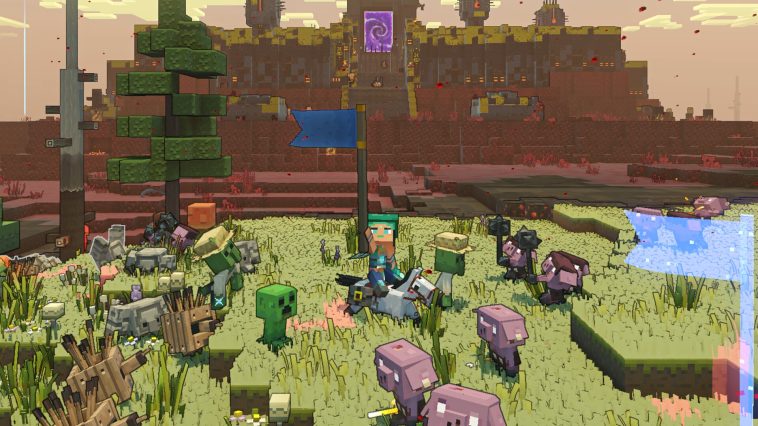


GIPHY App Key not set. Please check settings