Introduction.
Creating amazing images with AI is now easier than ever, and one of the coolest ways to do it is through Discord.
AI image generators can take your ideas and turn them into stunning visuals right in your favourite chat app.
In this post, I’ll cover why AI image generators on Discord are so popular, how to set them up, and how to use them like a pro.
I’ll also throw in some tips, common questions, and troubleshooting steps to make sure you’re up and running smoothly.
Why Use AI Image Generators on Discord?
AI image generators are tools that use artificial intelligence to create visuals based on text prompts. They’re great for generating artwork, designing game characters, or even just playing around with creative ideas.
And Discord? It’s already a hub for communities, making it a perfect platform for sharing your creations with friends.
By integrating an AI image generator with Discord, you can skip the complicated setup. Everything happens in your chat window, and it’s as simple as sending a message. Plus, it’s a fun way to collaborate with others and spark some creativity.
How Do I Use AI Image Generator On Discord?
1. Join a Discord Server That Supports AI Image Generators
Many Discord servers come pre-configured with AI bots that generate images. For example, platforms like MidJourney or DALL-E are frequently integrated into servers. Search for public servers offering these tools or consider setting up your own.
2. Add an AI Bot to Your Server
If you manage a Discord server and want an AI image generator, adding a bot is straightforward:
- Go to the bot’s official site (e.g., MidJourney or Stable Diffusion).
- Click “Invite” or “Add to Server.”
- Choose your server and grant the required permissions.
3. Understand the Commands
AI bots usually respond to specific text commands. Common ones include:
/generate [description]– Creates an image based on your description./style– Lets you choose between different artistic styles./help– Shows a list of available commands and tips.
4. Experiment with Prompts
The magic happens in the prompt. Write something like, “a futuristic cityscape at sunset” or “a serene mountain lake.” You can even add details like colours, textures, and styles to get exactly what you want.
5. Share and Collaborate
Once your image is ready, share it with others on the server. Many bots also allow you to tweak and improve your creations, making it a collaborative experience.
Tips for Better AI-Generated Images
- Be Specific: Vague prompts like “a dog” might give you something generic. Add details like “a golden retriever playing in a flower field, photorealistic style.”
- Use Keywords: Words like “vivid,” “minimalist,” or “3D-rendered” help guide the AI toward a certain look.
- Learn the Bot’s Features: Each bot has unique tools. Explore them to see what else you can do.
FAQs
Q: Are these tools free?
Many AI image generators have free versions but with limitations. You might get a set number of free generations per day, after which you’ll need to subscribe.
Q: What if the bot doesn’t generate what I want?
Refine your prompt! AI works best when given clear, descriptive inputs. If that doesn’t help, look up the bot’s guide for specific tips.
Q: Can I use these images commercially?
It depends on the bot and its licensing rules. Some allow commercial use, while others restrict it. Always check the terms before using an image for business.
Q: Do I need technical skills?
Not at all. If you can type a message, you can generate an image. The learning curve is pretty gentle.
Wrapping It Up
Using an AI image generator on Discord is not just a cool way to create visuals—it’s also a chance to explore creativity in a whole new way.
You can turn your ideas into reality, collaborate with others, and have fun experimenting with styles and prompts.
So, what will you create first? Share your thoughts and ideas—I’d love to hear how you’re planning to use this amazing tool!


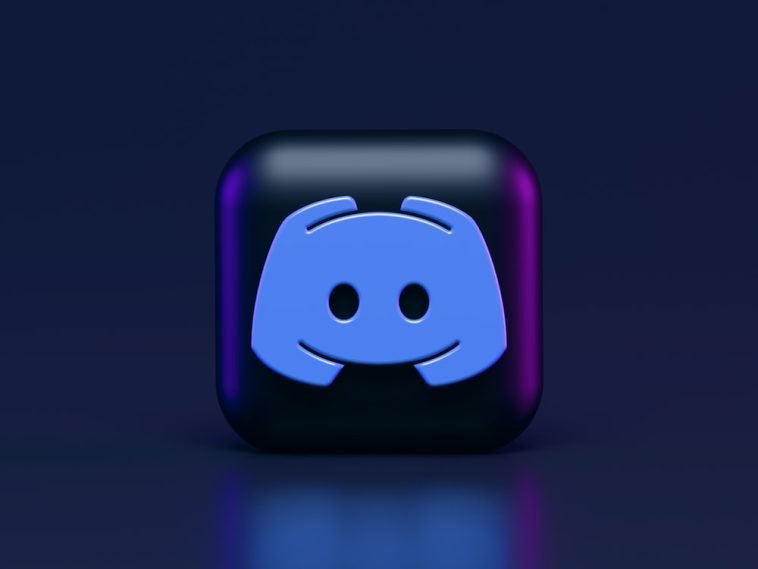


GIPHY App Key not set. Please check settings