Introduction.
Notion AI has been creating quite the buzz, and it’s no surprise. This tool combines the flexibility of Notion’s workspace with the power of artificial intelligence, making it a game-changer for anyone looking to streamline tasks, organize thoughts, or even spark creativity. From crafting perfect emails to summarizing complex topics, it offers something for everyone.
In this guide, I’ll walk you through how to use Notion AI effectively.
What is Notion AI?
Notion AI is an advanced feature built right into the Notion platform. It’s designed to help you with writing, research, brainstorming, and more.
Think of it as an assistant that can summarize long notes, draft content, and even help you come up with ideas when you’re stuck.
Notion itself is already a powerful tool for managing projects, tracking tasks, and organizing knowledge.
Adding AI into the mix takes it to another level by automating repetitive tasks and speeding up the creative process.
Why Should You Use Notion AI?
- Save Time: Whether you’re writing meeting notes, drafting a report, or planning a project, Notion AI can help you finish tasks faster by doing the heavy lifting.
- Improve Writing: Struggling with the right words? It can rephrase your sentences, suggest improvements, or create a polished draft for you.
- Stay Organized: From summarizing your notes to organizing information into lists or tables, it keeps things neat and accessible.
- Get Creative Help: Running out of ideas? Ask it for suggestions, and it can spark your imagination with fresh perspectives.
How Do I Use Notion AI?
Step 1: Activate Notion AI
To start using Notion AI, you’ll need to have access to it in your Notion account. Notion offers AI features in its paid plans, but you can try them out with a free trial. Here’s how to get started:
- Open Notion and go to your workspace.
- Click the “AI” button in any text editor or find it in the menu options.
- Follow the prompts to activate it if you haven’t already.
Step 2: Experiment with Prompts
Notion AI works through prompts. This means you tell it what you need, and it delivers. Here are some examples:
- “Summarize this page”: Great for turning long meeting notes into a quick overview.
- “Write an email about [topic]”: Saves time when you’re unsure how to start.
- “Generate ideas for [project or topic]”: Perfect for brainstorming sessions.
Step 3: Edit and Customize
The content Notion AI generates is meant to be a starting point. It’s important to review and tweak it to match your style and purpose. Think of it as a co-creator rather than a replacement for your input.
Step 4: Use Templates
Notion AI integrates well with templates for workflows, project management, and personal tasks. If you’re new to Notion, start with a template that suits your needs, then let the AI fill in the details.
Step 5: Explore Advanced Features
Once you’re comfortable, explore more advanced features like:
- Creating tables and databases with AI assistance.
- Analyzing data and providing insights.
- Creating multilingual content.
Practical Tips for Getting the Most Out of Notion AI
- Be Specific: The more detailed your prompt, the better the response. Instead of saying “write about marketing,” try “write a two-paragraph summary about email marketing strategies for small businesses.”
- Combine It with Your Workflow: Use AI to enhance—not replace—your regular Notion workflow.
- Experiment Freely: Test its limits. Ask it to create a poem, draft a legal document, or outline a project plan. You’ll be surprised by how much it can handle.
- Stay Updated: Notion regularly improves its AI features. Check out their updates or help guides for new tips and tricks.
FAQs
Can I use Notion AI for free?
Notion AI is a paid feature, but you can try it during the free trial period. After that, you’ll need a subscription.
Is my data safe with Notion AI?
Yes, Notion AI follows strict privacy policies to ensure your data is protected. Always check the latest updates on their privacy practices for peace of mind.
Can Notion AI replace human creativity?
No, it’s designed to assist and enhance your work, not replace the unique perspective only you can bring.
Final Thoughts
Notion AI has the potential to change the way you work and think. It’s simple enough for everyday tasks but powerful enough for complex projects.
By learning how to use it effectively, you can save time, improve your writing, and bring your ideas to life.
Have you tried Notion AI yet? What’s the first thing you’d use it for?


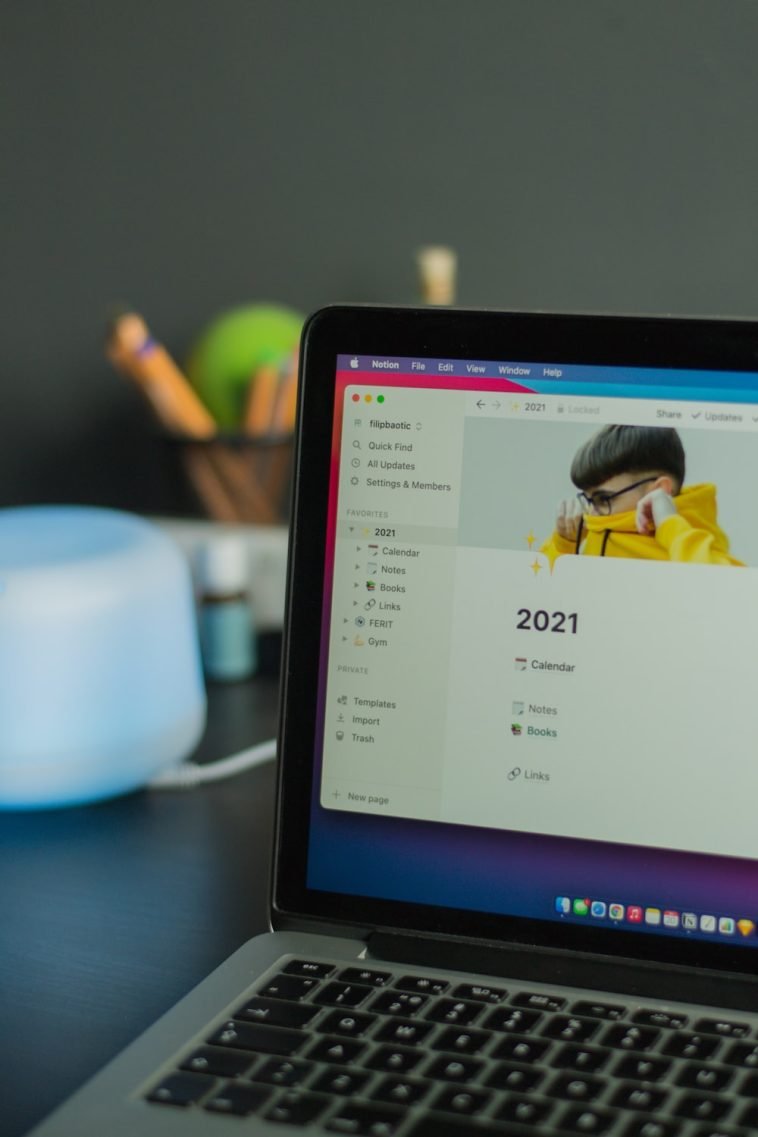
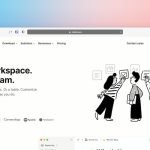

GIPHY App Key not set. Please check settings