Introduction.
Taking notes has always been important, whether for school, work, or personal projects. But keeping everything organized? That’s the tricky part.
This is where Notion comes in—a tool that’s flexible enough to adapt to your needs and powerful enough to handle everything from simple to-do lists to complex project management.
If you’ve been wondering how to use Notion for note-taking, this guide is for you.
I’ll show you how to set up your workspace, stay organized, and even share some tips to make your notes more useful.
No complicated tech talk—just straightforward tips anyone can follow.
Why Notion Stands Out for Note-Taking
Unlike traditional tools like Word or Evernote, Notion lets you structure your notes exactly how you want. It combines text, tables, images, and more into one space.
Think of it as a digital notebook, planner, and database rolled into one. Plus, everything syncs across devices, so your notes are always within reach.
Getting Started with Notion
1. Set Up Your Workspace
The first step is creating a workspace that feels comfortable to use. When you open Notion for the first time, it might feel overwhelming. Start simple.
- Create a New Page by clicking the “New Page” option on the left sidebar.
- Add a title, like “Work Notes” or “Personal Journal.”
- Use pre-made templates like “Meeting Notes” or “To-Do List” if you’re not sure where to start.
2. Learn the Basics
Notion uses blocks for everything. Each paragraph, checklist, or image is a block. Here’s how to use them:
- Text Blocks: Click anywhere and start typing.
- Headers: Use headings (H1, H2, H3) to structure your notes.
- Checklists: Turn tasks into checkable boxes.
- Tables: Organize data in rows and columns.
Shortcuts like typing / bring up a menu of options. For example, /table inserts a table, and /todo adds a task list.
Organizing Notes in Notion
1. Use Folders and Subpages
Keep things tidy by creating subpages for specific topics. For example:
- A main page for “Work” with subpages for “Projects,” “Meeting Notes,” and “Deadlines.”
- A “Personal” page with subpages for “Recipes,” “Books to Read,” and “Travel Plans.”
2. Tagging and Linking
Tags make it easy to find related notes. Add tags like “urgent,” “ideas,” or “completed” at the top of each page.
You can also link pages to each other for quick navigation. For example, link your “Meeting Notes” page to your “Project Deadlines” page.
3. Database Views
Notion’s database feature is a game-changer. You can create:
- Lists: Simple to-do lists or collections of ideas.
- Calendars: For tracking deadlines or appointments.
- Kanban Boards: To visualize tasks like a workflow.
Boosting Productivity with Notion
1. Templates for Efficiency
Notion has free templates for just about everything. For note-taking, try:
- Class Notes: Pre-formatted for lecture notes and assignments.
- Daily Journal: A simple setup for tracking thoughts and to-dos.
- Project Management: Perfect for organizing team tasks.
2. Embed Files and Media
You can drag and drop PDFs, images, or even videos directly into Notion. Need to reference a document? Embed it on your page. Want to add visuals? Insert images to keep things engaging.
3. Collaborate with Others
Notion makes it easy to share pages with others. You can invite teammates, classmates, or friends to edit or view your pages. Great for group projects or shared plans.
Customizing Your Note-Taking Style
One of the best things about Notion is how customizable it is. You can:
- Change Themes: Light and dark modes are available.
- Add Icons and Covers: Personalize your pages with fun icons or headers.
- Use Widgets: Add clocks, habit trackers, or calendars for extra functionality.
FAQs
1. Is Notion Free?
Yes, Notion has a free plan that offers plenty of features. Paid plans add features like more storage and advanced sharing options, but most people won’t need them.
2. Can I Use Notion Offline?
Notion works best online, but you can access some features offline. Make sure to sync your changes once you’re back online.
3. Is Notion Good for Students?
Absolutely. Students can use Notion for taking class notes, tracking assignments, and organizing research. Plus, it’s free for personal use.
4. How Secure Are My Notes?
Notion uses encryption to keep your data safe. However, avoid sharing sensitive information unless you trust the platform completely.
Conclusion.
Notion can completely change how you take notes, making it easier to stay organized, creative, and productive.
Whether you’re planning your next big project, keeping track of your personal goals, or just jotting down ideas, Notion has the tools to help.
How do you plan to use Notion for your notes?


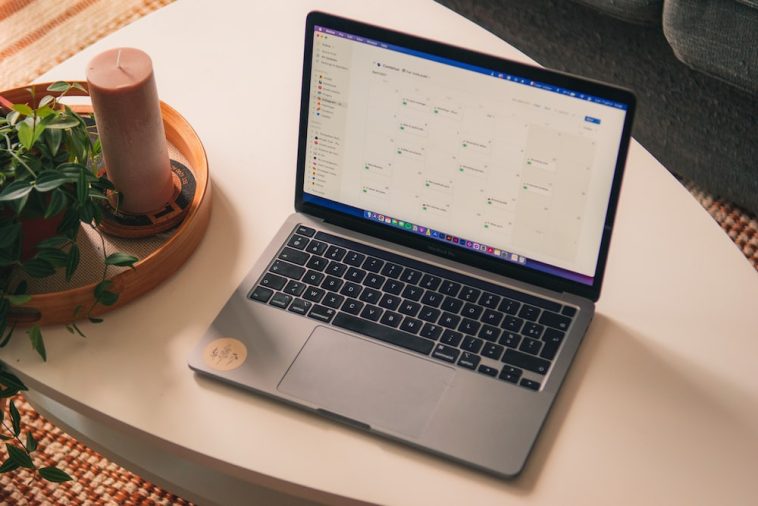

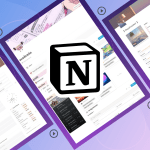
GIPHY App Key not set. Please check settings