Introduction.
Planning your day is essential if you want to make the most out of your time.
Whether you’re juggling work and school, or just trying to stay on top of personal tasks, having a solid plan can help you stay organized and focused.
One tool that has become a favourite among people who like to keep things in order is Notion.
Notion is a versatile productivity app that combines note-taking, task management, and personal organization all in one place.
But how exactly can you use Notion to plan your day effectively? Let’s dive into it.
Why Planning Your Day Matters
Before jumping into how Notion can help you, let’s talk about why planning your day is so important. When you have a clear plan, you’re less likely to waste time on distractions and more likely to stay on track with your tasks.
It reduces stress by giving you a roadmap for the day, so you don’t have to constantly think about what you should be doing next.
Plus, when everything is organized, it’s easier to prioritize your most important tasks and avoid missing deadlines.
Why Notion Is Perfect for Planning Your Day
Notion stands out because it’s highly customizable. Unlike other apps that might only let you manage tasks or make lists, Notion lets you combine different aspects of your life.
Whether it’s work projects, personal goals, or daily routines, Notion lets you organize it all under one roof.
Plus, it’s available on pretty much every device, so you can access your plans wherever you are.
With Notion, you can create to-do lists, add reminders, keep track of deadlines, and even plan your meals or workouts, all within the same app. It’s a flexible tool that can help you stay organized in a way that works for you.
How Do I Plan My Day in Notion?
Now that we know why planning is important and why Notion is a great tool for the job, let’s break down how you can use it to plan your day.
1. Create a Daily Dashboard
First things first, it’s essential to have a central place where you can view everything that’s going on in your day.
In Notion, you can create a daily dashboard. This is a page where you can add all your to-do lists, important notes, and anything else you need to remember.
Here’s how you can set it up:
- Open Notion and create a new page for your daily planning.
- Add a title like “Today’s Plan” or “Daily Dashboard”.
- You can use a combination of headers, text, and checkboxes to organize your tasks.
You might want to add sections like:
- Top Priorities – A list of the most important tasks you need to get done.
- To-Do List – A checklist of everything else you want to accomplish.
- Reminders – Anything you need to remember at a specific time, like meetings or appointments.
2. Use Templates for Repeating Tasks
One of the cool things about Notion is that you can create templates. So, if you have recurring tasks, like morning routines or a set of daily goals, you don’t have to re-enter them every day. You can simply create a template that you can reuse.
For example, if you always start your day by checking emails, having a “Morning Routine” template with tasks like:
- Check inbox
- Respond to urgent emails
- Review calendar for the day
This will save you time and keep you focused on what’s important.
3. Add a Calendar for Time Management
Another feature of Notion is its ability to integrate a calendar. Adding a calendar to your daily dashboard lets you keep track of deadlines and appointments. You can even color-code your tasks to help prioritize them better.
Here’s how to add a calendar:
- Click on “+ Add a Page” and choose “Calendar”.
- Add events, meetings, or anything else that has a set time.
- For each event or task, you can add notes, checklists, and even set reminders.
By adding a calendar, you can see how your day is shaping up in terms of time, and you can make adjustments accordingly.
4. Use Tags for Task Organization
Sometimes, tasks aren’t just about what you need to do but also about how you do them. Notion lets you add tags to each task, which can be super helpful for organizing different aspects of your day.
For example:
- You could tag tasks as “Work”, “Personal”, “Urgent”, or “Low Priority”.
- This will help you see at a glance what category each task belongs to and what you need to tackle first.
5. Set Reminders for Important Tasks
If you’re worried about forgetting something important, Notion lets you set reminders for tasks. You can either set a date and time for a specific reminder or set recurring reminders for daily, weekly, or monthly tasks.
For example:
- Set a reminder for your first meeting of the day.
- Get a notification when it’s time to take a break or drink water.
This ensures that nothing falls through the cracks and that you stay on schedule throughout the day.
6. Add Notes for Flexibility
Not every task has to be set in stone. Some days things come up, and you might need to make adjustments. In Notion, you can add notes to your tasks so you can stay flexible.
For example, if you’re working on a big project, you can create a “Project” page where you add all the notes, updates, and ideas related to that project.
This way, when you check your daily plan, you can see your progress and what still needs to be done.
7. Review and Reflect
At the end of each day, take a moment to review what you’ve accomplished. Notion lets you look back at your tasks, mark them as completed, and even add notes on how you can improve the next day. Reflecting on your day can help you adjust and plan for a better tomorrow.
How to Stay Consistent With Notion
While Notion is a powerful tool, staying consistent is key. Here are a few tips to help you build a daily planning habit:
- Start small: Don’t overwhelm yourself with too many tasks at once. Begin with a few simple tasks and gradually add more as you get comfortable.
- Set aside time each day: Spend 5-10 minutes each morning or evening setting up your Notion page. Consistency is the key to making Notion a habit.
- Make it fun: Use colors, emojis, and personalized templates to make your daily planning more enjoyable.
FAQs
Q1: Is Notion free to use?
Yes, Notion is free to use, with a paid version that unlocks more features like unlimited file uploads and version history. But for most people, the free version is more than enough.
Q2: Can I use Notion on my phone?
Absolutely! Notion has apps for iOS and Android, so you can access your daily plans on the go.
Q3: Can I collaborate with others in Notion?
Yes! Notion allows you to share pages and collaborate with others. It’s great for team projects or shared tasks.
Q4: How can I keep my Notion page from getting too cluttered?
One way is to keep your pages simple and organized. Use templates, collapse sections, and keep your daily tasks in a separate area from long-term projects.
Q5: How do I make my Notion dashboard more visually appealing?
You can add icons, use different fonts, or even embed images to make your dashboard more fun to use.
Conclusion
Using Notion to plan your day can be a game-changer when it comes to staying organized and on top of your tasks.
It offers a customizable space where you can track everything from daily to-do lists to long-term goals. The best part is that you can make it work in a way that fits your unique style and needs.
Are you ready to start planning your day with Notion and make your time more productive?


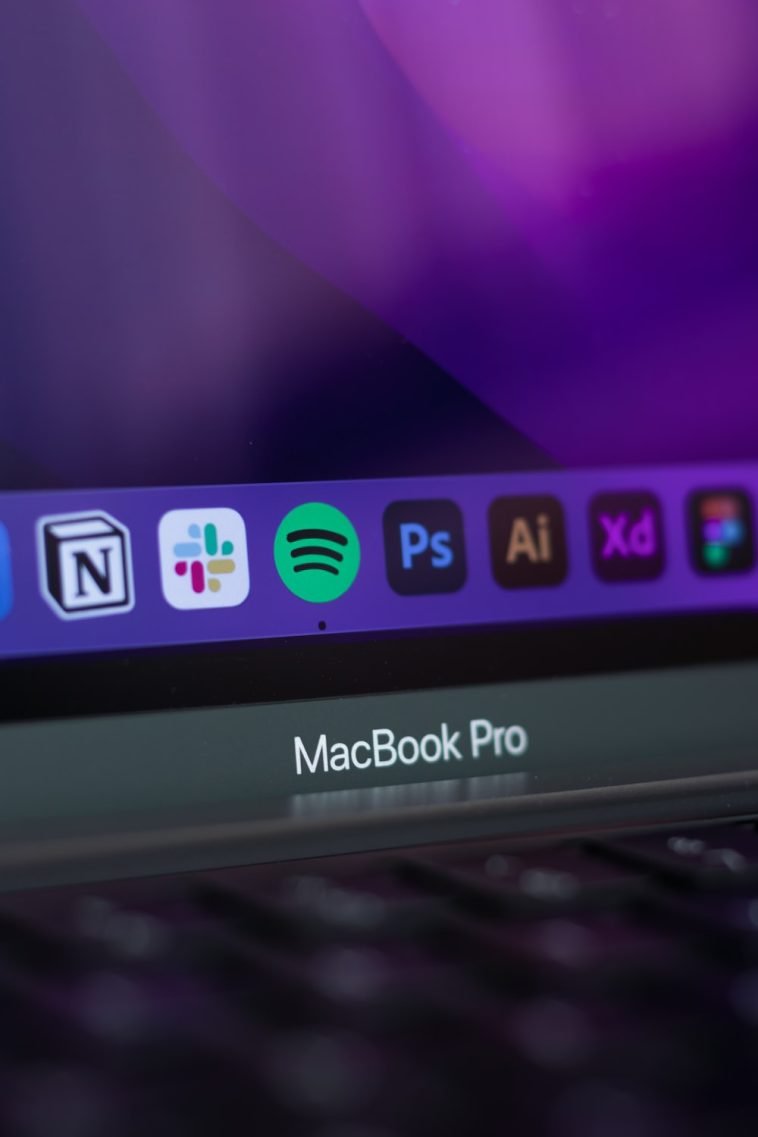


GIPHY App Key not set. Please check settings