Introduction.
Creating content for YouTube can feel overwhelming, especially when managing ideas, scripts, schedules, and analytics.
That’s where Notion comes in. It’s a powerful tool that can help you stay organized, save time, and make your creative process smoother.
Let’s dive into how you can use Notion to streamline your YouTube channel. I’ll cover how to set it up, organize your ideas, plan content, and track your progress.
By the end, you’ll see how this tool can help you focus on creating great videos instead of getting stuck in the planning stage.
Why Use Notion for YouTube?
YouTube content creation isn’t just about hitting the record button and uploading. It involves brainstorming ideas, scripting, filming, editing, publishing, and promoting your videos. Keeping track of all these steps can be tricky.
Notion helps you manage everything in one place. It’s like a digital notebook that can be customized to match the way you work. Whether you want a simple task list or a complex database, Notion can handle it.
Some benefits of using Notion include:
- All-in-one workspace: Keep your video ideas, scripts, and deadlines in one place.
- Customizable templates: Build systems tailored to your needs.
- Collaboration: If you work with a team, it’s easy to share and assign tasks.
- Cross-platform support: Use it on your phone, computer, or tablet.
Setting Up Notion for YouTube
1. Create a Content Hub
Start by setting up a central space for all your YouTube-related information. This could include:
- A database for video ideas
- A calendar to track your schedule
- A section for scripts and outlines
- A tracker for analytics and growth
2. Video Ideas Database
This is where you store all your ideas. You can create a table with columns for:
- Title: The name of your video idea.
- Category: Organize by type (tutorial, vlog, review, etc.).
- Status: Use tags like “Idea,” “In Progress,” “Filmed,” or “Published.”
- Priority: Mark which ideas to work on first.
- Notes: Add any additional thoughts or references.
By filtering and sorting this database, you can quickly find your best ideas or focus on specific types of content.
3. Content Calendar
Use a Notion calendar to plan when videos will go live. You can link calendar entries to your video ideas database, so all the details about a specific video are just a click away.
Colour-coding your calendar by content type or priority can make it easier to see what’s coming up at a glance.
4. Scripting and Outlining
Notion’s pages are perfect for writing scripts or outlining your videos. You can create a template with sections for:
- Hook or intro
- Key points or topics
- Call to action
- Closing remarks
This keeps your scripts consistent and saves time. If you prefer brainstorming visually, you can use Notion’s toggle lists or Kanban boards to organize your thoughts.
5. Task Management
Content creation involves lots of small tasks: filming, editing, creating thumbnails, writing descriptions, and promoting your video. A task tracker in Notion can keep you on top of everything.
Create a checklist for each video with tasks like:
- Write script
- Film footage
- Edit video
- Create thumbnail
- Write descriptions and tags
- Schedule post
You can even set deadlines and reminders for each task.
6. Track Analytics
If you want to grow your channel, tracking analytics is a must. Use Notion to record key metrics like views, watch time, subscribers, and audience retention.
You can set up a table or chart to visualize your growth over time. This makes it easy to spot trends and see which types of videos perform best.
Tips for Getting the Most Out of Notion
- Start simple: It’s tempting to build an elaborate system right away, but start with just the basics. You can always add more features as you get comfortable.
- Use templates: Notion offers pre-made templates that you can customize. There are also community-made templates designed specifically for YouTubers.
- Integrate with other tools: Combine Notion with apps like Google Drive, Trello, or Airtable to enhance your workflow.
- Keep it updated: The system only works if you use it consistently. Set aside time each week to review and update your Notion workspace.
FAQs
Q: Is Notion free to use?
Yes! Notion has a free plan that offers all the features most YouTubers need. If you want advanced options like higher storage limits or team collaboration features, there are paid plans too.
Q: Can I use Notion offline?
Notion requires an internet connection to sync your data, but you can access some pages offline if they were opened previously.
Q: Do I need to know coding to use Notion?
Not at all. Notion is very user-friendly, and most features can be set up with simple drag-and-drop actions.
Q: What’s the best Notion template for YouTube?
There are many great templates available, such as Thomas Frank’s Ultimate YouTube Dashboard or Ali Abdaal’s Content Planner. Browse Notion’s community templates to find one that fits your style.
Conclusion
Notion is a game-changer for YouTubers looking to stay organized and productive. From managing ideas to tracking analytics, it helps you handle every part of the content creation process in one place.
Ready to take your channel to the next level? What’s the first thing you’d organize in your Notion workspace?


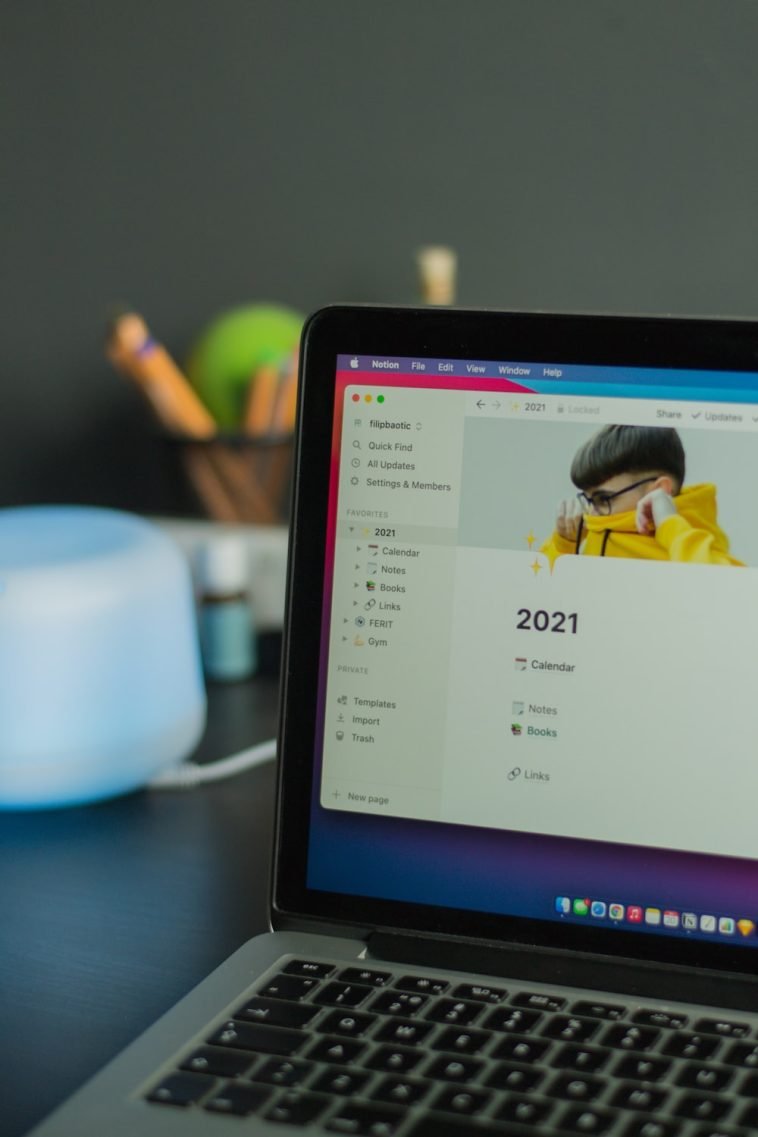
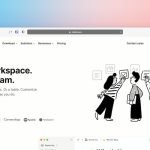

GIPHY App Key not set. Please check settings