Introduction.
If you’re running a website and looking to monetize it, you’ve probably heard of ad networks like PropellerAds.
They offer a variety of ad formats that can help you earn money from your traffic. But here’s the thing: to get the most out of PropellerAds, it’s important to properly verify your website with them in WordPress.
Without this verification, you might face issues like ads not showing up or not getting paid for your clicks.
In this guide, I’ll walk you through the steps to verify PropellerAds in WordPress, explaining everything in simple terms.
Why Do You Need to Verify PropellerAds?
Before diving into the steps, let’s briefly talk about why verification is so important. When you sign up for PropellerAds, they want to make sure you’re not a bot and that your site meets their quality standards.
By verifying your website, you’re proving that you’re the owner of the site and that it’s legit.
Without verification, PropellerAds can’t run ads on your website, which means no income from their network. Plus, it can take a while to fix any issues if you miss this step. So, getting it done early on is key.
Now, let’s get to the process itself.
How Do I Verify PropellerAds in WordPress?
Step 1: Sign Up with PropellerAds
If you haven’t already, the first thing you need to do is sign up with PropellerAds. Just go to their website, create an account, and log in.
Once you’re in, you’ll be directed to your dashboard, where you’ll start the process of adding and verifying your website.
Step 2: Add Your Website to PropellerAds
- On your PropellerAds dashboard, look for the section where you can add a new website. It’s usually under the “Sites” tab or a similar menu.
- Click on “Add Site” or a button like that.
- Enter your website’s URL (the address of your WordPress site) and fill in any other required details.
- After that, PropellerAds will give you a code snippet that you’ll need to add to your WordPress site to verify it.
Step 3: Access Your WordPress Dashboard
Now that you’ve got the code snippet, head over to your WordPress site’s admin panel. This is where all the magic happens!
- Log in to your WordPress admin (usually at
yourdomain.com/wp-admin). - Once logged in, go to the “Appearance” section in the left-hand menu and click on “Theme Editor.”
- You’ll now see a list of files on the right. Find the
header.phpfile, which controls the header of your website.
Step 4: Add the Verification Code to Your WordPress Site
- In the
header.phpfile, you’ll want to paste the verification code that you got from PropellerAds. - Look for the closing
</head>tag. This is where you need to place the code snippet. - Paste the code just before this closing tag. It should look something like this:
- Once you’ve pasted the code, click the “Update File” button to save the changes.
Step 5: Go Back to PropellerAds to Complete Verification
After you’ve added the code to your WordPress site, return to your PropellerAds dashboard. There should be a button that says something like “Check Verification” or “Verify.” Click that, and PropellerAds will check your site to make sure the code is there.
If everything is correct, your site will be verified in a few minutes. If not, PropellerAds will usually provide an error message explaining what went wrong.
Step 6: Start Monetizing
Once your site is verified, you can start placing PropellerAds on your website. PropellerAds offers different types of ads, like display banners, pop-unders, and native ads, which you can customize based on your site’s layout and audience.
Tips for Successful PropellerAds Verification
- Double-check your code placement: Make sure the verification code is placed exactly where it needs to be, right before the closing
</head>tag. - Clear your cache: Sometimes changes don’t appear right away because your browser might be showing a cached version of your site. Clear your browser cache or try accessing the site in an incognito window.
- Contact support if needed: If you run into issues or if PropellerAds isn’t verifying your site, reach out to their support team. They’re usually pretty responsive and can help you sort things out quickly.
FAQs
1. What if I don’t have access to the header.php file in WordPress?
If you don’t have access to the theme files, you can still verify your site by using a plugin. Some plugins allow you to add custom code to your site’s header without touching the theme files directly.
2. Can I verify my site with PropellerAds without adding a code to my theme?
Yes, PropellerAds offers different methods of verification. One option is to upload an HTML file to your site’s root directory. If you’re not familiar with this method, the code snippet option is usually easier.
3. How long does it take for PropellerAds to verify my site?
Verification usually takes just a few minutes, but it can sometimes take longer. If you don’t see the green checkmark right away, don’t worry—just check back in a little while.
4. Can I run ads on my site if the verification fails?
No, you can’t run ads if your site isn’t verified. The verification process is essential for PropellerAds to ensure you’re the owner of the site and to avoid fraud.
5. What types of ads can I use on my site once it’s verified?
Once your site is verified, you can choose from a range of ads like banners, native ads, pop-ups, and more. You can customize these ads to fit your site’s design and user experience.
Conclusion
Getting your site verified with PropellerAds is a straightforward process that helps ensure your website is ready to start earning ad revenue.
By following the steps above, you can quickly and easily verify your WordPress site, so you don’t miss out on any opportunities.
Have you verified your website with PropellerAds yet? If not, what’s holding you back?



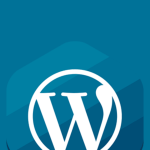

GIPHY App Key not set. Please check settings