Introduction.
If you’re starting your freelance journey on Fiverr, one of the first things you’ll need to do is verify your identity.
Sounds like a hassle, right? But honestly, it’s a quick process, and it can make a difference in your ability to land gigs, gain trust from clients, and keep your account secure.
Verification on Fiverr is important because it helps protect both freelancers and clients from potential fraud.
Fiverr wants to ensure that you’re a real person and not some bot trying to scam others. Plus, when clients see that you’re verified, it builds confidence and credibility.
So, let’s walk through everything you need to know about verifying your identity on Fiverr. I’ll make it as simple as possible, and you’ll be all set in no time!
Why Should You Verify Your Identity on Fiverr?
Before diving into the steps, let’s quickly cover why this verification thing is so important.
- Trust and Credibility: Clients are more likely to trust verified freelancers because it shows you’re serious about your work and that Fiverr has confirmed you are who you say you are. This can lead to more job offers and a higher chance of landing your next gig.
- Increased Opportunities: Fiverr’s system is designed to prioritize verified sellers, meaning if you’re verified, you could be shown higher in search results. This gives you a competitive edge when trying to land clients.
- Account Security: Verifying your identity helps Fiverr keep scammers out. This protects both you and your clients from possible fraud or unauthorized activity.
- Compliance with Fiverr’s Terms: Fiverr asks for verification as part of its terms of service. If you don’t complete the process, you might not be able to access certain features or get full benefits from your account.
How Do I Verify My Identity On Fiverr?
The process is pretty straightforward, but there are a few details to keep in mind. Here’s a simple guide to walk you through it:
Step 1: Log Into Your Fiverr Account
First, head over to Fiverr and log into your account. If you don’t have an account yet, sign up and fill out all the necessary information. You’ll need to have a profile set up before you can proceed with the verification.
Step 2: Go to the Verification Section
Once logged in, click on your profile picture in the top right corner of the screen. Then, select “Settings” from the dropdown menu.
Under your settings, find the “Account” section, where you should see an option for “Identity Verification.” Click on it, and this will start the verification process.
Step 3: Provide Your Personal Information
Fiverr will ask you to provide some personal details. This includes:
- Full Name: Your legal name should be used here.
- Date of Birth: This is to confirm that you’re of legal age to use Fiverr.
Make sure that the name you use matches the name on your official identification (like your passport or driver’s license).
Step 4: Upload a Valid ID
Fiverr will ask you to upload a clear image of a government-issued ID. This can be a passport, driver’s license, or national ID card. Here are some tips for submitting a good ID photo:
- Make sure the photo is in focus and not blurry.
- Ensure all the information on the ID is visible.
- The ID should be current—not expired.
- If there’s any glare or reflection on your ID, try to retake the photo in better lighting.
Step 5: Face Verification
After uploading your ID, Fiverr will ask you to complete a face verification. This is usually done through a quick selfie.
You might be asked to perform a specific action, like turning your head or smiling, to make sure it’s you and not someone else.
Step 6: Wait for Fiverr to Review Your Documents
Once you’ve submitted your ID and face photo, Fiverr will review them. This usually takes a couple of hours, but it could take up to a few days depending on the volume of verifications at that time.
You’ll get a notification letting you know if you’ve been successfully verified or if Fiverr needs more information.
Step 7: You’re Verified!
Once Fiverr reviews and approves your identity, you’ll receive a confirmation. At this point, you’ll be able to access all of Fiverr’s features, and your profile will be marked as “Verified.” Congratulations!
Common Issues & Troubleshooting
Sometimes things don’t go as smoothly as we’d like, so here are a few common problems you might face during the verification process and how to fix them:
- Blurry ID Photos: If Fiverr can’t read your ID, they might ask you to upload a clearer image. Make sure it’s not blurry or distorted. You can try scanning it using a higher-quality scanner or taking a better photo with a smartphone.
- Wrong Name on Your Account: If the name on your Fiverr account doesn’t match the one on your ID, Fiverr won’t be able to verify you. Double-check that everything matches up before you upload your documents.
- Incorrect ID: Fiverr only accepts government-issued IDs. So, if you try submitting something like a student ID or a work ID, they won’t be accepted. Make sure you have a valid passport, driver’s license, or national ID ready.
- Face Matching Issues: Sometimes, the system might have trouble matching your selfie with the ID. If you’re having trouble, ensure the lighting is good and that your face is clearly visible without any shadows.
- Multiple Attempts: If your verification request gets rejected, don’t worry—it happens! Just make sure the documents are clear and resubmit them. Fiverr is pretty lenient, and they’ll work with you to get it sorted out.
FAQS
1. How long does Fiverr verification take?
Typically, Fiverr verifies your identity within a few hours to a few days. You’ll get a notification when your account is successfully verified.
2. Can I work on Fiverr without verifying my identity?
While it’s not strictly required to verify your identity, having a verified account makes you more credible and opens up more opportunities. Unverified accounts may not be able to access all Fiverr features.
3. What should I do if Fiverr rejects my ID?
If Fiverr rejects your ID, make sure it’s clear, not expired, and matches the name on your account. Check if the image quality is high and if there’s no glare. You can try submitting a different ID if necessary.
4. Can I verify my identity if I’m from a country with no national ID card?
Yes! As long as you have a valid government-issued ID (like a passport or driver’s license), you should be able to verify your account.
5. Will I lose access to my Fiverr account if I don’t verify my identity?
Fiverr may limit some features on your account until you complete verification. For example, you may not be able to access some services or respond to messages from clients until your account is verified.
Conclusion
Getting your identity verified on Fiverr is an easy step that can make a big difference for your freelance career.
It builds trust, opens up more opportunities, and keeps both you and your clients safe. The process itself is straightforward, but if you run into any issues, Fiverr’s support is there to help.
Have you already verified your identity on Fiverr? Or, are you still thinking about it? Let me know if you have any questions or run into any problems—I’m happy to help!


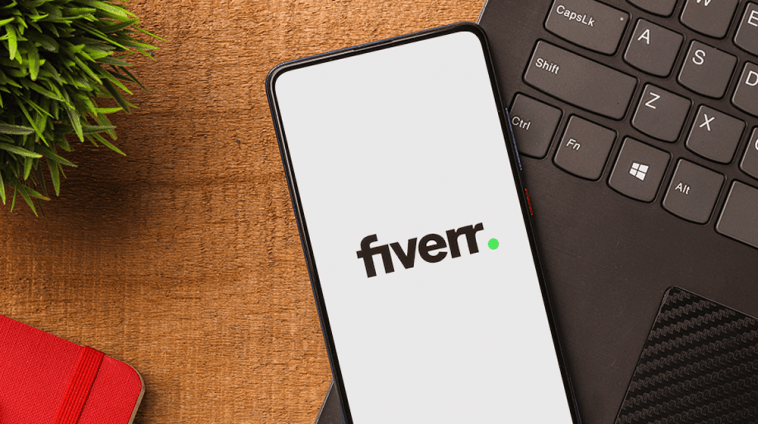
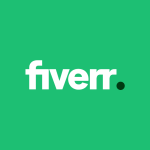
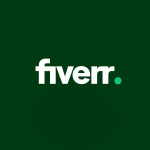
GIPHY App Key not set. Please check settings