If you’ve ever tried to bring people together online for training, a presentation, or a live Q&A session, you know how valuable a smooth and reliable webinar platform can be.
Google Meet has quickly become a favorite tool for businesses, educators, and community groups because it’s simple, secure, and widely accessible.
The best part? You don’t need to be a tech wizard to host your own webinar on Google Meet. With just a few steps, you can set up, invite your audience, and run a professional session without complicated software or hidden costs.
In this guide, I’ll walk you through everything you need to know—from planning your session to engaging with your audience—so you can host your webinar with confidence.
Why Google Meet Works for Webinars
When I first started exploring webinar platforms, I found many of them either too expensive or overloaded with features I didn’t need.
Google Meet struck the right balance. It’s free to use with a Google account (though there are upgraded options for businesses), it integrates seamlessly with Google Calendar, and participants can join from almost any device with just a link.
Here’s why Google Meet is great for webinars:
Ease of access: Attendees don’t need to download anything; they just click a link.
Scalability: Free plans allow up to 100 participants, while paid Google Workspace plans support even more.
Familiar tools: Screen sharing, recording, and live captions are built-in.
Security: Google Meet uses encryption and privacy controls, which helps keep sessions secure.
Step 1: Plan Your Webinar
Before you open Google Meet, it helps to spend time planning. Ask yourself:
What’s the purpose of my webinar? (Training, product demo, community discussion, etc.)
Who is my target audience?
How long should it be?
Write down your key talking points and outline the flow. A simple structure might include:
Introduction – Welcome your audience and share the agenda.
Main Content – Deliver your presentation, share slides, or demonstrate a product.
Engagement – Use Q&A sessions, polls, or open discussion.
Closing – Summarize the key takeaways and share next steps.
This preparation will make your session feel focused and valuable.
Step 2: Schedule Your Webinar in Google Calendar
One of my favorite things about Google Meet is how tightly it connects with Google Calendar. Here’s how to schedule your webinar:
Open Google Calendar.
Click on the date and time of your webinar to create an event.
Add a title (something clear and inviting like “Free Marketing Basics Webinar”).
Click “Add Google Meet video conferencing”. This generates your webinar link.
Add details such as agenda, links to resources, or instructions for joining.
Invite speakers, co-hosts, or moderators by entering their email addresses.
Save the event and copy the link to share with your audience later.
Pro tip: If you’re expecting a large crowd, consider using Google Forms or an email sign-up page to collect registrations first. This way, you can email them the link and send reminders.
Step 3: Set Up Your Space and Tools
A webinar isn’t just about what you say; it’s about how professional and easy-to-follow it feels.
Here’s a checklist I use before going live:
Internet connection: Use a wired connection if possible, or ensure your Wi-Fi is strong.
Camera and lighting: Sit in a well-lit area with the light facing you, not behind. Even a desk lamp can help.
Microphone: Test your audio. A headset or external mic often sounds much better than a laptop’s built-in mic.
Background: Choose a clean, distraction-free background. Google Meet also lets you blur or replace your background if needed.
Slides and materials: Open your slides or demo files in advance so you can screen share smoothly.
Step 4: Host Your Webinar
On the day of your session:
Open the event in Google Calendar and click the Google Meet link.
Arrive 10–15 minutes early to test your audio, video, and screen sharing.
Welcome attendees as they arrive. It’s always nice to say hello before starting.
Share your screen if you’re using slides or a demo.
Use presenter mode to focus on your slides while still seeing participants.
Encourage questions. You can use the chat box, or if it’s a smaller group, allow people to unmute.
Keep an eye on time so you don’t run over.
If you want to record your session (so attendees can rewatch it later), click “Record meeting” from the three-dot menu. The recording will be saved in Google Drive.
Step 5: Engage Your Audience
Webinars can easily feel like one-way lectures, but with a little effort, you can make them interactive:
Ask quick questions during your talk.
Use the chat for short polls (“Type yes if you’ve tried this before!”).
Pause between sections for Q&A.
Call on attendees by name if appropriate—it makes the session feel more personal.
The more you involve your audience, the more likely they’ll stay engaged and walk away feeling it was worth their time.
Step 6: Follow Up After the Webinar
Don’t let the conversation end when the webinar does. A quick follow-up can strengthen connections and provide extra value.
Here’s what I like to do after hosting:
Send a thank-you email with the recording link.
Share additional resources or slides.
Invite feedback through a short Google Form.
Offer next steps (like joining a community group, signing up for updates, or booking a consultation).
This small effort helps keep your audience engaged beyond the live event.
FAQs
How many people can join a Google Meet webinar?
On the free plan, you can host up to 100 participants. Paid Google Workspace plans allow 150, 500, or even more depending on your subscription.
Can I live stream my webinar to a larger audience?
Yes, if you’re on certain Google Workspace editions, you can live stream within your organization to up to 100,000 viewers. For public events, you might consider streaming to YouTube Live while hosting on Meet.
Do attendees need a Google account to join?
No, participants can join by simply clicking the link. They can access via browser or the Google Meet mobile app.
Can I see who attended my webinar?
If you’re using Google Workspace for Education or certain paid plans, you can download an attendance report. On free accounts, you’ll need to track this manually or through your registration system.
Is Google Meet free to use for webinars?
Yes, the basic features are free. Paid plans offer longer meeting durations, larger participant limits, attendance tracking, and live streaming.
Final Thoughts
Hosting a webinar doesn’t have to be stressful or complicated. With Google Meet, you get a straightforward, reliable tool that works for small groups, large audiences, and everything in between. The key is preparation: plan your content, set up your space, and think about how to keep your audience engaged.
Now that you know how to host a webinar on Google Meet, what topic would you love to share with the world if you went live tomorrow?


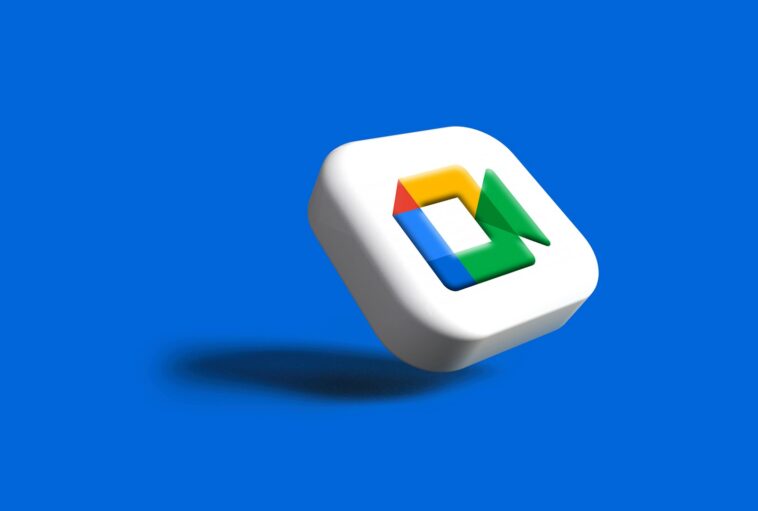


GIPHY App Key not set. Please check settings