Introduction.
Design has become a big part of how we share ideas, whether it’s creating eye-catching social media posts, professional presentations, or just making something that looks great.
If you’ve looked into design tools, you’ve probably come across Canva. It’s easy to use, doesn’t need fancy design skills, and has millions of users worldwide.
But then there’s Canva Pro, which sounds like an upgrade. So, what’s the difference between these two? Is Canva Pro worth paying for, or is free Canva good enough?
I’ll break it all down in this post, comparing Canva and Canva Pro in terms of features, pricing, and what each is best for. By the end, you’ll know which one suits you better.
What Is Canva?
Canva is a free design tool that helps you create graphics, presentations, videos, and more. It’s popular because it’s simple to use and works for everyone—from students and teachers to small business owners and marketers.
You just drag and drop elements like text, images, and shapes onto a template, and you’re good to go.
Canva gives access to tons of free templates, stock images, and icons, and it works in your browser or through an app on your phone or tablet.
The free version has enough tools to cover basic design needs, making it great for personal projects or people who are just starting.
What Is Canva Pro?
Canva Pro is a paid version of Canva. Think of it as Canva’s older sibling—more features, more options, and extra tools to save time and take your designs to the next level.
Canva Pro is aimed at professionals or anyone who wants premium features to create higher-quality designs.
Key Differences Between Canva and Canva Pro
1. Templates
- Canva: Over 250,000 free templates.
- Canva Pro: Access to more than 610,000 templates, including premium options.
If you like having lots of options, Canva Pro stands out. The premium templates also tend to look more polished and professional.
2. Stock Images, Videos, and Audio
- Canva: You can use free stock photos, videos, and music.
- Canva Pro: Access to over 100 million premium stock images, videos, and audio tracks.
With Canva Pro, you don’t have to spend extra money buying stock photos from other sites.
3. Brand Kit
- Canva: No brand kit available.
- Canva Pro: You can create a brand kit to save your brand colors, logos, and fonts for quick use.
This feature is super handy if you’re working on branding for a business or trying to keep your designs consistent.
4. Magic Resize
- Canva: Resize is manual.
- Canva Pro: Includes Magic Resize, which automatically adjusts your design for different platforms (like resizing a Facebook post for Instagram or LinkedIn).
This saves a lot of time, especially if you’re managing multiple social accounts.
5. Background Remover
- Canva: Doesn’t include this feature.
- Canva Pro: Lets you remove image backgrounds with just one click.
This is one of the most talked-about Pro features. It’s perfect for creating product photos, thumbnails, or professional-looking graphics.
6. Storage Space
- Canva: Offers up to 5GB of cloud storage.
- Canva Pro: Provides 1TB of cloud storage.
If you’re working on multiple projects or handling a lot of large files, the extra storage in Canva Pro makes life easier.
7. Collaboration
- Canva: Basic collaboration features.
- Canva Pro: Advanced team collaboration tools, like sharing brand kits or templates with your team members.
If you work with others on design projects, Canva Pro is more team-friendly.
8. Pricing
- Canva: Free!
- Canva Pro: $12.99/month (or $119.99/year, which saves you money).
For educators and nonprofits, Canva offers some discounts or free access to Pro features.
Is Canva Pro Worth It?
It depends on what you need!
- Stick with free Canva if:
You’re a casual user, a student, or someone who only needs basic design tools. It’s also great if you’re okay with working around certain limitations, like fewer templates or no background remover. - Upgrade to Canva Pro if:
You’re a professional, a small business owner, or someone who needs to create designs regularly. Pro is especially useful if you want access to premium resources, save time with features like Magic Resize, or need advanced tools like the background remover.
FAQs
1. Can I try Canva Pro for free?
Yes, Canva Pro offers a 30-day free trial. You can test all the premium features before deciding if it’s worth paying for.
2. What happens to my designs if I cancel Canva Pro?
Your designs won’t disappear, but you’ll lose access to Pro features like premium templates, stock photos, and tools like the background remover.
3. Can I use Canva Pro for free as a teacher or nonprofit?
Yes! Canva offers Canva for Education and Canva for Nonprofits, which include many Pro features at no cost. Check their website for more details on eligibility.
4. Is Canva Pro better than other design tools like Adobe Photoshop?
Canva Pro is easier to use and more affordable than Photoshop, but Photoshop offers more advanced features for professional editing. Canva Pro is better for quick, user-friendly designs.
Conclusion
Deciding between Canva and Canva Pro comes down to how much you’ll use it and what you need it for. If you’re happy with the basics, Canva will get the job done.
But if you want to save time, get access to premium resources, and unlock advanced tools, Canva Pro is a fantastic upgrade.
What kind of projects are you planning to create, and which version do you think would fit your needs best? Let me know!




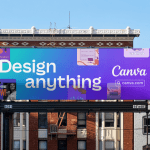
GIPHY App Key not set. Please check settings