Introduction.
Creating digital products is one of the most exciting ways to share your knowledge, skills, or creativity with the world—and it’s an excellent way to earn passive income.
Canva is loved by millions for its user-friendly interface and robust features, making it perfect for beginners and seasoned designers alike.
You don’t need to be a graphic design expert or invest in expensive software. With Canva, you can create professional-quality products in no time.
In this article, I’ll show you how to turn your ideas into polished digital products using Canva. By the end, you’ll be ready to dive into your projects and maybe even start a new online business.
Why Create Digital Products?
Before diving into the how-to, let’s quickly explore why digital products are worth your time:
- Low Cost: Once you’ve designed a product, the cost to reproduce it is practically zero. You’re not dealing with manufacturing, shipping, or inventory.
- Passive Income: After creating and listing your product, you can keep earning from it without much ongoing effort.
- Global Reach: Platforms like Etsy, Gumroad, and your website allow you to sell to anyone, anywhere.
- Flexibility: You can create a wide variety of products, from educational materials to design assets, catering to diverse audiences.
- Scalable: One great product can lead to a whole library of offerings, helping you build a brand and grow over time.
Getting Started with Canva
Canva is a design platform that’s free to use, though it also offers a paid Pro version. Here’s how to get started:
1. Sign Up for Canva
Head to Canva’s website and create an account. The free version is perfect for beginners, but upgrading to Pro unlocks features like premium templates, stock photos, and the ability to create brand kits.
2. Choose a Template
Canva offers thousands of templates to kickstart your creativity. Whether you’re designing a digital planner, social media graphics, or an eBook, there’s a template to match. Start with one that fits your product idea, then customize it.
3. Set Your Dimensions
If you’re creating something from scratch, use the “Custom Size” option to set the dimensions. For example:
- Instagram templates: 1080 x 1080 pixels
- eBooks: A4 (8.27 x 11.69 inches)
- Digital prints: Standard sizes like 8×10 or 16×20 inches.
How to Create Specific Digital Products
eBooks
- Choose a Layout: Canva has professional layouts for books or reports.
- Customize Fonts and Colors: Match your brand or the tone of your content.
- Add Visuals: Use Canva’s library of photos, illustrations, and charts to make your content engaging.
- Download as PDF: When your design is complete, export it as a PDF for easy distribution.
Social Media Templates
- Decide on the Platform: Instagram posts, Pinterest pins, and LinkedIn graphics all have different dimensions. Canva has templates sized for each.
- Design in Batches: Create multiple templates in a single session to save time.
- Save as Editable Files: Share the Canva link or export them as editable PowerPoint files for clients.
Digital Planners or Journals
- Start with Grids and Lines: Use Canva’s elements to create lined pages, calendars, or habit trackers.
- Add Personalization: Include quotes, icons, or decorative borders.
- Save as PDF: Export a printable version or an interactive PDF with clickable links.
Art Prints
- Pick a Popular Size: Common sizes are 8×10 or 16×20 inches.
- Explore Fonts and Illustrations: Use Canva’s text effects and artistic elements.
- Ensure High Resolution: Always download as “PDF Print” for the best quality.
Tips for Creating High-Quality Digital Products
- Stay Consistent: Use a cohesive colour palette, font style, and layout throughout your product.
- Keep It Simple: Avoid overcrowding your designs with too many elements.
- Check for Errors: Always proofread text and test clickable links before finalizing.
- Use Canva Pro Features: If you can invest in the Pro plan, features like background remover and premium assets can elevate your designs.
Where to Sell Your Digital Products
Once your product is ready, you’ll need a platform to sell it. Here are some popular options:
- Etsy: Perfect for templates, planners, and digital art.
- Gumroad: Great for creators selling eBooks, courses, or digital files.
- Your Website: Platforms like Shopify or WordPress (with WooCommerce) let you sell directly to your audience.
- Creative Market: Ideal for selling design templates and resources.
FAQs
1. Do I Need Canva Pro to Create Digital Products?
Not necessarily. The free version is powerful enough for most projects. However, Canva Pro offers additional features that can make your products more polished and unique.
2. What File Format Should I Use?
It depends on the product:
- PDFs are best for eBooks and planners.
- PNGs and JPEGs work well for digital prints.
3. Can I Sell Canva Templates?
Yes, but you need to ensure you’re not violating Canva’s licensing rules. Always customize templates significantly and don’t resell as-is.
4. How Do I Price My Digital Products?
Research similar products to find a competitive price. For example, digital planners on Etsy typically range from $5 to $15.
Conclusion
Creating digital products using Canva is simple, fun, and rewarding. With just a bit of creativity and effort, you can design something unique that resonates with your audience. Start small, learn as you go, and don’t be afraid to experiment with different styles and products.
What digital product are you excited to create first?


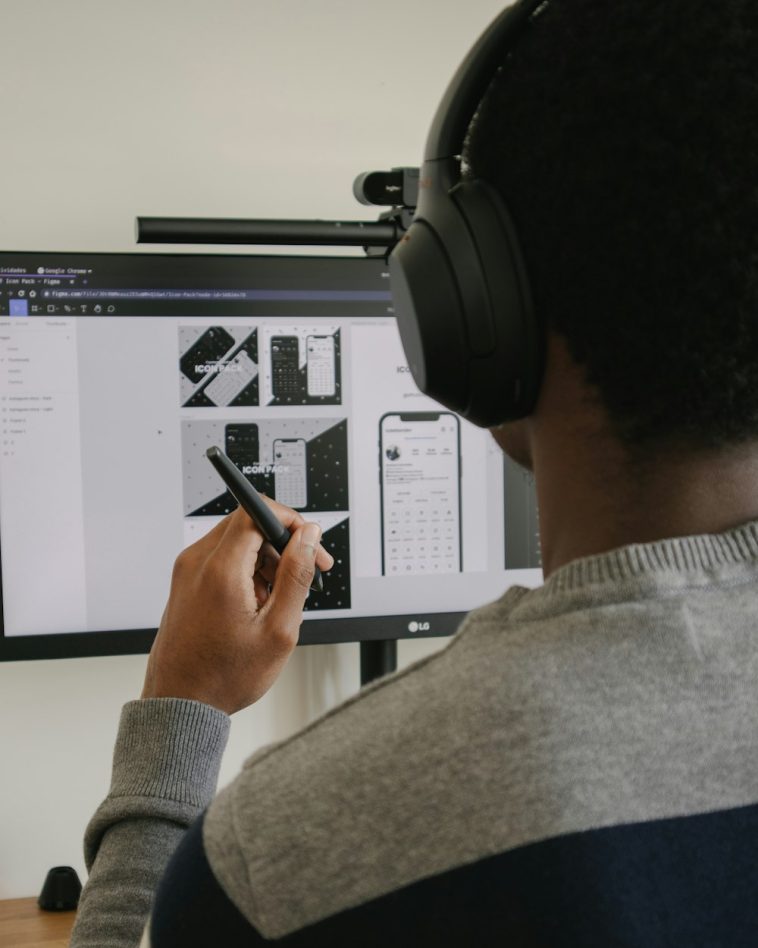


GIPHY App Key not set. Please check settings